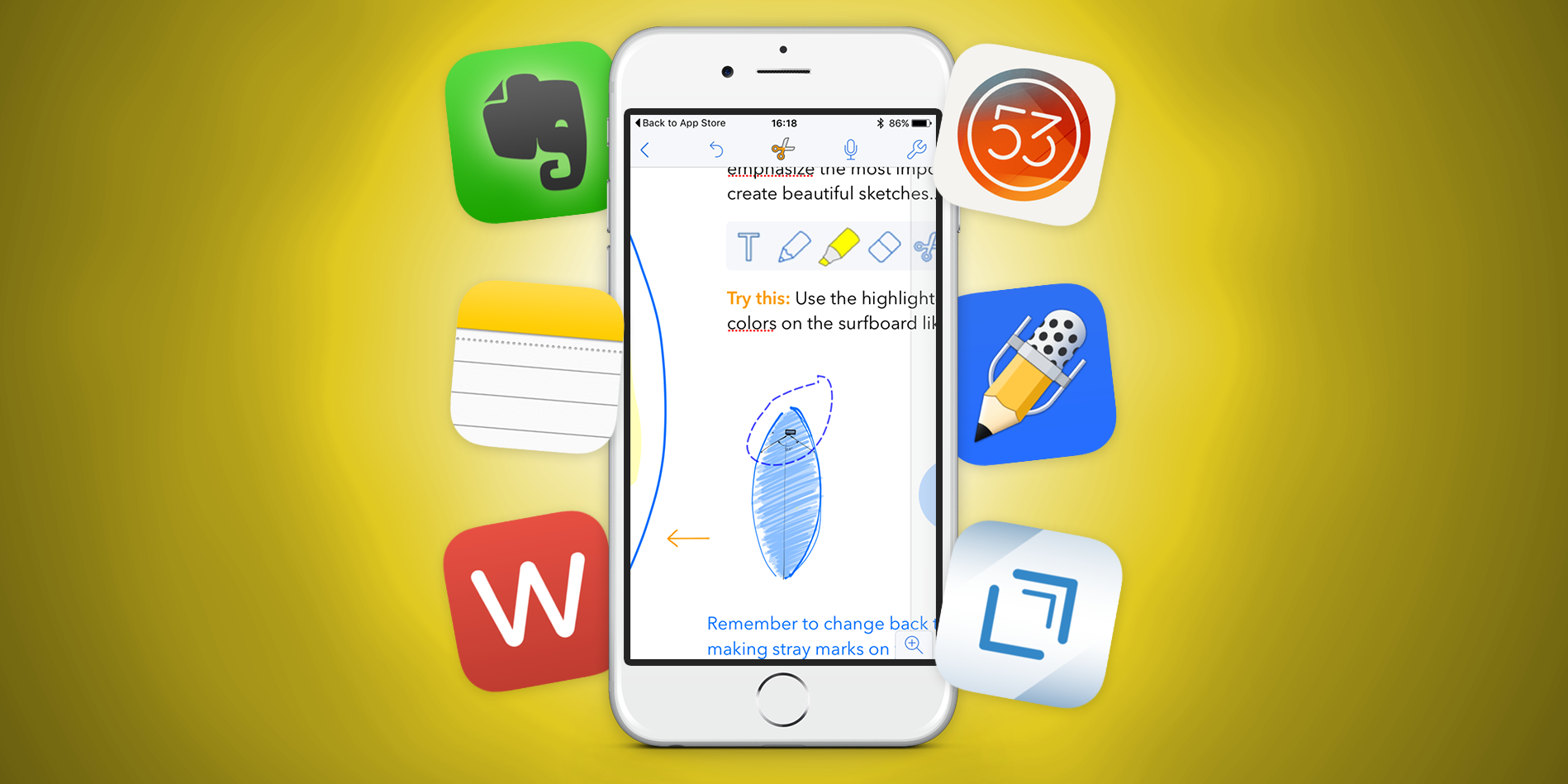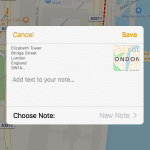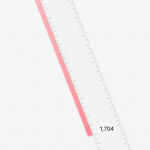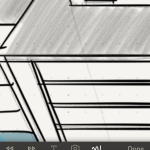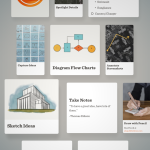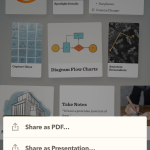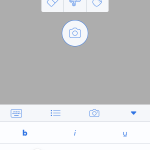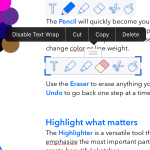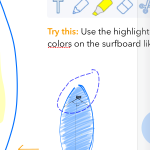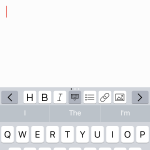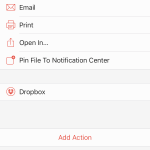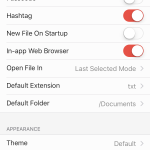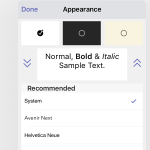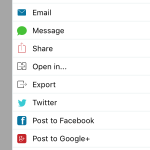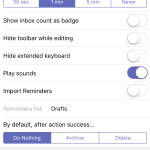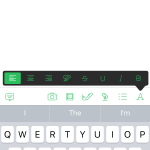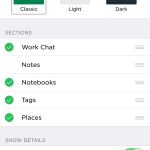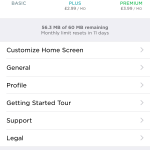Whether jotting down a quick reminder or doodling for your life, here are the best apps to install on your iPhone
There are a lot of note-taking apps available for iPhone. Once, this was just as well. Apple’s own Notes app was very basic and also borderline hideous from a visual standpoint. Cartoonish text. Yellow lined paper. It couldn’t quite rival Game Center’s casino table stylings for awfulness, but it was a close-run thing.
With the iOS 7 revamp came a stab towards minimalism, but it was iOS 9 that finally propelled Notes into the big leagues. Apple recognized text alone wasn’t enough for every note, and thereby added drawing tools, the means to make checklists, and tappable buttons for web links and real-world locations shared from, respectively, Safari and Maps.
But what of Apple’s rivals in this space? They haven’t stool still, and we’re now in the fortunate position of having a range of excellent note-taking apps for iPhone, each of which may appeal to a different kind of user.
Here, in our view is the best of the best.
Best for simplicity: Notes
Free with iPhone • By Apple
For some people, bells and whistles are the last thing they need from a note-taking app. If that’s you, there are minimal products knocking around the App Store, such as Simplenote and Vesper. However, while Simplenote is free and available across a wide range of platforms, it’s not especially elegant; and although the $9.99/£7.99 Vesper has a kind of sleekness afforded to the very best iOS apps, it’s quite buggy on iOS 9.
All of which leads us back to Notes. Now Apple’s dispensed with most of the textures (the new Notes background is a very subtle mottled paper), and defaulted to a sane font, it’s actually really good for basic text notes. Whatever you write is optionally synchronized between all your Apple kit using iCloud, and notes can be searched and shared on any device. If you’ve a Mac, notes can be accessed on OS X’s own Notes app; if not, you can get them in a browser via iCloud.com.
As we already mentioned, though, the revamped Notes gives you a bunch of new toys that result in a surprisingly versatile app. Text can have formatting applied, including headings and checklists. Images can be imported or added directly from the camera. Shortcuts can be shared from Maps and Safari. And doodles can be drawn. These appear as inline images, and you can have several per note.
If Notes was a third-party app commanding a small price-tag, we’d recommend it. As a freebie on your iPhone, it’s a no-brainer to check out first, before going further afield if its features don’t quite hit the spot.
- Map data can be shared to Notes.
- New Notes Maps buttons and formatting.
- Using the Notes ruler to draw a straight line.
Best for drawing: Paper
Free • v3.5.0 • 98.8 MB • By FiftyThree, Inc.
In its original incarnation, Paper was a sketching tool. You got a bunch of virtual Moleskine-style pads and scribbled away, pleasingly flipping between pages to access your earlier doodles. However, a major update in 2015 repositioned Paper, annoying many existing fans, but affording it a kind of versatility to rival the very best in iOS note-taking.
That said, the sketching side of things remains the main reason for switching to Paper. The range of tools is reminiscent of those in Notes, but they are superior to the point that aspect of Apple’s app resembles a cheap knock-off. Beyond a basic pen, marker and pencil, you get a handy watercolor brush and a calligraphy pen that responds to pressure and speed. There are also tools for cutting and pasting, creating filled arbitrary shapes, and automatically converting lines into geometric forms that nonetheless retain some character from the original strokes.
Beyond user artwork, each note can include an image and text. In both cases, there are limitations. You only get one image, and text appears in a separate space underneath your drawing. There’s no means to mix and match multiple photos, scribbles and bits of text in a single note, although Paper’s approach at least keeps things focused. Additionally, each tool has some elegant features, from spotlighting sections of images to swiping lines of text to apply formatting (left for headings, and right for lists and checkboxes).
Export is another aspect of Paper that’s well-considered. If you’ve spent hours working on dozens of sketches and notes, they can be arranged on a virtual sticky-note wall, and be exported as a PDF or presentation. Unfortunately, there are no such smarts when it comes to multiple devices: Paper remains a resolutely single-device product regarding items in progress — there’s iCloud back-up for restores and reinstalls but a disappointing lack of cross-device sync.
- Paper is the best notes app for drawing in.
- Notes can be rearranged on a sticky note wall.
- A group of notes can be exported to a presentation.
Best for lectures and meetings: Notability
$5.99/£4.49 • v6.0.1 • 63.1 MB • By Ginger Labs
Of the apps in this round-up, Notability gives you by far the most flexibility regarding layout, to the point it almost rivals mobile-oriented desktop publishing apps. Text can be formatted in an ad-hoc fashion, to make a list or set a specific word to be bold, massive and in bright green, should the mood take you. Handily, a custom-formatting keyboard has three slots for saving custom styles, to keep your note typographically consistent throughout.
Images can be dropped on to the page, dragged about and resized, and you decide whether text flows around them or not. There are also tools to add your own basic drawings, and draw attention to sections of imagery or text with a highlighter. While these drawing tools are much more basic than those in Paper or even Notes, the way in which images and text can interact provides scope for fully combining text and images, for example drawing over the top of a photo or web clipping. Additionally, Notability’s cut and paste is extremely smart, taking into account what it sees as whole objects, rather than slicing through shapes.
The app also has voice-recording functionality. Tap the mic icon and it’ll capture whatever your iPhone can hear, while you continue making notes. You can then playback the likes of a lecture or business meeting, and your text and images will be added back to the note live, in context.
This kind of functionality will be overkill for some, and Notability’s complexity may count against it when you have the need for speed. But for work and school meetings and talks, it’s an excellent app to have installed, even if it’s not your primary note-taking app.
- Notability has the means to save custom styles.
- Images can be positioned within a note.
- Smart cut and paste grabs whole objects.
Best for writers: 1Writer
$4.99/£3.99 • v2.2.2 • 17.0 MB • By Ngoc Luu
The clue’s in the name of this app, in it being geared towards writers. It’s essentially a minimal plain-text/Markdown editor. When typing a note, the interface gets out of your way, leaving you with your words, a tiny (and optional) word count at the top-right of the screen, and a custom keyboard row. The last of those allows you to switch between three sets of keys for speeding up the likes of applying headings and brackets.
This isn’t an app for anyone wanting to work with anything other than text. There are no drawing tools nor even the means to insert imagery. However, for writers, Markdown can be previewed using the built-in browser, individual notes can be tagged, and you can import folders from various locations to the sidebar. This means if you already have a bunch of notes sitting in the likes of Dropbox, you can connect 1Writer to that folder, rather than starting from scratch with yet another new save location. Additionally, 1Writer provides an Actions menu, for speeding up workflows. This is extensible, enabling you to choose specific actions to integrate, such as ‘jump to section’ or a tool for adding the date and time to the top of a document.
Rather like Notability, 1Writer veers towards the specialist end of the scale. It won’t be for everyone, largely due to being perhaps too stripped back, but if your notes are all about words and you benefit from formatting in Markdown, 1Writer beats anything else out there.
- 1Writer is designed for writing in Markdown.
- Actions can speed up workflow.
- Settings enable you to fine-tune your set-up.
Best for sharing: Drafts 4
$9.99/£7.99 • v4.5.7 • 12.3 MB • By Agile Tortoise
The idea behind Drafts is to quickly capture ideas and then fling them elsewhere. On opening the app after more than a minute away, a fresh, empty document will immediately appear, awaiting your input. The interface is minimal, with a subtle word/character count at the top-right, and a custom bar above the keyboard to assist with inputting Markdown, along with quickly navigating between characters or performing undo/redo commands. Like 1Writer, Drafts is for text only — there are no drawing tools here, nor is there any means to import an image.
Everything you write is stored in the on-device Drafts inbox. Individual items can be archived, flagged or deleted, and the built-in sort and search features provide the means to rapidly filter existing texts. But when sharing, Drafts really comes into its own. The app comes with a huge range of actions, helpfully categorized and searchable so as not to overwhelm.
The more basic options include sending a note via email or Messages. More complex actions include appending text to a file in Dropbox or Evernote, and converting Markdown to another format. The actions directory provides a huge range of additional actions, and these can even be combined into powerful multi-step workflows. So if your idea of note-taking is usually about getting text down and then sending it elsewhere, Drafts is the app for you.
- You can adjust the appearance of Drafts.
- Drafts has loads of sharing options.
- A fresh note appears when you return to the app.
Best for flexibility: Evernote
Free • v7.10 • 92.4 MB • By Evernote
It’s no coincidence Evernote’s icon is a sagely elephant. The service is designed to help you never forget, by storing all your notes online, in a single place accessible from anywhere. Beyond Evernote for iPhone, there’s a version of the app for every major platform, and web access as a catch-all back-up.
Evernote is very flexible and capable. You can upload and tag notes, which can include formatted text, sketches, and imported images. Photos or scans can be annotated, and Evernote attempts to smartly deal with photographed documents, thereby turning your iPhone into a miniature scanner that scans to the cloud. There’s also the means to add audio recordings to any note, although Evernote here lacks the elegance of Notability. In fact, elegance is rarely a strength of Evernote — it’s always been and remains quite cluttered and complex, making it tricky to get to grips with.
Beyond plain note-taking, Evernote also seeks to be an organizer. You can attach documents to notes, tag everything you upload, transform business cards into contacts, and collaborate with others online. Some features, however, come at a cost. For free, you’re limited to 60 MB of uploads per month, and online access only. Evernote Plus ($3.99/£2.99 per month) raises the upload limit to a massive 1 GB and enables you to save notebooks offline, along with adding a Touch ID passcode lock. The Premium level ($4.99/£3.99 per month) is aimed at office workers, adding business card scanning, PDF annotation, versioning, search for attached Office documents and PDFs, and the conversion of notes to presentations.
For anyone who wants a notes app that’s a dumping ground for everything, available online on a range of platforms, then, Evernote is ideal. But if you want a product with a bit more focus, check out the other items in this round-up first.
- Evernote notes can include text, images and audio.
- The Home screen can be adjusted.
- Pay and you get more features.