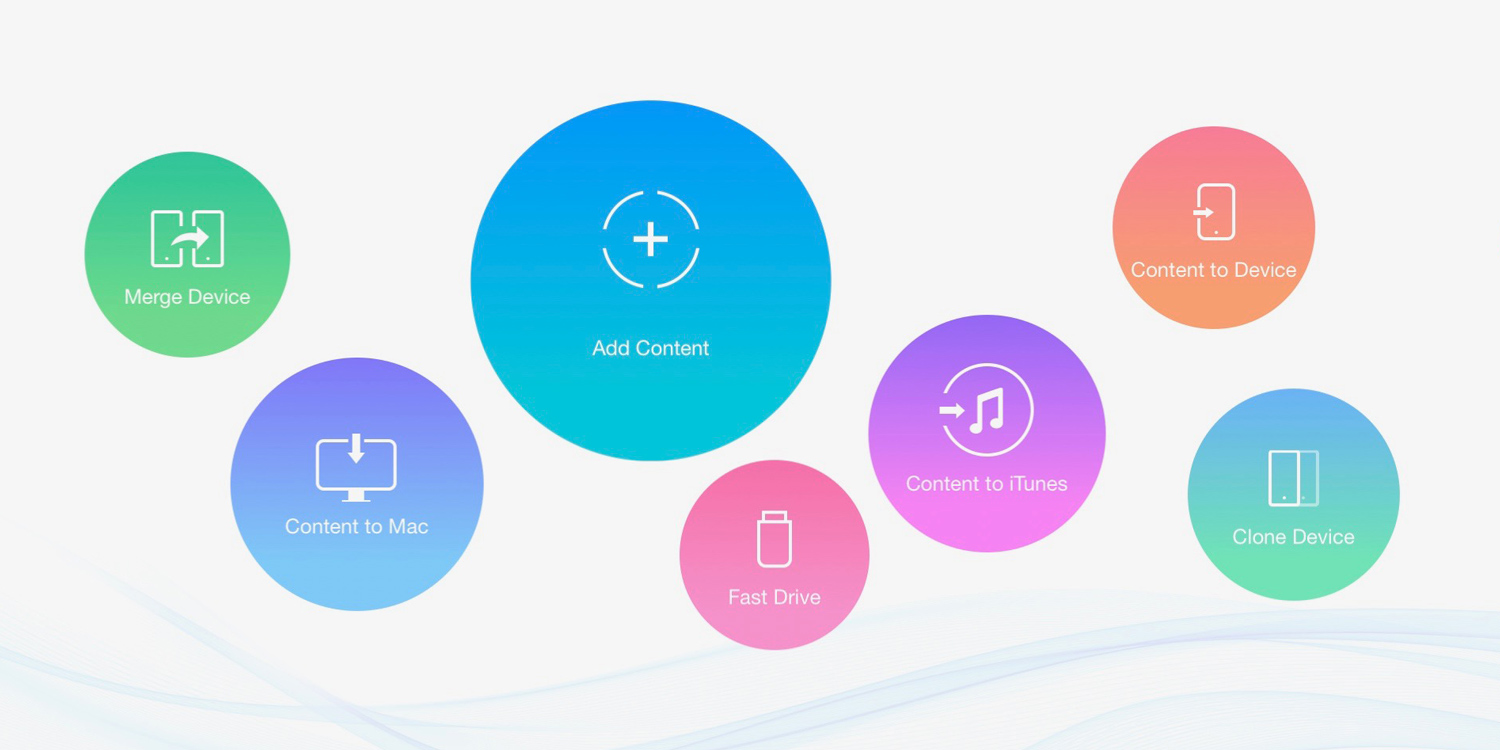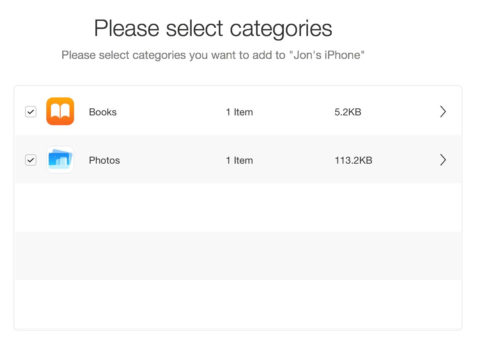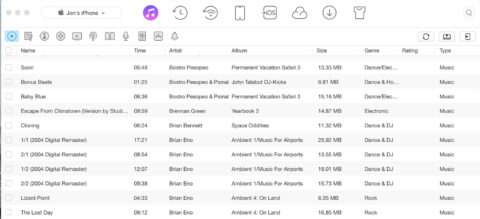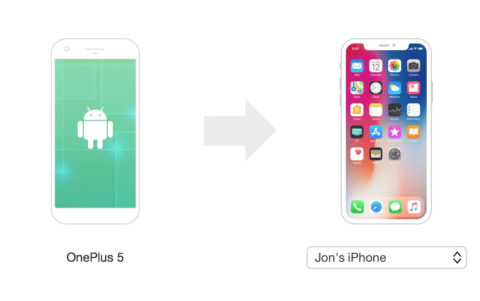AnyTrans provides a classic file management service for your Apple devices
iPhone and iPad have steadily grown into standalone devices that can operate completely independently. Thanks to iOS improvements, expanded storage, and the arrival of iCloud, it’s not usually necessary to hook your phone or tablet up to your computer to transfer files or initiate backups.
In many circumstances, though, the ability to easily transfer files between a computer and an iOS device can be incredibly useful. Maybe you take a lot of photos on your iPhone, but find yourself bumping up against your iCloud storage allowance – or maybe you have a bunch of documents on your computer you’d like easy access to on your iPad.
Or perhaps you simply miss the old iTunes days where you could quickly and easily copy large quantities of music from your iTunes library onto your iOS device (and vice versa).
Whatever the reason, AnyTrans makes it easy to transfer any kind of data stored on your iOS device to your computer. It doesn’t matter whether you have a Mac or PC, it just works, putting you in complete control of your media and files.
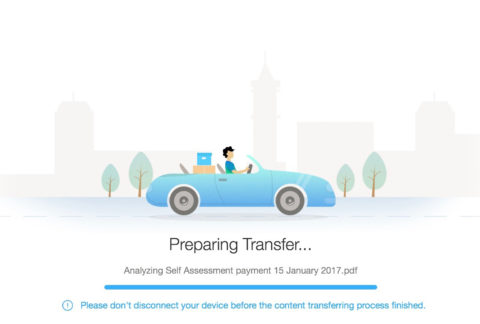
How does it work?
Transferring files with AnyTrans isn’t difficult. You don’t even need to install anything on your iOS device – just download the software on your computer, plug in your iPhone or iPad via USB, and you’re ready to roll.
Open up AnyTrans on your computer, and you’ll be presented with a range of shortcuts for each feature. In order to shift files from your computer onto your phone, click on the large Add Content icon.
Select the files you wish to send to your iPhone using the ensuing browsing window, then click to progress. Depending on the type of files you’ve chosen to transfer, AnyTrans will provide suggestions as to which iPhone category to store them under – images in Photos and PDFs in iBooks, for example.
Hit the blue arrow button to start the file transfer. It’s as easy as that!
What else can it do?
There are several other useful things you can do with AnyTrans.
If you specifically want to shift media files from your computer’s iTunes library to your device, click the music icon at the top left of the AnyTrans window. This will provide tabbed lists of each media type, which can then be selected and sent to your iPhone or iPad en masse.
Another neat tool is Media Downloader, which lets you manually download audio and video files from online sources such as YouTube. Copy and paste the appropriate content URL into the provided text field and AnyTrans will automatically save it as a media file, then enable you to add it to your device for offline consumption.
Anyone switching to a new iOS device can also clone or merge their file content by hooking both devices up to your computer and running AnyTrans. It’s even possible to pull files, contacts, and messages across from an old Android phone onto your new iPhone.
For those who demand a little more hands-on control, or want to get away from the limitations of iTunes and iCloud, AnyTrans provides a fast and fluid offline file sharing solution.
What does it cost?
AnyTrans costs $50 (£37) plus tax for an unlimited use license, with no subscription fee and no locked features. Purchase the license from the secure link below, and you’ll receive an email granting access to download the software on your computer.