Your iPhone is an amazing camcorder, but to make amazing home movies, you need amazing apps
As if you need any reminder, technology is remarkable. 20 years ago, videos were shot on camcorders – cassette tapes nestled within; footage was edited using hugely expensive systems comprising computers, connected tape decks, and hard drives the size of a toaster.
Today, you can shoot footage on an iPhone (up to 4K on recent models), and edit it on the same device – or the larger screen of an iPad. In fact, entire movies have been shot on iPhones, such is the power of Apple’s devices.
You might not be eyeing Cannes or Hollywood just yet, but if you fancy doing a bit more with your videos than trimming the odd clip in Photos and sharing it with friends, here‘s our list of the best iPhone and iPad video editing apps. Just remember us when you’re famous!
iMovie: the default (and rather good) option
Free with device • 697 MB • v2.2.3 • Apple
Although we mention ‘iMovie alternatives’ in the title of this very article, we’d be remiss to not include Apple’s video editor. iMovie might have a lot of heft (its download size being more than our other four choices combined), but this is an app that – like its desktop cousin – neatly balances immediacy, usability and power.
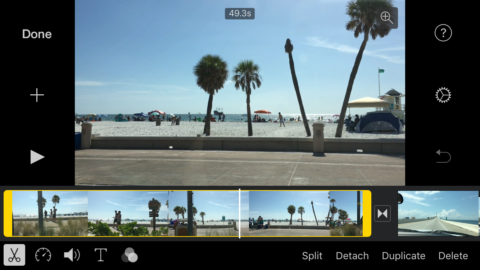
Making adjustments to a clip
The app’s split into three tabs: Video, Projects and Theater. The first of those enables you to browse clips, along with marking them as favourites and sharing them. Theater is a place for watching your movies. Projects, though, is where the magic happens.
iMovie provides two options for creating projects: Movie and Trailer. Movie is a blank canvas – although note said canvas may take a few seconds to appear after you tap the relevant option). You import clips, adjust their start and end points, rearrange them, and can make further changes with a double-tap: speed; volume; text overlay; and filter.
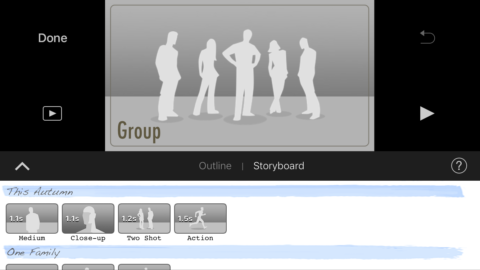
A Trailer template
Portrait shots within landscape projects are ably dealt with: tap the clip, then the magnifying glass icon and you can pinch-zoom the clip. Prior to export, you can integrate a preset theme into your movie, if you fancy, along with some music.
Trailer is something else entirely – a selection of predefined templates into which you drop clips and overwrite boilerplate text describing the scene. The results tend to look professional, but you might soon tire of their rigidity; but iMovie’s standard projects provide plenty of scope, whatever kind of movie you’re making.
Quik: best for gorgeous automated videos
Free • 203 MB • v3.4 • By GoPro, Inc.
Formerly known as Replay, Quik is a video editor for people in a hurry. On creating a new project, you select videos from your iPhone and rearrange the running order by dragging the thumbnails at the foot of the screen. Tap the add button and Quik in the blink of an eye turns them into a video with special effects and background music. At this point, you can save or share, and feel smug at the sheer power of your tapping finger.
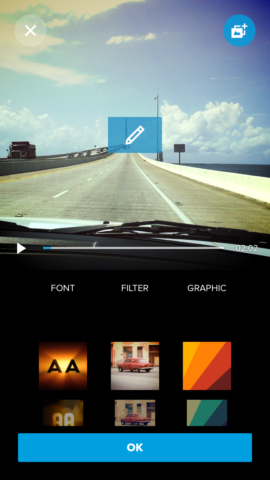
Adjusting a theme
For those who want more control, Quik provides various options. You can switch theme, and within each theme adjust the title card font and visual filter. If you hate the music, you can get rid of it. When it comes to your footage, you can tweak the movie’s duration (although note this can dramatically change Quik’s edit), reorder clips, or delve into individual clips to add text, change the volume level, or refine the trim if you’re unhappy with what Quik’s come up with.
Mixing portrait and landscape works well, too, Quik placing videos atop a heavily blurred background copy of the same footage. It all looks rather smart and professional. And once you’re happy with everything, you can share and save your masterpiece, Quik even providing a little pairs card game to mess about with while your video is rendered.
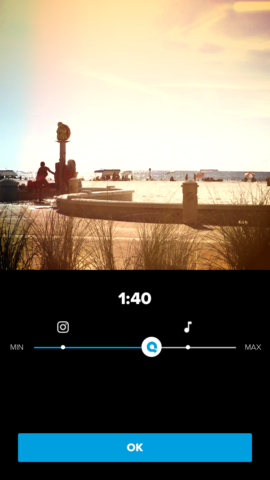
Changing a movie’s duration
Quik’s a smart product that gives you a lot for very little effort, and yet also affords a modicum of control to those who demand it. Handily, older projects remain in Quik for playback or subsequent re-editing, and for the truly time-poor, the app serves up entirely automated videos every Sunday in the ‘For you’ tab.
Splice: best for super-fast editing
Free • 103 MB • v3.5 • GoPro, Inc.
Splice feels like an app attempting to borrow and merge the best bits from iMovie and Quik. Like Quik, the app rapidly gets you up and running. You select videos (pull down on your library to see a tab for narrowing the selection to just videos rather than photos also being included), and reorder them by dragging thumbnails at the foot of the screen. You can then select a soundtrack, before choosing project options – format; default transition type; stills settings.
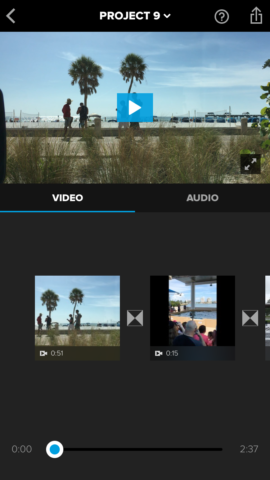
Splice’s main timeline
Unlike Quik, though, there’s no automation, bar the default transition (a crossfade, unless you change that) being included between clips. Like iMovie, this is a fully manual editor when it comes to rearranging clips, or editing individual clips to trim them, add a filter, change playback speed, add some text, or adjust the volume. Splice can also deal with a mix of landscape and portrait, albeit in simpler fashion than Quik – you get black bars around clips in the ‘wrong’ orientation rather than a fancy blurred background.
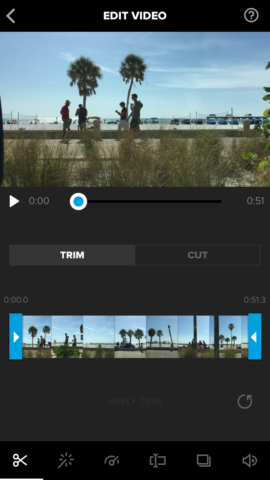
Editing a clip
Clip trimming is a lengthier process than in iMovie, and this can prove tiresome, but Splice succeeds when it comes to swiftly rearranging clips on the timeline, because they’re represented by small thumbnails rather than iMovie’s lengthier film strips. On that basis, Splice quickly became our favourite iPhone video editor for when there’s not much heavy editing required, in projects where you just want to grab a few clips, get them in an order that works, add a quick caption and share the result.
Pinnacle Pro: best for more demanding edits
$12.99/£9.99 • 238 MB • v5.6.1 • By Corel Inc.
As you might guess from its name and price-tag, Pinnacle Pro gears itself towards the pro end of the market. In use, it’s the most desktop-like video-editing solution in this selection. That means it’s more involved, but fortunately it’s still broadly intuitive.
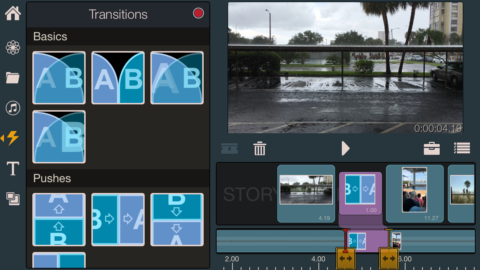
Adding a transition
The main interface is divided between a preview, the storyboard and the timeline. In portrait, the preview temporarily swaps places with your library when necessary, but in landscape, both can be viewed simultaneously. On loading a clip, you can pre-trim it, marking in and out points with gestures, before dragging it to the storyboard.
The storyboard is a thumbnail view, akin to those in Quik and Splice. Below that is the timeline, displaying the length of clips in relation to each other. So what you get is effectively a mix of the views in iMovie and Splice, and it works really well. You use the timeline for fine-tuning trims and manually scrubbing through your video, but the storyboard enables rapid navigation to a specific clip, along with an effective and usable means of adding transitions by dropping them between thumbnails.
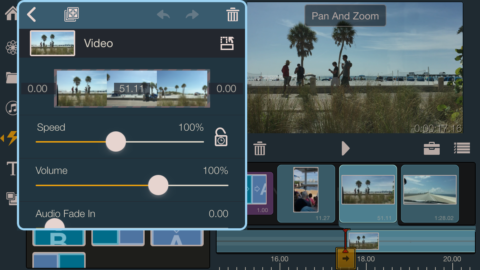
Clip settings
Double-tapping a clip in either area opens the clip settings, for adjusting rotation, fit, speed and volume. Fit lacks the elegance of iMovie when adding portrait footage to landscape movies (you get four options, rather than a manual zoom), but at least enables a mix of orientations within your projects. Three audio tracks provide scope for further home movie magic. The downside is the app can feel comparatively cluttered compared to its more streamlined rivals; still, it’s ideal if you feel hemmed in by such apps and hanker for more power and flexibility.
Also consider…
Periscope
Free • 70.3 MB • v1.7.4 • By Twitter, Inc
Live-streaming for broadcasting from anywhere where you’ve an internet connection. Broadcasts can also be saved for later use.
Magistro
Free + optional IAP • 84.9 MB • v4.5.0 • By Magisto, Ltd
Pick some videos, a theme, and some music. Select a length and a title. Tap a button. Movie making at its laziest.
VUE
Free + optional IAP • 73.2 MB MB • v1.7.1 • By VUE VIDEO CO., LTD.
Shoot three quick videos, mess around with filters, add a bit of text, share, and become an internet superstar sensation. Probably.
LumaFX: best for effects
$3.99/£2.99 • 24.4 MB • v1.0.6 • By Luma Touch LLC
Make edits to individual clips, including adding effects, adjusting playback speed, and, most importantly, changing aspect radio and orientation. Superb.
VideoGrade
$5.99/£4.49 • 19.3 MB • v4.0.3 • By Fidel Lainez
Add an extra layer of loveliness to your videos by way of pro-level color grading, and adjusting sharpness and exposure.

