Whether you fancy retro filters, automatic editing, or something more extreme, these apps will make your home movies sparkle
If you’ve even a reasonably recent iPhone, it’ll be capable of shooting HD footage – possibly even 4K. But unless you’re an ace cinematographer and have access to visually arresting source material, chances are what you capture may end up looking a little plain. That is, unless you have some of the following apps.
This round-up is all about super-fast ways to make your videos shine. We’ll delve into eye-popping filter apps that ape everything from classic cameras to animated watercolors. Then we’ll check out a selection of superb zero-effort video editors.
We’ll finish off with a pair of more pro-oriented apps that nonetheless have plenty to offer for anyone interested in polishing up their videos – whether removing a color cast, or transforming the most mundane of shots into a dazzling abstract animation.
A quick fix: the best iPhone video filters
Just like stills snapped using your iPhone’s camera, videos are fair game for transformation. This selection of apps mainly gives you authentic takes on retro hardware – but there are some more ‘out there’ creative options as well.
8mm ($3/£3) provides you with filters that mimic old-school analog cameras. Not only are these effects astonishingly authentic, but the app allows you to add frame shakes, light leaks, and flickering. All these things are accessible by tapping buttons on the straightforward – but suitably old-school – interface.
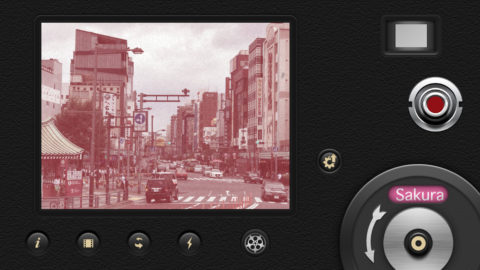
Although primarily designed to be used for live-shooting, you can load existing videos and apply effects to them. There’s also the means to put together movies from clips reworked in 8mm, although that aspect of the app is a little lacking, and you’re probably better off instead heading to iMovie for such tasks.
Retrospecs (free or $4/£4) takes retro in a rather different direction. Instead of aping ancient video hardware, it’s instead interested in videogame hardware. Load up a video, and with a tap it’s instantly transformed into something that could once have feasibly been running on a Commodore 64, Nintendo Game Boy, or ancient PC.
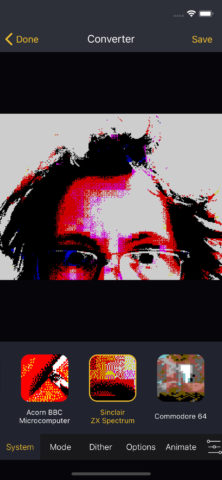
Should you want to take things further, there are loads of settings to fiddle with. You can adjust the likes of pixel dithering, phosphor glow, and image corruption. It’s all very usable and fun, however deep you decide to dig.
Glitch Studio (free or $5/£5) starts off somewhere in the realm of emulating television effects, before it goes very weird indeed. The ‘Old TV’ setting, for example, has the judder and discoloration you may recall from an ancient CRT display. ‘Hallucination’, though, is more like a fever dream.

Much like Retrospecs, Glitch Studio can be as simple as loading a video and applying a preset filter, or you can experiment with its parameters to create something bespoke. It proves quite hypnotic turning a typical home movie into a swirling dreamscape – or some kind of strange outtake from The Matrix.
nception ($3/£3) has apparently decided that it’s all done with mirrors – at least when it comes to making videos look interesting. Either shoot live or load an existing piece of footage, and you can choose between 28 presets with a range of complexities.

It’s surprising how even just a single reflection can sometimes bring a piece of footage to life in a new way; but nceptions presets go much further, at their most extreme bordering on kaleidoscopes. Beyond the mirroring, you can slap on color filters, and fiddle around with playback speed, resulting in striking and otherworldly miniature movies.
Clips (free) is mostly intended for spontaneous video shoots, freeing you up from the rigidity of a more traditional editing package. However, it also includes a range of effects, which can be used to turn your videos into tiny works of animated art.
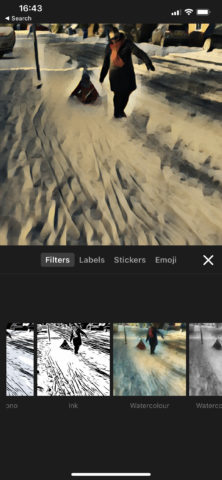
Rather than directly importing a video, you ‘record’ it into the app. But after that point, you can add effects. Some of these are typical old-style camera options, such as ‘Aged Film’. But the more interesting arty effects – ‘Sienna’; ‘Watercolor’; ‘Comic Mono’ – make your footage look like a moving painting or sketch. It’s great stuff.
Keep it simple: zero-effort iPhone video editing
You may have heard the phrase that it’s all in the edit. To some extent, that’s true – even humdrum videos can take on a new lease of life with interesting arrangements and cuts. The snag: editing is tricky and time-consuming. Well, unless you use an app…
Mixatron (free) is all about remixing videos – with just a single tap. Although it’s – like Clips – mostly designed for shooting quick video snippets on the fly, you can instead import up to 15 seconds of existing footage. During import, your clips can be trimmed. The app works much better with several short clips rather than one longer one.
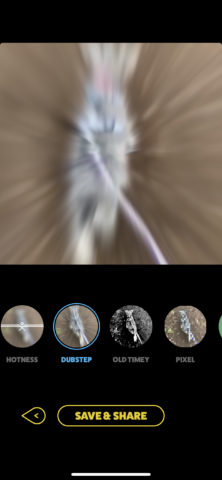
Then it’s just a case of applying a custom filter – ‘Paranormal’ offers lo-fi spooky horror; ‘Comic’ is all vibrant colors and comic-book frames; ‘Old Timey’ is quaint sped-up black-and-white; ‘Dubstep’ hurls around glitches and beats. Sure, it’s ultimately a gimmick – but it’s a fun one.
Quik (free) exists in broadly similar territory to Mixatron, but the themes are less extreme, and the app affords you a modicum of control over the output. Import a bunch of clips, select a theme, and you can show off your video. In fact, do nothing at all, and Quik will still serve up an edited video every weekend.
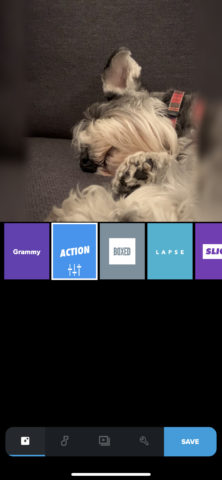
If you fancy making some manual tweaks, you can adjust the theme’s font and visuals, and also make changes to individual shots. This editing element is very straightforward, making it a cinch to rearrange the order of clips, or adjust each one’s speed, fit, and trim.
Editor’s note: at the time of posting, Epicgram has been removed from the App Store. We’re keeping its description here for posterity, in the hopes that it one day returns.
Epicgram (free) reckons it’ll make your videos more epic. Load in a video – or shoot one using your iPhone’s camera – and you’re then asked to define a section that will be played back in super slow-motion. Once that’s done, you add a music filter – essentially a slab of classical to heighten a particular mood.
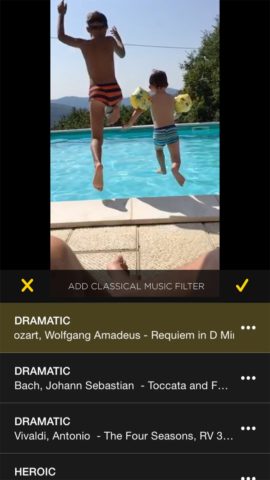
When everything’s played back, the result is typically ridiculous, adding a slice of excessive Hollywood extravagance to even the most boring of shots. In fact, because of the absurdist nature of Epicgram, often the more boring the original video, the better!
The professional touch: high-end iPhone video effects
Our last two apps are geared towards pros, and are packed with tools and sliders. Even so, they’re usable as well as powerful, and ideal for anyone who wants to make a tweak to footage, or give a video a new, powerful, and distinctive appearance.
LumaFX ($3/£3) is more or less the special effects section of leading iOS video editing app LumaFusion, lopped off as its own app – and sold at a bargain price. (LumaFusion, by contrast, costs a whopping $20/£20.)
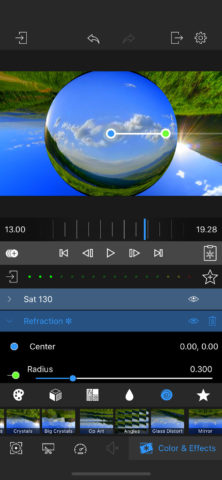
This isn’t an app for the faint-hearted. It crams an awful lot in, meaning even the largest of iPhone displays quickly becomes full of buttons and menus. But stick around, explore a bit, and you’ll discover probably the best single app on the platform for making your videos look amazing.
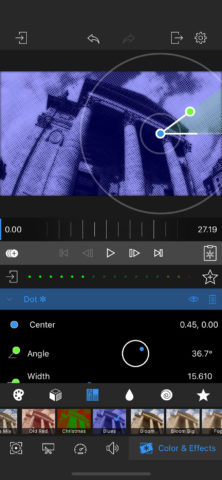
For basic tweaks, you get a huge range of options for frame, fit, crop, size, and position. You can adjust the speed of your clip, and edit the audio. Then there are the special effects, from basic camera filters through to bonkers swirls, and oddball abstract weirdness. Should one of them not quite work for you, multiple effects and be layered and tweaked to suit.
Videograde ($6/£6) is at its core all about working with color. Effectively, it’s an iPhone take on Hollywood color grading, providing you with the tools to remove a color cast from a piece of footage – or add color intentionally, in order to evoke a particular feeling or emotion.
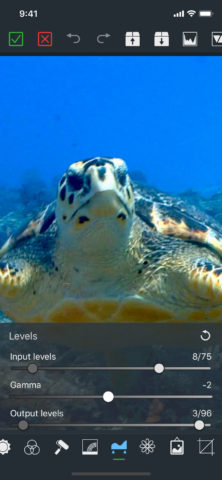
There’s a lot of power here, but everything is presented in an extremely user-friendly way. Make a change within any particular tool, and said tool is then flagged with a little green line. Any adjustments can be tweaked later. And said tweaks are merely a case of dragging sliders, or prodding buttons.
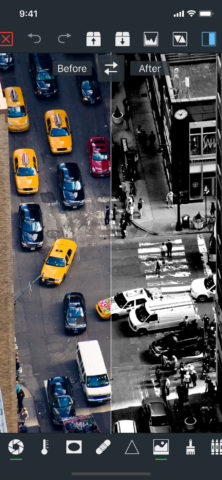
Even if you’re not sure what all the terminology means, Videograde proves to be a great piece of software for playing with your footage. And although its effects are rather more restrained than those found in many of the other apps mentioned in this round-up, it feels like an essential download for anyone interested in improving the look of their videos.

