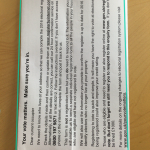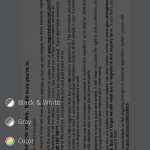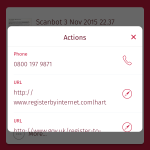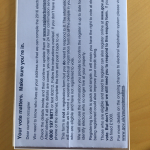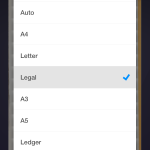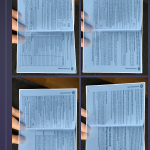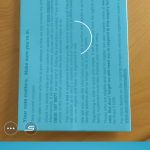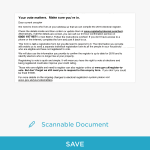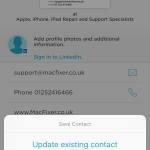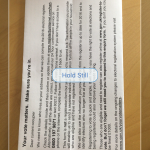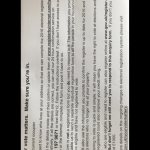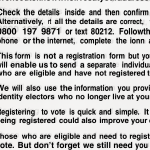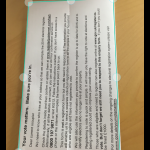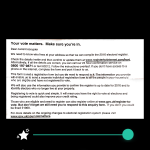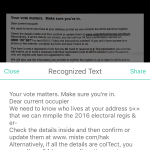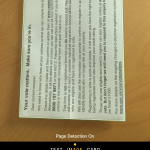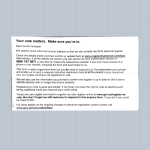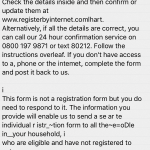We’re old enough to remember when scanners were huge, lumbering beasts — clunky beige contraptions with massive SCSI leads tethering them to a PC or Mac. Today’s scanners are comparatively svelte, although size reductions have been limited by the paper documents they’re designed to scan: most flatbed scanners are at least A4/US letter sized, and feed scanners are a bit wider than a sheet of paper.
But there is — in theory — a better way: use your iPhone! Any reasonably recent iPhone has a perfectly decent camera that’s capable of picking out the fine details from any document you snap. It’s then down to software to interpret everything. And that’s the purpose of this group test. Even Camera can take a photo of a business card, receipt or document and save it for posterity. But which apps can do more?
During testing, then, we were looking for apps that could make the job of scanning easier through edge detection and clean-up. Bonus points were awarded for the means to scan multi-page documents and extract text via OCR (Optical Character Recognition). After all, a picture of a document is great, but being able to copy and paste the text from it is better. Each app was tested against a range of documents: a business card; a book with serif type; documents with bold sans-serif text; and a till receipt. In all cases, lighting was reasonable rather than perfect, in an attempt to duplicate typical conditions when scanning, rather than the ideal.
Scanbot
Free + IAP • v4.4.0 • 51.2 MB • doo GmbH
From the off, it’s clear Scanbot wants to be the friendly face of document scanning. The icon smiles, and both interface and workflow are straightforward. This is an app that wants to make things easier for everyone — and that’s OK by us.
In its free incarnation, you can scan, enhance and upload single or multi-page documents. Pay $4.99/£3.99 and you unlock the ‘pro’ mode that adds OCR, the means to add to existing saved scans, and actions based on information found within your scans.
Edge-detection proved impressive during testing, quickly updating if we moved our iPhone, and only getting things wrong if the hand holding the iPhone was moving. The subsequent editing screen is excellent, providing five alternate color modes, manual cropping adjustment, and two rotation buttons. On saving a document, it can be sent to all manner of cloud services, local storage, or shared via email. Annoyingly, color and cropping edits cannot later be made after a scan’s saved, which seems like an oversight.
The app’s OCR capabilities varied between quite impressive (occasionally missing a line or two from a book, or getting URLs wrong) to near perfect. Text can be copied from shared PDFs or in-app by selecting the scan, tapping the ‘⋮’ button at the top-right and then Copy. That’s a bit opaque, but fine once you know about it. More of a black mark is the lack of editing for actions (telephone numbers; URLs; email addresses) Scanbot assigns to documents left inside the app, based on their content. Still, when that feature works, it feels just a bit magical.
- Quickly making a scan
- Color options. Magic often works
- Actions sometimes have duff info
Scanner Pro by Readdle
$4.99/£3.99 • v6.1.2 • 74.2 MB • Readdle
Readdle’s app lacks Scanbot’s quirkiness, and is a very much more businesslike affair. Its edge detection is suitably responsive and quite accurate, and it’s easy to take several shots to compose a multi-page document.
After making a scan, it can immediately be shared and discarded, if you don’t want it to stick around. Tapping the scan provides editing options. These feel a bit hidden, but this is fine when you know they are there. On offer are four color settings, brightness and contrast sliders, a rotation button, and a paper size indicator. The last of those is good for helping the app not have to guess at the actual document size of a scan, but some of the other tools could be more efficient.
When you’re done, scans are by default saved within the app but can also be shared anywhere. The documents screen has large and inviting thumbnails that make it easy to grab a previously saved item without bothering with filenames. There’s also a curious ‘radar’ option that trawls your entire Photo Library and shows what’s scannable. A pity, then, that the app currently lacks OCR functionality, thereby making the radar idea rather less useful.
- Scanning is simple.
- Page sizes can be defined.
- The radar can trawl through your photos.
Evernote Scannable
Free • v2.0.1 • 38.5 MB • Evernote
More or less an extension for online memory bin Evernote, Scannable is a super-fast and free way to get scans into your iPhone and send them elsewhere. Its edge-detection and snapping don’t hang around, very quickly providing you with a scan to work with.
After that point, everything’s a bit more limited. Built-in tools, accessed by way of a tiny settings button, merely give you a single (and sluggish) rotate option, manual cropping, and a toggle between the original and ‘enhanced’ colors. Fortunately, Scannable generally makes a good job of the latter.
You can then send (Mail, Share) or save (Camera Roll, Evernote) your documents. After doing so, be mindful tapping Done will delete your scan, ready for the next. ‘Back’ is the correct button should you wish to perform a second action. Unlike most of its rivals, Scannable exports documents to PNG rather than PDF. The upshot is smaller files, but there’s no means of text extraction from these documents, nor is there within the app itself.
Business Cards are an exception, however. Delve into the app’s options (… > Settings) and you can activate automated contact creation. Wisely, details can be edited and updated, and whenever you tap on a specific detail, the app zooms into the relevant part of the scan, so you can check.
- This one’s all about simplicity.
- Options are few!
- Business card scanning is smart.
PDFpen Scan+
$6.99/£4.99 • v2.1 • 40.3 MB • SmileOnMyMac, LLC
PDFpen has a great reputation on desktop, but on iPhone the experience is variable. Making scans is simple, with great automated edge detection, but this is oddly twinned with automatic snapping, making it too easy to accidentally take several images in a row, rather than just one. Turn off automated functions and your scans end up as photos of the document and its surroundings.
Edge detection and cropping is subsequently available in an editing screen, but that seems a long-winded process compared to the likes of Scanbot. Additionally, color correction is added in destructive fashion, meaning you cannot get back to your original scan when things go wrong. A few twiddles and it’s easy to end up with entirely blank documents that you cannot recover.
A redeeming feature of the app is its OCR functionality. The text can be overlaid on the original scan, making comparisons extremely simple. From OCR buttons, you can also very quickly get at a Copy command, ready for pasting elsewhere. Accuracy was fairly good — inferior to Scanbot Pro on a book’s page but a little better on the document with sans-serif text — but it’s too little, too late, especially given the relatively high price.
- Auto goes a bit mad here.
- Editing can be destructive.
- The OCR overlay is great.
CamScanner +
$4.99/£3.99 • v3.8.2 • 51.9 MB • INTSIG Information Co.,Ltd
CamScanner’s a bit of an odd one, given that, from what we can tell, there are at least four versions of it on the App Store. Three are for the iPhone: CamScanner Free, CamScanner +, and CamScanner Pro. The free version is ad-supported and unsubtly burns ‘Scanned by CamScanner’ into every exported scan, but is sufficient for seeing whether you’ll want to upgrade to CamScanner+ (which seems identical to Pro, judging by the App Store description). There’s also a subscription service, which we’ll get to in a bit.
Basics first, and there, CamScanner does well. Scans are fast, and the subsequent editing screen is efficient, quickly auto-cropping and providing two rotation buttons. The selection of color options is on par with Scanbot, and there’s a pop-up menu for adjusting brightness and contrast levels. You can at any point go back into a scan and re-edit your settings.
OCR is quite accurate on the whole regardless of document type — at least as long as the scan is good and the document flat — but you’ll need the paid app to export any text. Annoyingly, quickly emailing just text output requires subscribing to the premium CamScanner service ($4.99/£3.99 per month), which also adds ‘doc collage for multiple pages’, uploads to additional services, and some other benefits. The overall package is fine, but there’s little point paying every month what equally priced pay-once apps do just as well.
- Post-scan editing is fab.
- You can fine-tune adjustments.
- OCR works fairly well, and text can be shared.
Prizmo
$9.99/£7.99 • v4.1.3 • 55.0 MB • Creaceed SPRL
The most expensive app on test is also arguably the most feature-rich. Prizmo isn’t only about scanning, but also super-fast OCR conversion and text-to-speech.
Basics are ably dealt with. Page detection works well, and if you hold the capture button, the app waits until the iPhone is still before taking a shot. Three types of document are recognised: text, image and (business) card; after scanning, your image can be rotated, cropped, and have its colors and brightness/contrast adjusted.
The app’s ‘recognize’ feature is where the fun begins. It’ll grab text from scans, and you can then translate everything into a foreign language, or have the app read the text aloud. Export of extracted text is swift, and Prizmo can speed this process along further if you use the Capture Text button while scanning. Post-cropping, this then jumps right to OCR and text output. Alas, we found during testing that the accuracy wasn’t quite as good as Scanbot’s, even if we preferred Prizmo’s workflow in this area.
Prizmo’s far less successful when it comes to business cards. We found it almost never intelligently assigned information (meaning you end up with broken URLs in name fields, and random numbers scattered about), and although you can manually stitch things together, it hardly seemed worth the hassle when Scannable did much the same thing with zero effort on our part.
- Snaps wait until the iPhone is still.
- Adjustments can be made at any point.
- You can scan straight to OCR.
And the winner is…
We like Prizmo a lot. It has a smart interface that tries to do an awful lot, and largely succeeds without being too cluttered. Its OCR features are really handy. CamScanner’s also got plenty going for it, not least the re-edit functionality. However, both are pricier and have worse OCR accuracy than Scanbot, which also — on the whole — has a superior interface.
There are shortcomings to Scanbot, most notably in its inability to make cropping and color edits to saved documents, but its features and lowish price-tag nudge the paid version ahead of its rivals. For free, the more limited version of Scanbot is a good bet, too, not least because of its excellent sharing options, but we reckon Evernote Scannable also deserves a nod. It might be a bit too simple at times and output to PNG rather than PDF with extractable text, but it’s fast, extremely easy to use, and has by far the most intelligent handling of scanned business cards.