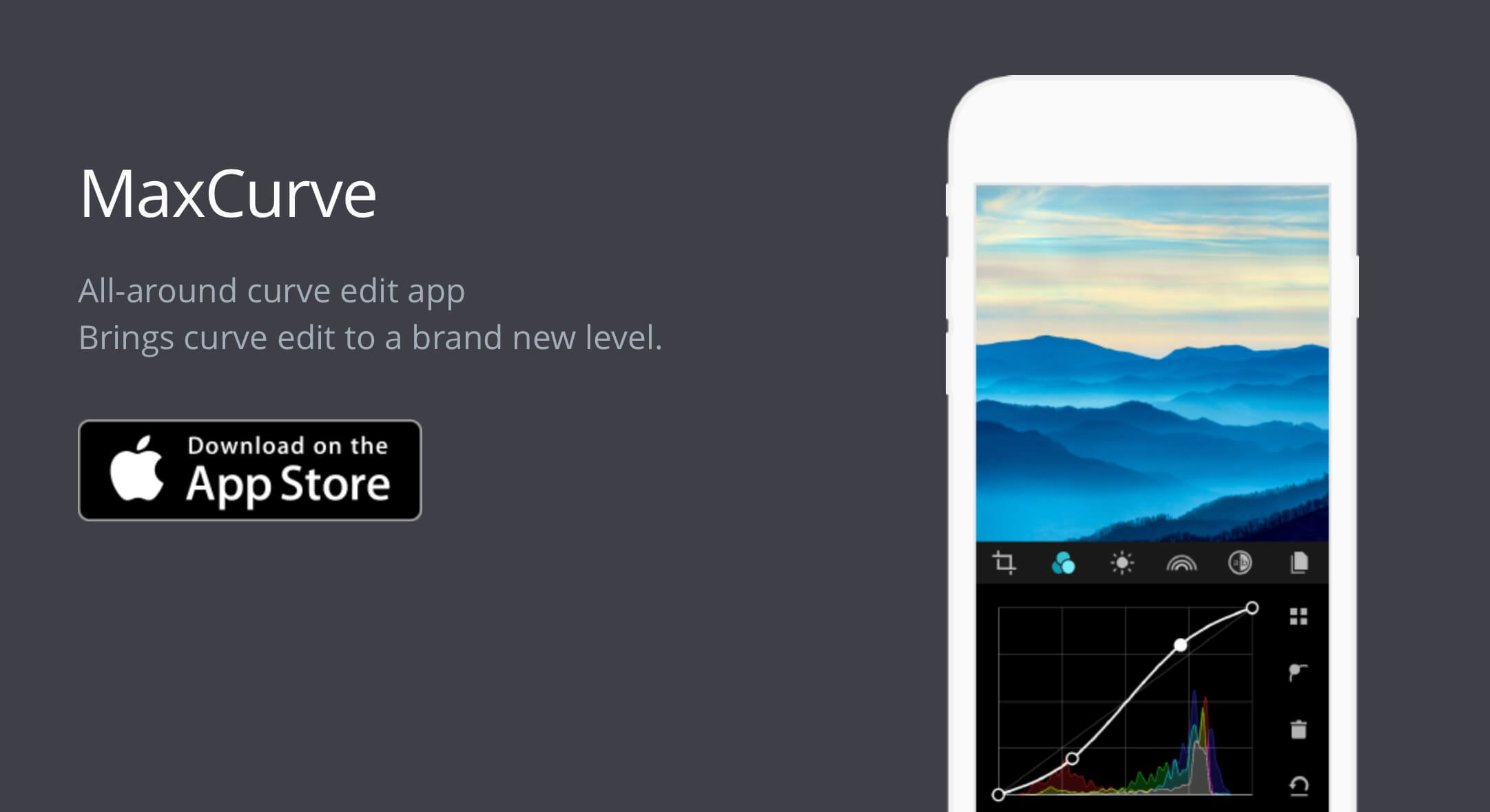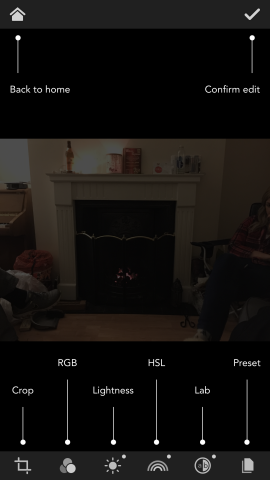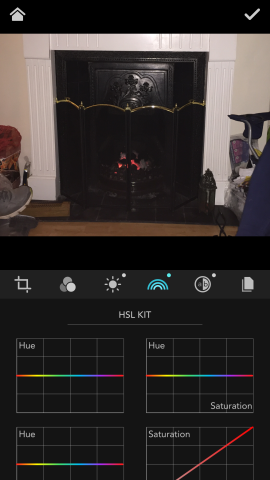This simple but effective photo-editing app makes retouching images easier than ever, thanks to its graphical, curve-based user interface and accessible feature set.
Price: $2.99
Version: 1.2.1
Size: 7.9 MB
Developer: Wanman, Inc.
Platform: iPhone, iPad, and iPod touch
There might be a plethora of photo-editing apps for iOS on the App Store, but MaxCurve is one you should consider taking for a spin. In the app, photographers are able to edit their iPhone-captured images in a number of different ways thanks to a user interface that’s all about curves.
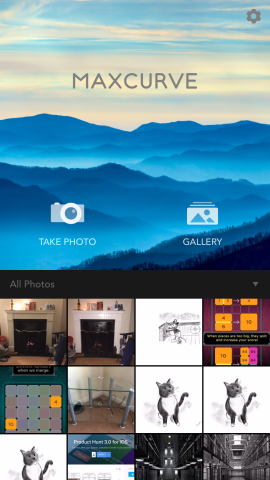
Most users will probably import an image from the iOS Photos app, but you can point and shoot to add one in on the fly
When you first launch the app, MaxCurve takes users on a whistle-stop tour of what the application has to offer. As you’d expect, you can either capture an image for on-the-fly editing or import one from the Camera Roll, and your editing options in MaxCurve span across six tabs which run along the bottom of the app’s UI: crop, RGB, lightness, HSL, lab, and preset. Each one takes a visual approach to image editing, generally providing iPhone owners with a series of graphs which explain how their image will change.
From here, however, the real fun can begin. Because once you find a graph for RGB or lightness, for instance, iPhone owners can then use a finger to manipulate the line plotted onto that graph, creating a curve which alters the overall appearance of the image. The result of this is a unique approach to photo editing which is fun, but also accessible for photographers who’ve never experimented with editing applications before.
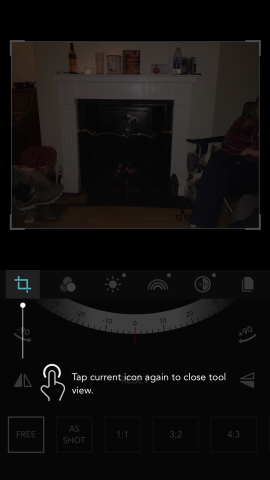
Using MaxCurve is easy: just tap on a tab to begin the editing process, and choose the tick once you’re happy with the changes made
Part of this is because the image you’re editing updates in real time as each graph is altered. Usefully, there’s an undo button available in this interface, and users can also scrap their changes using another trash can icon. Moreover, for each tab, multiple graphs are available; the lightness tab, for example, offers graphs for contrast, exposure, gamma, temperature, lightness, and black and white. As such, it’s possible to delve pretty deep with the image editing in MaxCurve (that’s right: this isn’t just an iOS app for novices).
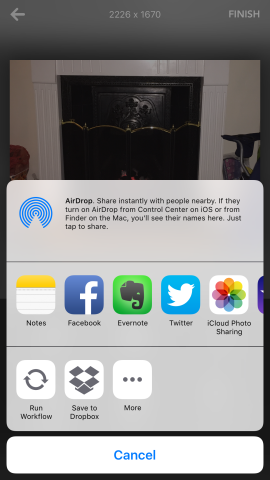
You can share your edited picture to a wide range of different services – perfect for anyone looking to boast about their creation!
After you’ve finished editing, you can then save or share your image to the iOS Photos app, Facebook, Twitter, or Instagram; the Open In menu is also supported in MaxCurve, allowing you to port your creation to pretty much any compatible app of your choice. You can check on an in-app Gallery inside of MaxCurve, too, and here, users are encouraged to share their creations for others to see.
MaxCurve is a great application that iPhone and iPad photographers are going to love.