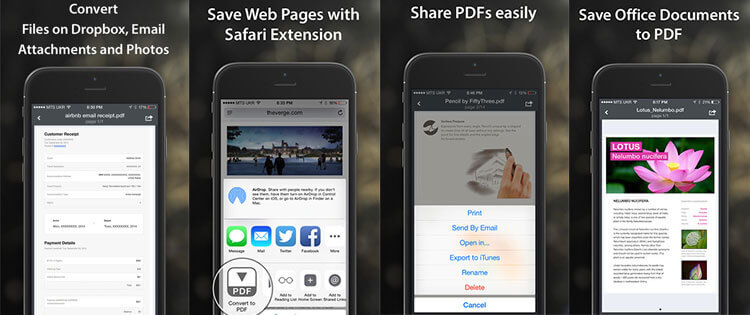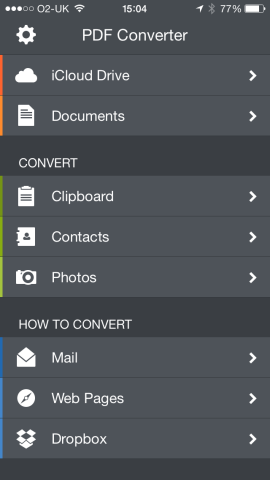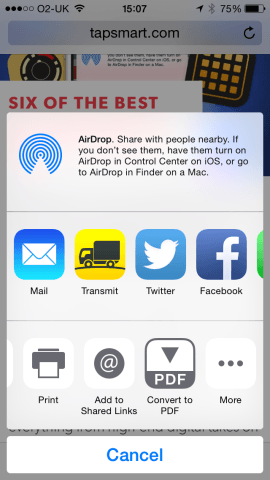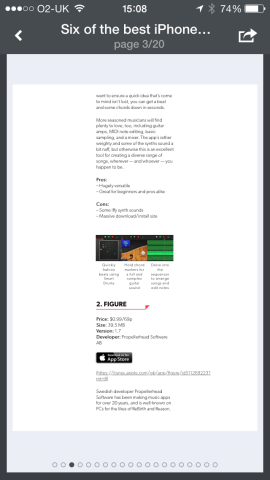Turn files lurking on your iOS devices into PDF documents — in seconds!
Although iOS devices are powerful, they sometimes make it annoyingly difficult to perform tasks that are simple on a desktop computer. For example, exporting to PDF is baked into OS X and easy enough to add to Windows; on iOS, you’re reliant on individual apps having specifically added such a feature.
PDF Converter acts as a kind of middleman for saving documents to PDF, along with organising your collection. This latest release brings the app to the iPhone (it previously having been iPad-only); additionally, recent updates for iOS 8 have made it far more capable and user-friendly — and it wasn’t especially difficult to use in the first place.
Launch the app itself and you’ll see a sleek, simple set of options. Top-left is a cog icon for accessing preferences, which is mostly for activating an optional passcode lock. Under that there are options for accessing remote files and your converted PDFs, and a trio of conversion tools: Clipboard, Contacts and Photos. With Clipboard, PDF Converter will preview what’s on your clipboard and enable you to convert it to PDF with a single tap. Contacts and Photos, respectively, are for converting a selected address book contact or photo from your iPhone’s Camera Roll.
Moving beyond these tools makes PDF Converter’s usefulness more apparent. Prior to iOS 8, it could already use a Share sheet’s ‘Open In’ option to send an item from a compatible app to PDF Converter. Now, though, Share sheets seriously improve workflow. For example, visit a web page in Safari, bring up the Share sheet, and tap Convert to PDF. You’ll see a progress bar and when it’s done, the PDF will be waiting for you the next time you launch PDF Converter. In the meantime, you can just carry on browsing.
Elsewhere, iCloud Drive support can be useful for bringing in documents stored elsewhere. PDF Converter uses the default iOS Document Picker, which allows you access to folders created by other iCloud-compatible apps, but also cloud storage providers like Box and Dropbox. Through this, we managed to convert to PDF various documents created in TextEdit for OS X and iA Writer for iPad, along with content stored in Dropbox. However, we did notice PDF Converter was often slow to show item counts in iCloud Drive (far more so than the developer’s own Documents app), and also sluggish to respond when an item was tapped on. Initially, we didn’t think it was working, but several seconds after we tapped, a progress bar appeared. This was disconcerting at first, but easy enough to live with on realising it would sometimes happen.
The only other obvious negative with PDF Converter is that it’s essentially a settings-free zone. It appears to default to A4 paged PDFs that you must take as-is. Presumably, Readdle would like you to buy PDF Expert 5 to do any editing, but it’d be nice to at least see page dimension options and the means to delete pages from your converted PDFs. Still, part of PDF Converter’s charm is in its elegance and simplicity, and those things ensure it betters its comparatively complex and clunky contemporaries. And overall, this is a pleasant and usable app that ably does what it promises.
Price: $2.99/£2.29
Size: 32.8 MB
Version: 2.2.1
Developer: Readdle