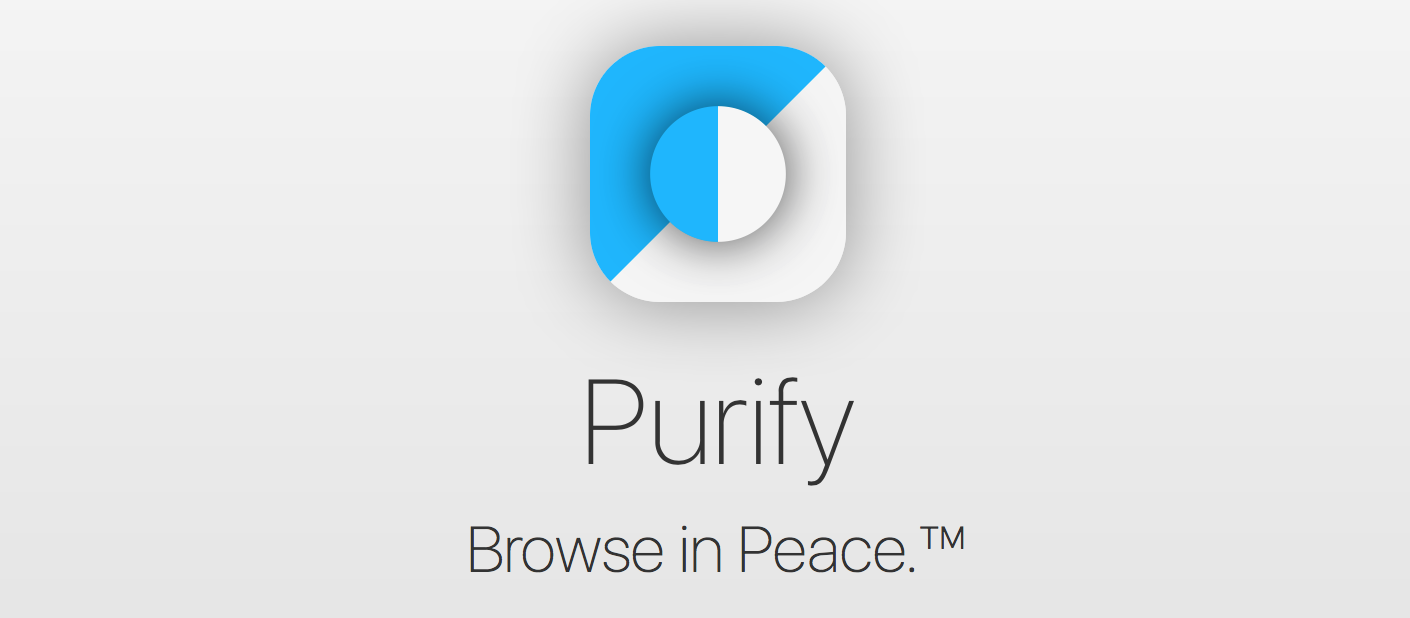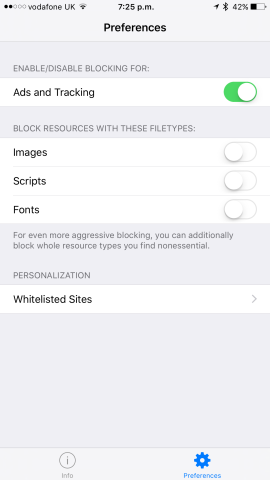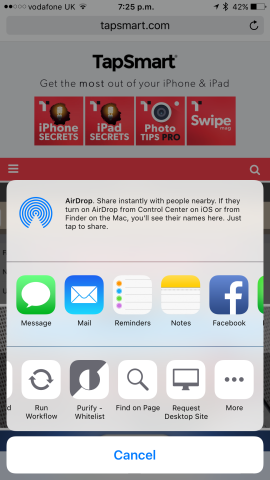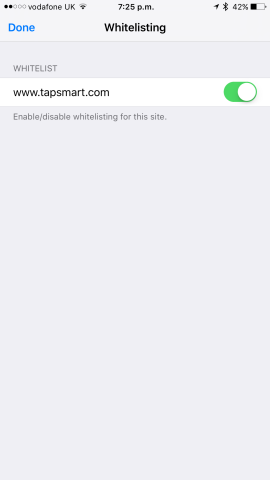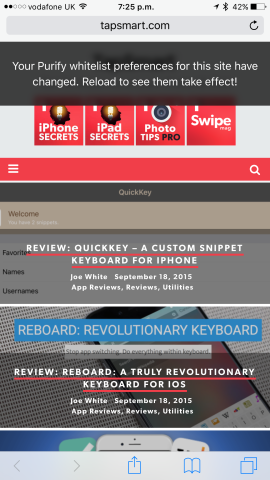Browse a more distraction-free Web with this new app
Price: $3.99 (£2.99)
Version: 1.0
Size: 11.8 MB
Developer: Chris Aljoudi
Content blockers, which disable advertisements and trackers on Web pages, are now supported by Apple’s mobile OS as of iOS 9 (which launched last week). Though, in order to block ads or trackers on your iPhone handset, you’ll need to install a companion application first. Fortunately, a range of content blockers for iOS 9 are already available to download and install, with one of the best being Purify.
Purify launched back on Sept. 16, and to download it, users will of course need to be running iOS 9.0 or above. It promises to offer iOS users “the best, simplest, and fastest premium blocker for Safari,” and simplicity is indeed the name of the game when it comes to this application. You might think content blocking iOS apps could be difficult to configure (and for software like 1Blocker, for example, this is indeed the case). But Purify offers a perfect mix of simplicity and functionality, allowing users to tailor their experience with the app to suit a range of individual needs.
So, let’s take a closer look at Purify. First, once the application is installed on your iPhone handset, you’ll need to enable it from inside the Safari pane within the Settings app. Here, navigate to Content Blockers, and activate Purify. All of your installed content blockers will be available to activate or deactivate, though for the average user, one content blocker only would be required.
Once activated, Purify will begin to work its magic on Safari for iOS: by default, both ads and tracking for all websites will be blocked outright by the app. As such, users of Safari should find that loading content in the Web browser happens at a faster, smoother rate. However, that’s not all Purify offers.
You can enable or disable blocking for ads and tracking from inside of the app’s Preferences pane, and here, users can also block resources with a range of filetypes (including images, scripts, and fonts). Each is available to enable or disable using a simple toggle button.
Of course, the issue with content blockers like Purify is that this kind of app can seriously inhibit the revenue earned by online publishers. Much of the online publishing space is still monetized, for better or worse, by ads. And if readers aren’t browsing ads, there’s no serious means for online publications to earn money for their work.
Fortunately, Purify allows users to disable its content blocking functionality for a select number of websites through a “whitelisting” feature. Here, users can add websites of their choosing to a list inside the same preferences pane, meaning ads (and tracking) will continue to occur for the chosen URLs. Usefully, it’s also possible to add a website to this list using a Purify icon in Safari’s action sheet.
The bottom line, then, is that Purify is a great content blocker for iOS 9 which covers all the bases. It’s easy to configure, with some great additional features. As such, it’s the iOS 9 content blocker we’d recommend.