Feel like a twenty-first century scribe as you practice strokes and loops using your iPad and Apple Pencil
Price: $2/£2
Version: 1.2
Size: 128 MB
Developer: Tayasui
Platform: iPhone & iPad
Gone are the days when the ancient art of calligraphy required a special ink pen, thick paper, and an ink blotter or two. Tayasui Calligraphy is a smart, new app that brings the mindful practice of calligraphy to your tablet – all thanks to the magic of the Apple Pencil.
Calligraphy – the decorative art of letter or symbol writing – seems like the perfect fit for the iPad’s large screen and the Apple Pencil. And to begin with, Tayasui Calligraphy doesn’t disappoint. It presents users with a huge, textured page and two tools to practice the art of calligraphy with: an ink pen and a brush.

The ink tool.
When you select the pen, a slider appears on the left of the app which also lets you choose the angle of its gradient. Different styles of calligraphy require different types of ink pens, and so it’s nice to see Tayasui Calligraphy provide users with precise control over the direction of their pen’s gradient. Changing the size of the nib is a little more fiddly – you need to double-tap the pen icon with the Apple Pencil, then you’ll be able to select a smaller or larger nib.
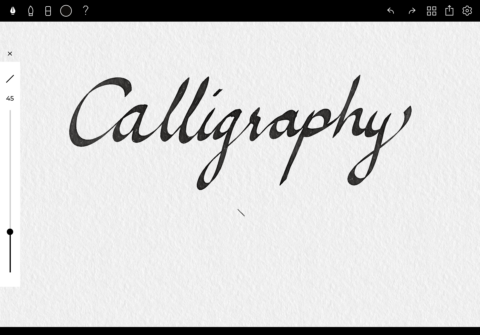
Practicing calligraphy.
Using the ink pen in Tayasui Calligraphy is really nice to begin with – it sweeps over the page and you quickly begin to feel like a real calligrapher. But then a couple of problems emerge.
The first is that the low-latency Apple Pencil sometimes drags and stutters when using the ink tool – something rarely seen in apps intended for use with the stylus. The second problem is the app’s palm rejection. When resting your palm on the iPad’s screen, dots of ink appear, which is as surprising as it is annoying. Finally, while it’s possible to access an eraser tool, you can’t switch to this using the familiar double-tap on the second-generation Apple Pencil.
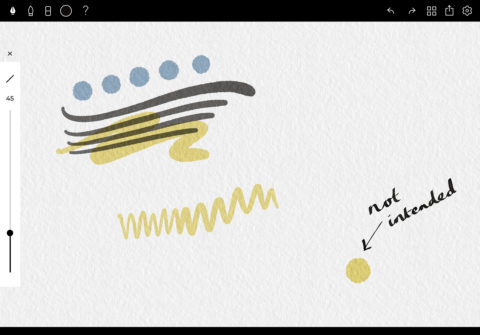
The brush tool.
Tayasui Calligraphy does come with a nice brush tool, which is great for practicing Chinese calligraphy. You can switch between a range of colors and presets in the app, meaning it’s possible to create some beautiful pieces of art. If you’ve never tried it, Calligraphy itself is incredibly mindful and users will enjoy relaxing with the app.
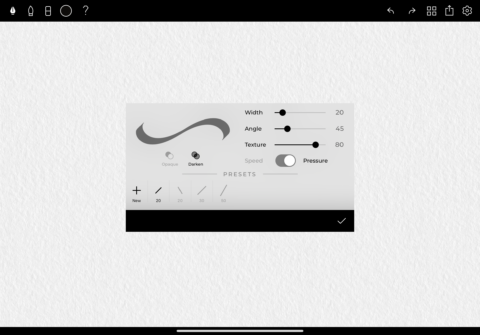
Setting the width.
There are plenty of gestures to help users move around – taps to undo and redo, access to a color eyedropper, and the option to erase everything at once are just some of a wide selection. You can also customize the app, including its layout and the available presents, in order to create a setup that feels just right.
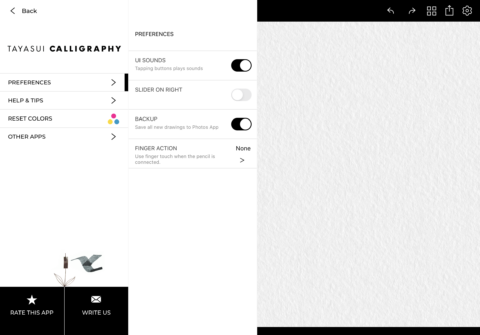
Configuring options.
In terms of how this app compares to the likes of Tayasui’s Sketches Pro, it’s worth noting that Calligraphy really is a calligraphy app rather than an app for digital artists. It only features two tools and the one paper type, and there’s no support for layers, either, meaning folks hoping to create a true piece of artwork will need to look elsewhere. But for this specialist use case, it’s more adept than Sketches Pro.
For wannabe and professional calligraphers alike, Tayasui’s Calligraphy is a decent offering that includes a range of good, solid tools and features. It’s just a shame that a few quirks along the way let the app down.

