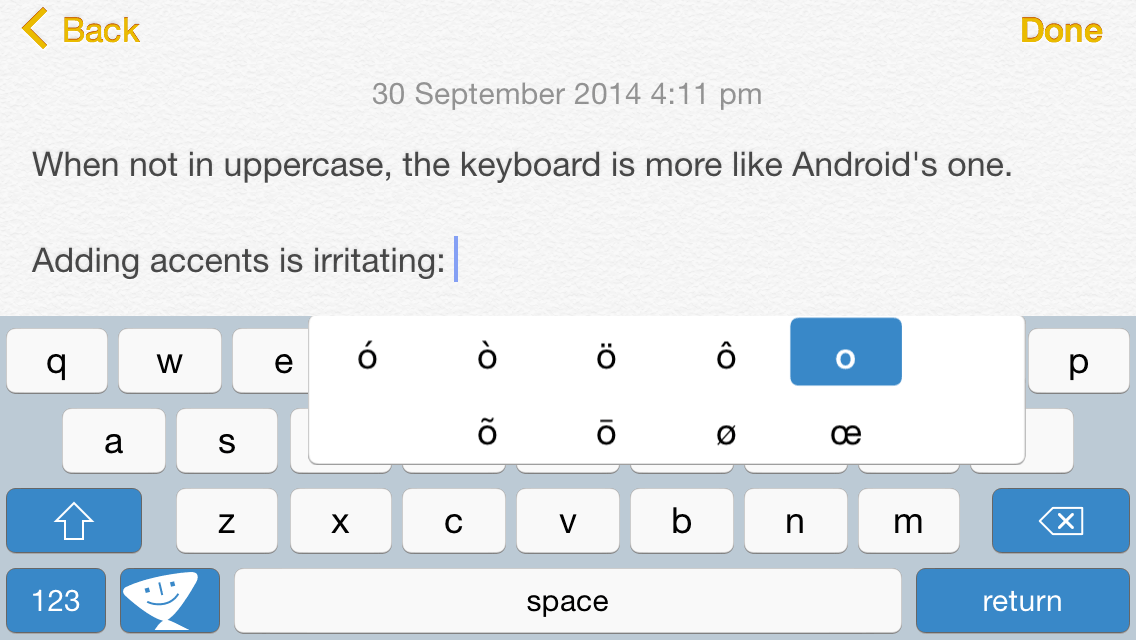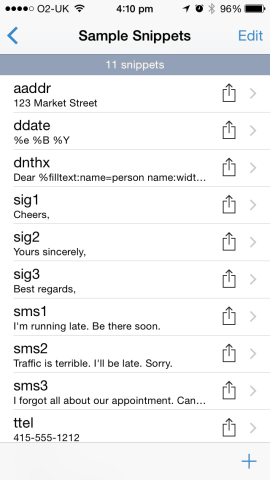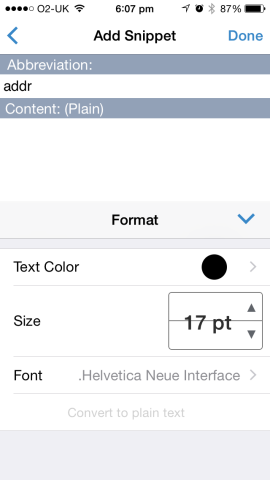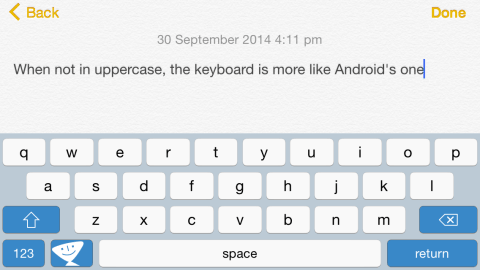If you’re fed up typing the same thing time and time again, TextExpander can free you from drudgery
The original TextExpander first arrived on the Mac. It was essentially positioned as a super-powered system-wide auto-correct, enabling you to define chunks of text that could be expanded in any app by typing a custom abbreviation. For example, ’tyvm’ could expand to ‘Thank you very much!’, or ‘esig’ could expand to your entire email signature.
On the iPhone, with its app silos, the concept didn’t really work. You could create abbreviations easily enough, but they’d only expand within TextExpander itself, or in a few dozen supported apps. The need to copy and paste to another app hampered any speed benefits TextExpander provided. With iOS 8, TextExpander’s cunning plan is to use a customizable keyboard to fulfill its ambitions to work within any app.
Custom shortcuts
The app itself appears little changed from its predecessor — although this is a new product, and so existing TextExpander users will need to pay again. You get a two-tab interface for accessing groups of snippets and notes. The former is where you manage existing snippets (the app provides samples to get you started) and create new ones.
Basic snippets comprise an abbreviation and the content you want the snippet to expand to. Snippets start out as plain text, but formatting can be applied using the options within the standard iOS selection pop-up. The app also provides a bespoke ‘Format’ option, for editing a selection’s color, size and font.
Some macros are provided, notably for time and date, but also for fill-ins, which can be used to create boilerplates into which you insert the odd unique string during expansion. Beyond this, the app has a small selection of settings to do with case, auto-correct and sounds, sharing and sync, and the aforementioned Notes tab, for typing text and expanding snippets, which can then be shared to another app.
A basic keyboard
As already noted, TextExpander works natively with a number of apps, including Byword, Day One, Drafts, Elements, and OmniFocus. Some support fill-ins, although not all. For everything else, you’ll need to use the new custom keyboard — and that’s a bit of a mixed bag.
The keyboard is quite basic, with smallish keys and no predictive text bar, which slows down iPhone typing, even if you have a lot of defined shortcuts. Auto-correct seems worse than with iOS’s default keyboard, too, although TextExpander provides a supplementary ‘AutoCorrect’ group to help with this (accessed via the + button within the Groups tab). It’s also frustrating that expansion sounds can’t be activated separately from the annoying and incessant keyboard clicks, and the keyboard overlay when accessing special characters is positioned weirdly, making it easy to cover the options with your finger.
There are some positives, fortunately. The keyboard wisely has its keys in lowercase when you don’t have Shift pressed, and it’s obvious when that key is active — something Apple’s iffy iOS 7 and 8 keyboard visual design utterly fails at. Additionally, snippets expanded rapidly and accurately during our tests, which is the main thing.
Because of its shortcomings, this update comes across a bit 1.0 rather than 3.0. We still like the concept very much, but some improvements are needed to the keyboard before you’d be able to use it in place of iOS’s default, or a third-party replacement like Swype.
Price: $4.99/£2.99
Size: 10.8 MB
Version: 3.0
Developer: SmileOnMyMac, LLC