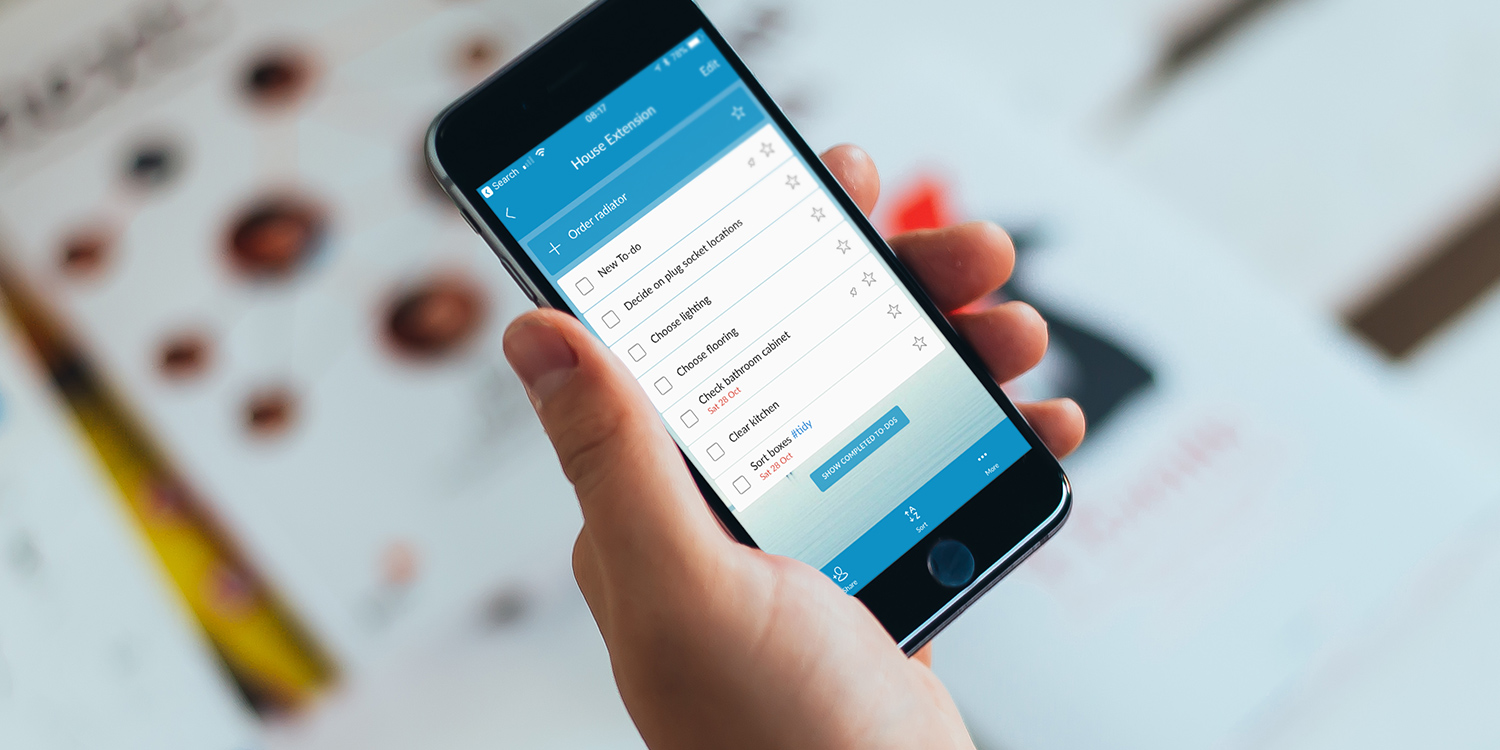Wunderlist, one of the best task managers on the App Store, has a number of features that make it easy to use it for team projects or for sharing lists with family members. Check out our recent review for more details on the app itself.
Here we’ll be diving into three great tips for making the most of the app – our final suggestion requires a subscription to the Pro version of Wunderlist ($4/£4 per month) but the first two tips will work on the free version too.
Send a list by email
1. Tap on the list you want to email.
2. Press the More icon at the bottom of the screen and tap Email List.
3. When the new draft email opens, start typing the name of the recipient until you see their name in the list of options, then tap it. Tap ‘+’ if you want to add another recipient. If not, tap Send.
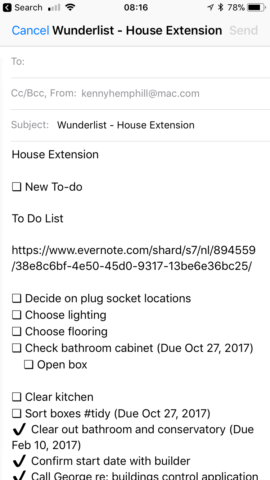
4. The recipient will now receive an email with the list of tasks. Completed tasks will be shown with a tick in the checkbox to the left of the task, even if you have ‘Show completed tasks’ turned off in Wunderlist.
Share a list
1. Tap on the list you want to share.
2. Tap Share at the bottom left of the screen.
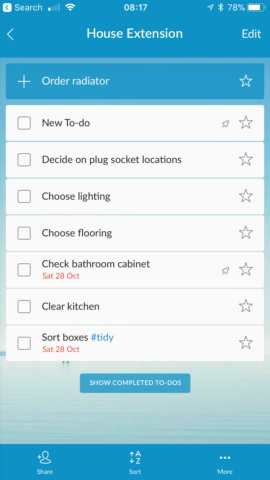
3. Start typing the name of the person you want to share with and when their name appears on screen, tap it. (If they’re not in your Contacts app, you’ll need to add them first). Tap Add.
4. You’ll see a message saying the person has been added to the list of people with whom the list has been shared. They’ll get an email telling them you’ve shared a list with them. If they use Wunderlist, they’ll be able to see the list in their app and add tasks, as well as mark tasks as completed. If they don’t use Wunderlist, clicking the link in the email will display the list in a web browser, though they’ll only be able to view it, not edit it.
Assign tasks to colleagues
1. Share the list containing the task you want to assign using the steps above.
2. Tap on the task you want to assign.
3. Tap Assign to at the top of the next screen.
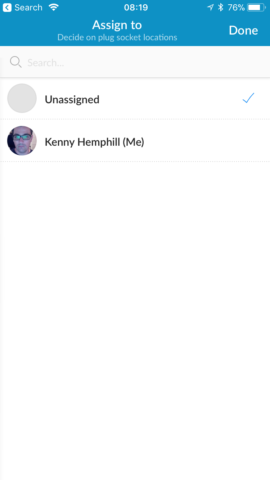
4. You’ll see a list of people you’ve shared the list with. Tap the person you want to assign the task to.
5. If you want to add a message, tap in the Add a comment field at the bottom and type the message.