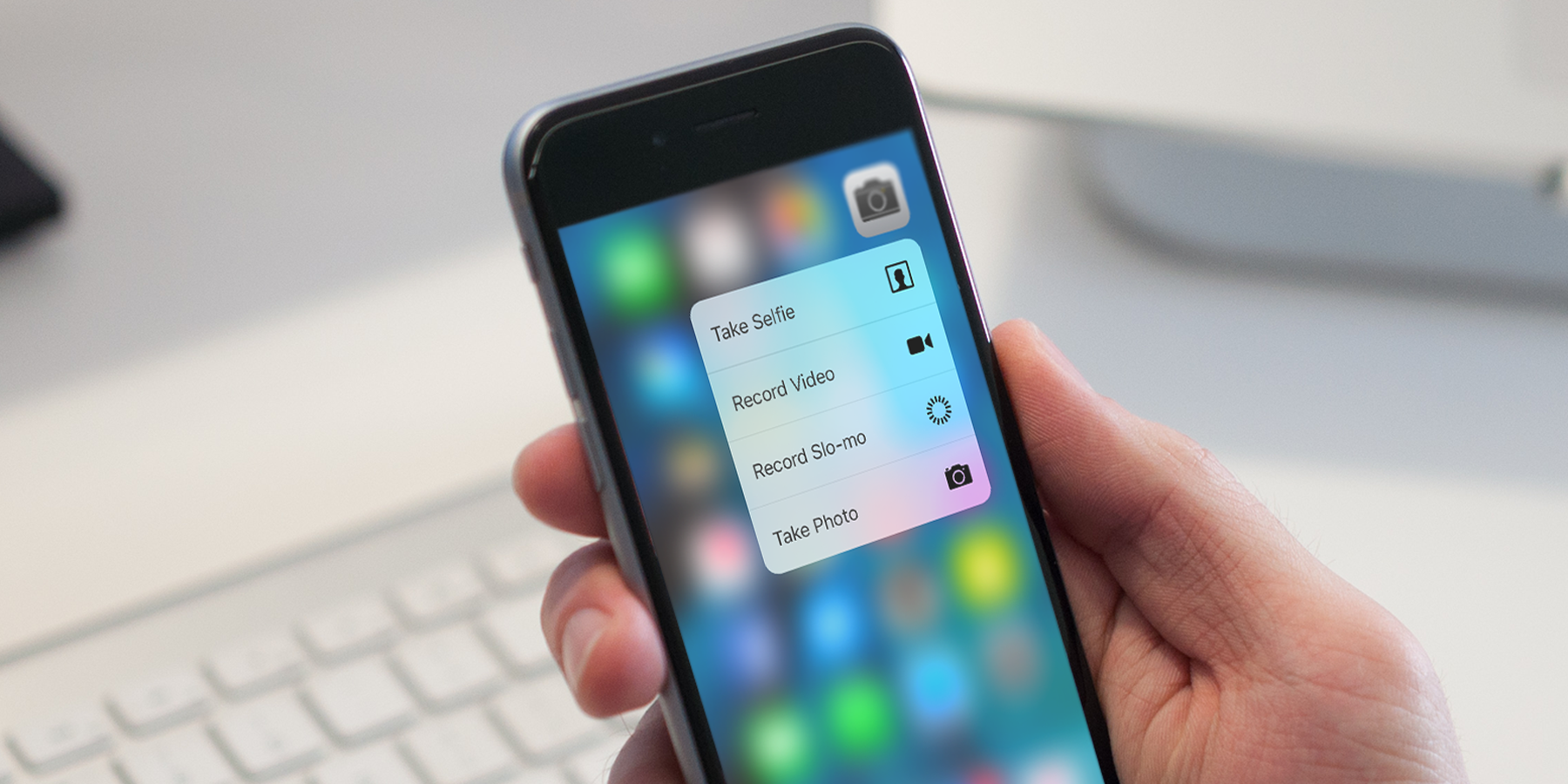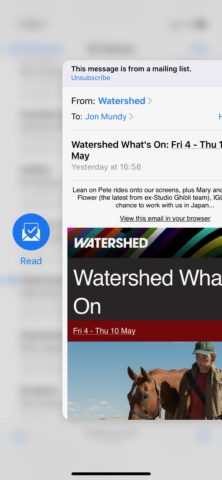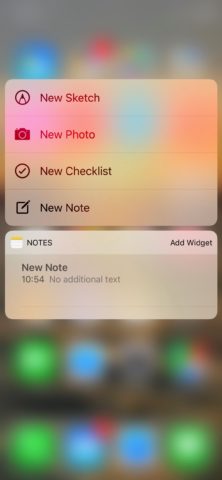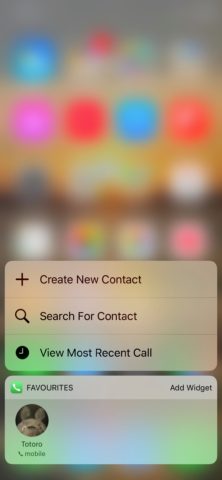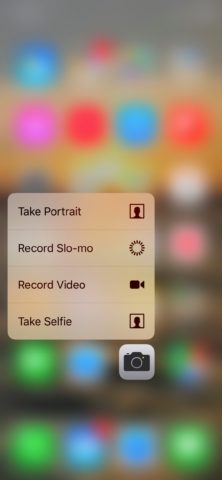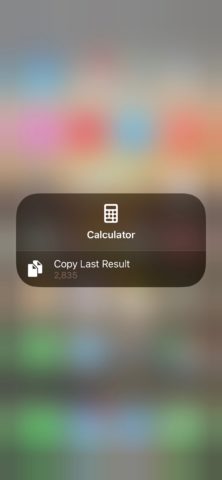Amidst all of the new iPhone features that have sprung up in recent times, it’s easy to overlook the pressure-sensing 3D Touch.
Ever since the release of the iPhone 6S, it’s been possible to access an additional layer of iOS functionality through a slightly firmer press of the screen. There are even rumors that future iPads will incorporate 3D Touch capabilities.
Many users have almost completely forgotten about these 3D Touch shortcuts. Here are just six reasons why you shouldn’t.
Preview and manage emails
3D Touch provides the quickest way to work through an email backlog in the iOS Mail app. Press firmly (but not too firmly) on an unread mail to preview its contents. Then swipe left to delete or archive, right to mark as read, or press a little harder to jump into the email properly.
Turn on Personal Hotspot
If you’re a regular Wi-Fi tetherer, you’ll be well aware of your iPhone’s Personal Hotspot function. Did you know you can activate it in an instant through Control Center? Just 3D Touch the panel containing the Wi-Fi and Bluetooth controls to expand it, revealing the Personal Hotspot toggle. There are more hidden buttons in Control Center that can be revealed with a hard press, so experiment and see what else you can find!
Make a quick visual note
If you’re a visual thinker, you may already use your iPhone’s camera to assemble ideas. Rather than navigate through context-free photos, take an instant photographic note by 3D Touching the Notes app icon and selecting New Photo. You’ll be taken straight to the camera interface, where the resulting image will be pasted directly into a new note.
Call your most-used contacts
Most of us have a special contact (or maybe several) that we call every day. You can cut out several stages of the calling process by pressing firmly on the Phone app icon to bring up a Favorites menu. Tap the Caller ID you’re after, and you’ll jump straight into a call.
Take a speedy selfie
We all know how awkward it can be in those impromptu selfie moments, scrambling to select the right camera in the iOS Camera app before the moment passes. You can shortcut the process by 3D Touching the Camera app icon and tapping the Take Selfie option.
Copy your last calculator result
You’ve just worked out an important figure in the calculator app, but got distracted en route to typing it into a message or document. Just 3D Touch the calculator icon in Control Center, tap ‘Copy Last Result’ and Paste wherever it needs to go.