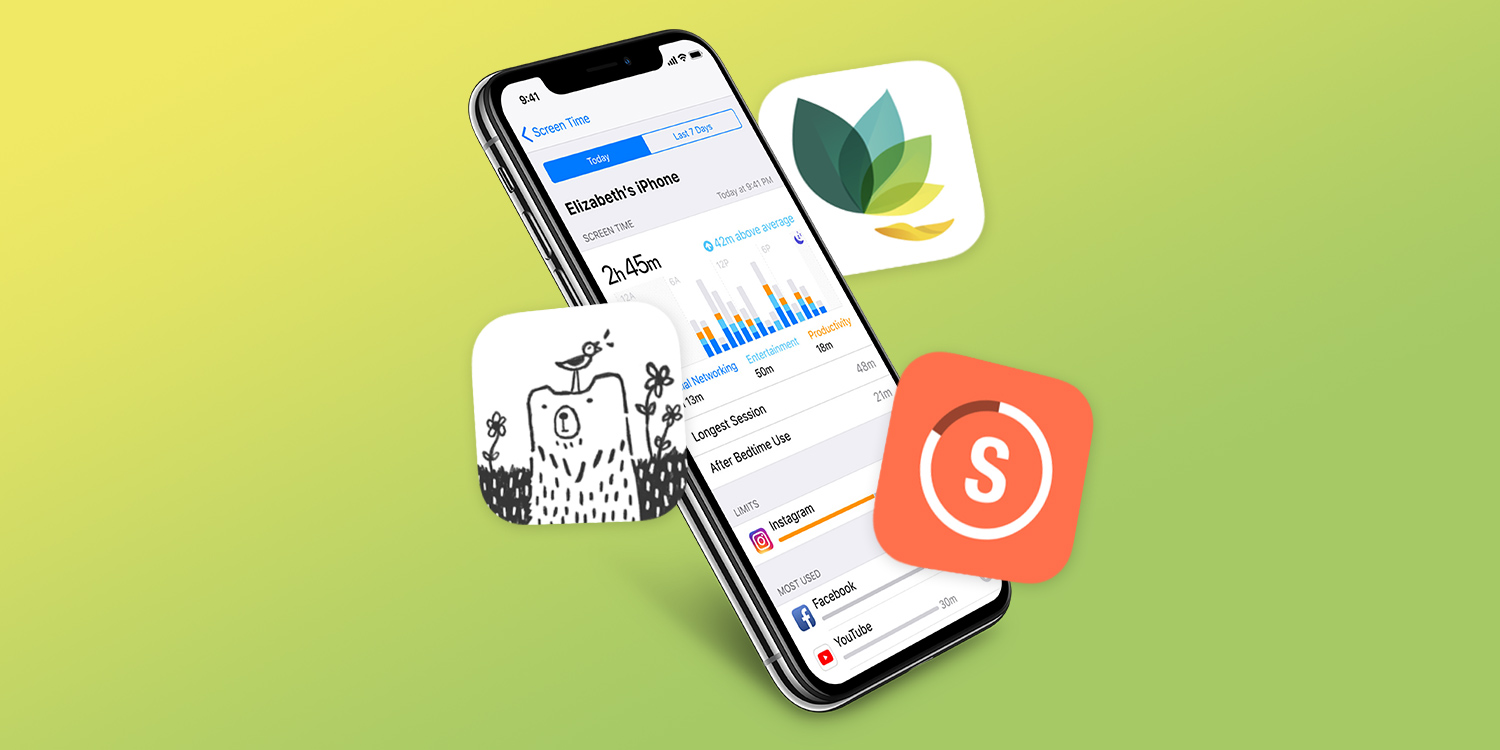Use apps to improve your life – one small step at a time
The iPhone (and, to a lesser extent, the iPad) is often associated with bad habits. People peer at their phone or tablet when they’re meant to be having a conversation. Games and social networks eat into free time. And notifications regularly distract from whatever productive task someone’s supposed to be doing.
But your device can be used for good as well as evil when it comes to forming habits. You probably already use a calendar and to-do app to schedule major tasks. However, this feature aims to infuse smaller good habits into your routine.
We start with iOS 12’s Screen Time and iOS 11’s battery usage so you can gain insight into how you’re already using your device. We then explore apps for gamifying good habits, getting a sense of focus, and remembering to relax.
Screen Time
What it is: Baked into iOS 12, Screen Time monitors and tracks your app usage. This means you can see which apps and games are eating into your time. Additionally, you can schedule device downtime and define app usage limits.
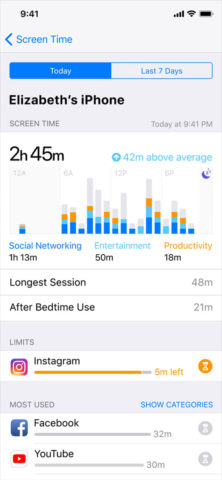
How it works: Open Settings and select Screen Time. You’ll see an indication of current usage. Tap this to see more expansive data, outlining during which times of day you’re most heavily using your device.
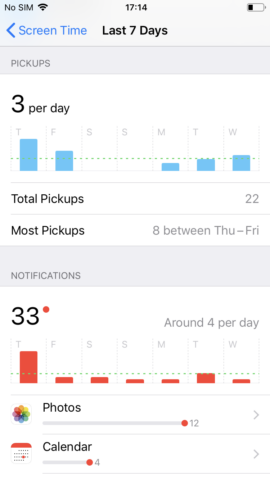
Scroll down to see the most-used apps (tap Show Categories to switch this list for types of app), how often you’ve picked up your device, and the number of notifications you’ve received. If one app is sending a lot of notifications, tap it and adjust its settings accordingly.
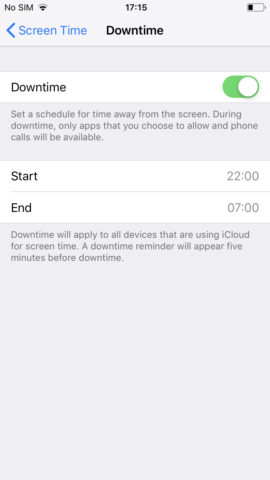
Back on main Screen Time page, select and activate Downtime. Define a time and this limits device usage (and this is for all those signed into your iCloud account) to key apps during that period. The feature can be overridden, but it remains an excellent reminder to put devices down and do something else – like read or go to sleep.
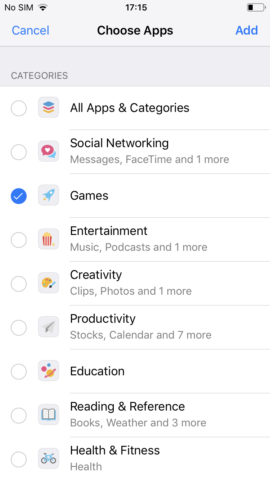
In App Limits, you can define a daily time-based limit for categories of app. If a specific app or game is a problem, select it from the most-used apps list mentioned earlier.
This combination of features should enable you to better manage the time you spend on your device, and adjust your behavior patterns accordingly.
What you can do in iOS 11: There’s no direct equivalent to Screen Time in iOS 11, but you can still gain insight into app and game usage. In Settings, tap Battery. Under Battery Usage, you’ll see a list. Tap the clock button and battery usage figures are augmented with how long you’ve spent using each app over the past day or week.
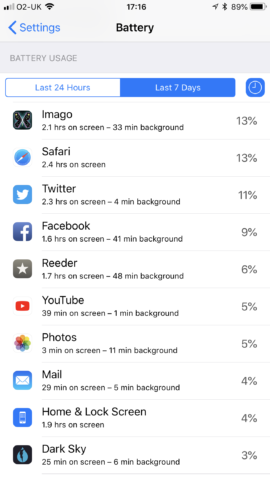
Streaks ($5/£5)
What it is: This to-do list app is framed around small tasks you want to perform on a regular basis, in order to improve your life. This might include exercising, reading often, or learning a language. Separating these things from work-related to-do lists and schedulers provides a sense of focus, and doesn’t marginalize them in terms of importance.
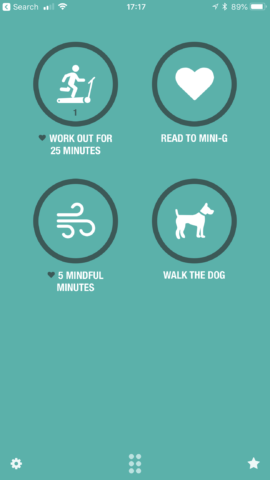
How it works: Although capable of storing up to twelve tasks across two screens, the Streaks interface is most ideally suited to six. This is a good thing: really, you don’t want to be trying to form too many new habits at once. Add a task and you then enter a task title, or can choose a preset.
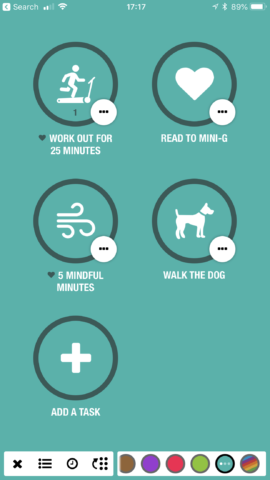
Tap the right-facing arrow to access the Confirm Task screen. If you’ve decided on a custom task, tap … to assign an icon. Tap Task Days to define how often you want to do the task, and adjust Completions Per Day for habits that are performed more than once daily.
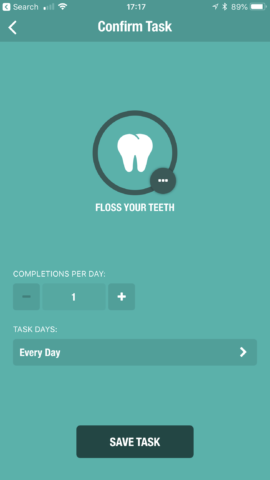
To confirm a task as having been completed, hold the relevant button within the Streaks app or its Today view widget. If you forgot to confirm a task that was completed yesterday, the app will first ask if that’s what you want to add.
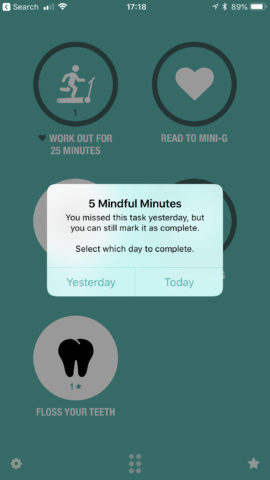
Tap a streak button for some quick stats on that habit, or the star button to view your overall Streaks history. Use the cog to access the Streaks app’s settings, whereupon you can rearrange your streaks, set notification reminders, view each streak’s calendar (tap … and then the calendar icon), and make other adjustments.

Also consider:
Habitca (free) also gamifies habit forming, albeit in a manner that’s closer to an actual game. By completing tasks, you power-up a videogame avatar, acquiring kit, skills, and quests. You can also team up with friends, to keep everyone accountable.
Productive (free + IAP) is similar to Streaks, but may appeal to those who want a free tier. Here, you can add three habits for no outlay, and they can cleverly be scheduled for different times of day. However, do note that heavier usage requires a monthly subscription.
Bear Focus Timer ($1/£1)
What it is: The clue’s in the name – this is a focus timer that features a bear. In other words, this app aims to stop you gawping at your phone, getting distracted by Facebook and Instagram, and have you concentrate on your work.

How it works: Bear Focus Timer is loosely based on the Pomodoro Technique, a time management method that breaks down work into focussed sprints separated by short breaks.
To get started, tap the cog. On the settings screen, define the length of your focus, short breaks, sessions, and long breaks. The last of those occurs after you’ve completed the defined number of sessions. You can also set white noise and alert sounds.

Tap the cog again to return to the main screen. Turn your device over, thereby putting it out of reach of your eyes, and the timer begins. Flip it over before the timer’s up and the bear growls at you, and the clock flashes. You can tap x to reset your current session (or all sessions) if needed.
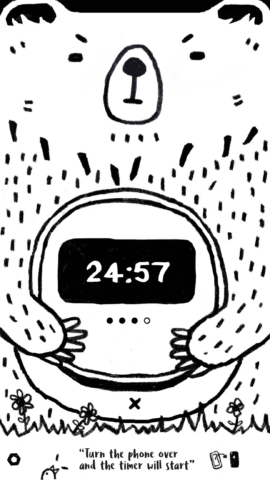
Should you manage to complete your focus session, the app will play the alert noise and congratulate you on a job well done. The displayed image can be downloaded to your camera roll. You can add further content to it prior to doing so: tap the pencil button to add what you focussed on; tap the clock icon to add the session’s length.
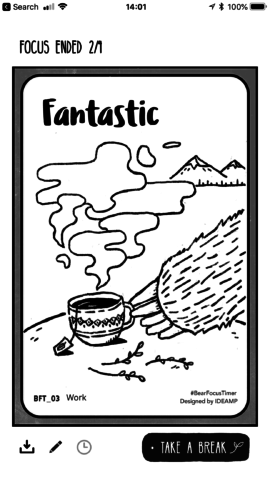
Tap Take a Break to begin your rest period. The timer counts down in the background, and you get a notification when it’s time to focus again.
Also consider:
Forest ($2/£2) is similar to Bear Focus Timer but based around growing trees. Cheat and the app mercilessly kills your sapling, leaving a dead twig. Focus and over time you create a virtual forest to remind you of your newfound good habits.
Focus Keeper ($2/£2) is a conventional Pomodoro timer that also tracks usage. Despite a lack of bears, it’s almost as friendly as Bear Focus Timer, but you get graphs to see how you did over recent days and weeks.
Be Focused (free) is in similar territory to Bear Focus Timer and Focus Keeper, but veers into task management territory. Use it if you’re nailing the focussing habit and want to apply it to specific jobs.
Oak (free)
What it is: Oak’s creators call it a place to breathe, rest and be mindful. It’s designed to have you carve out time each day to decompress and relax, whether that’s with guided meditation or simple breathing exercises. It works particularly well twinned with Streaks.
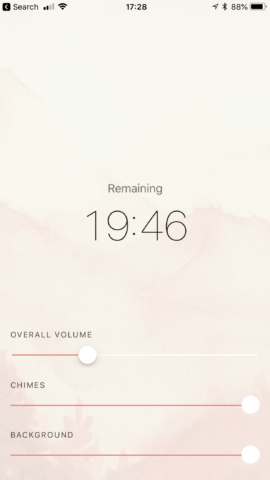
How it works: On first launching Oak, you can opt to create daily reminders. This is a good idea initially, in order to get you regularly using the app. Set a time you’re usually free, so you don’t keep putting off relaxation sessions.
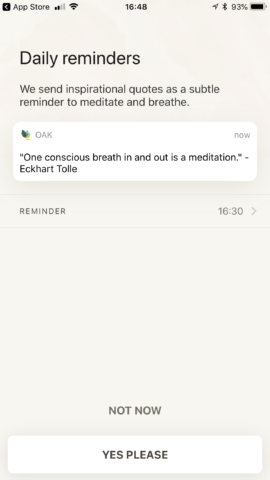
Oak then offers three distinct categories of assistance. Under Breathe, you can opt for three different exercises: Deep Calm is for relaxation; Box is for concentration; and Awake attempts to be the “perfect replacement for coffee”. In each case, you’re given the basic method, and Begin Exercise gets things started, at which point you follow the on-screen instructions.
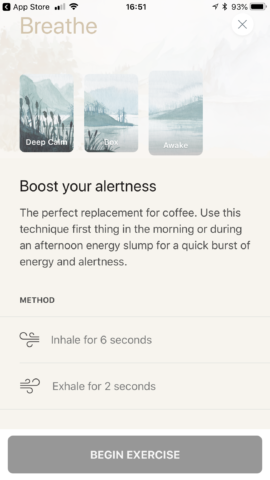
Meditation works in a similar manner – select the kind of meditation you want to try, how long you’ve got to spare (10 to 30 minutes), the instructor voice, an optional background noise, and whether you’d like a brief warm-up.

Oak will track exercises you do, enabling you to check how well you’re infusing breathing and meditation into your daily routine – and therefore making your iPhone or iPad a source of relaxation rather than stress.
Also consider:
Pause ($2/£2) is an infamous app that has you use a finger to track a blob moving around your iPhone’s display and keep that mindfulness movement going for a period of time. The idea is to help you release stress – and it works.
Sleep Cycle (free + IAP) wants you to sleep better at night, and uses your device’s capabilities to track movement. If nothing else, it’s worth using to see whether you’re kidding yourself about how long you’re in bed for – and changing that particular habit if you’re always feeling tired during the day!