It’s great when you have a big TV series or movie to look forward to. But what isn’t great is coming across a major spoiler online, either from news sources, blogs, or social media like the much-loved (but highly dangerous) Twitter.
The good news for iOS users is that a number of apps and services make it possible to filter or block spoilers on Apple’s handset. This kind of magic can even extend to your desktop computer, too. Once everything has been configured, the Internet will become a far safer, spoiler-free place for iPhone owners to navigate. Let’s take a look at how you can avoid TV and movie spoilers on your smart device.
Tweetbot filters
Tweetbot is the iPhone and iPad Twitter client you should be using: one of its best (but most underused) features is support for mute filters, and these make it possible for iPhone owners to stay spoiler-free while browsing the social network.
Creating mute filters in Tweetbot is simple. First, launch the app, then navigate along to the fourth tab and hold it to select the the mute filters icon (it looks like a speech bubble with a cross through the middle, as you can see in the screenshot below). From here, you’ll need to begin inputting either fellow Twitter users, keywords, hashtags, or clients using the “Edit” button in the top-right of the screen. The text you input here, of course, will depend on what exactly you’re looking to stay spoiler-free from; keywords usually have the most impact, and a good idea would be to place the name of your TV or movie in this field, along with the names of any main characters. Tweetbot will then filter these keywords out of your timeline, preventing users from coming across movie-destroying spoilers.
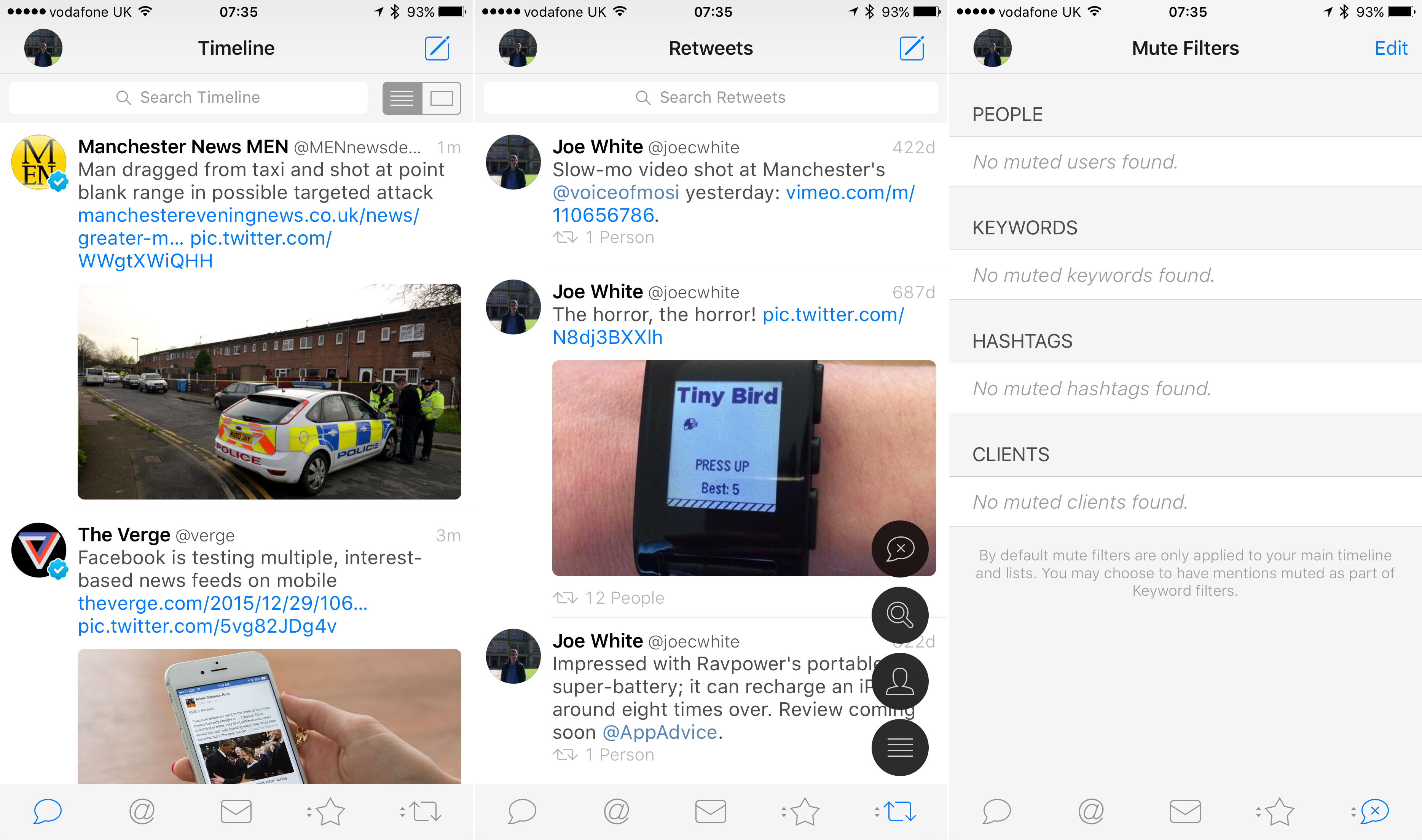
Mute filters are without doubt one of Tweetbot’s best hidden features. Make sure you hold the bottom-right button in order to switch to the mute filters interface
Usefully, when you set up a mute filter, Tweetbot will let you know how many tweets in your timeline match the keyword. You can also create filters which last for a limited time, rather than forever, which is a useful feature.
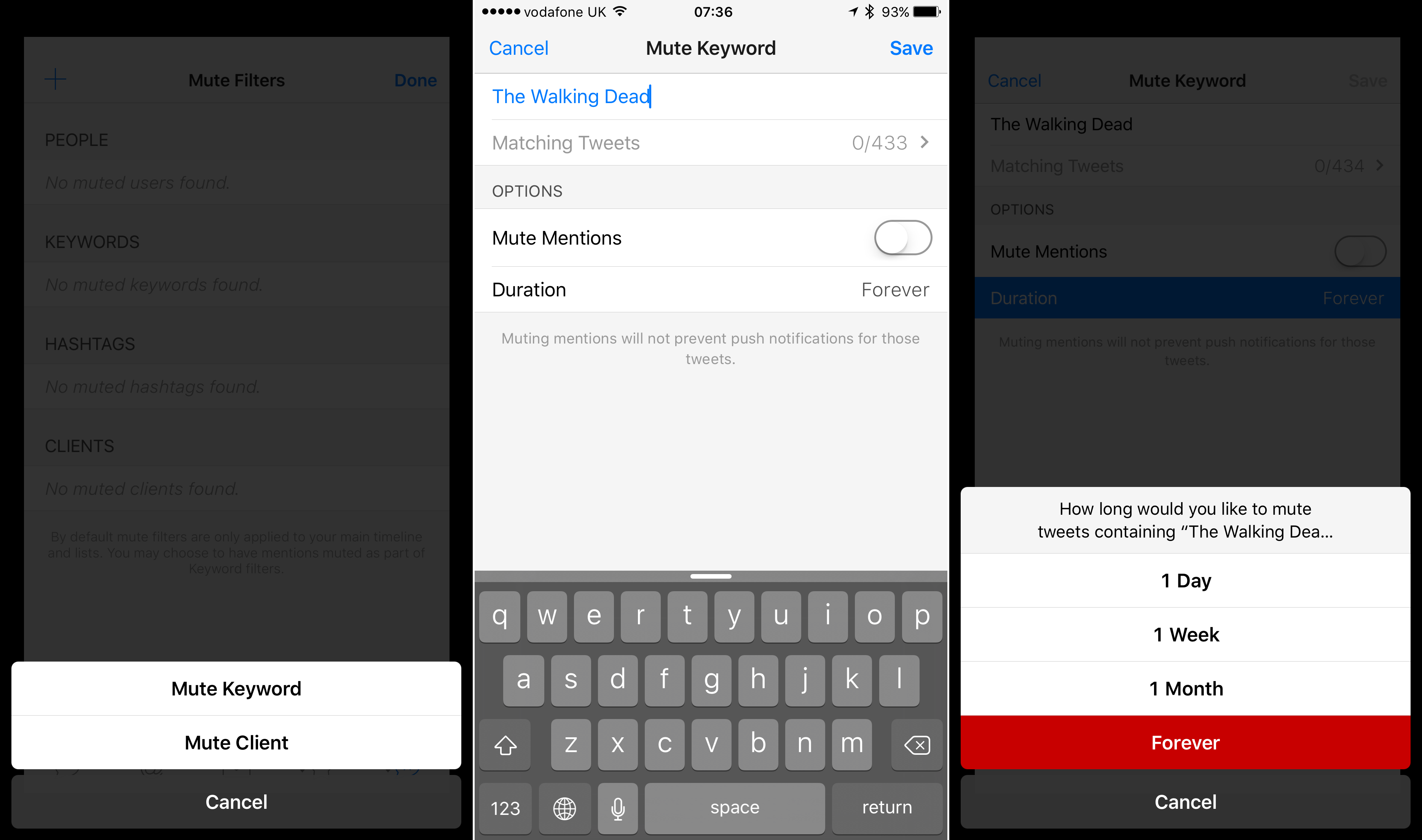
You’ll need to choose your keywords carefully in order for Tweetbot’s mute filters to work
Tweetbot is available for $9.99 / £7.99 on the App Store.
Spoiler Shield for iOS
The problem with mute filters in Tweetbot is that they’re limited to Twitter only, and they take a bit of time to configure. Spoiler Shield, on the other hand, is a free app available for iPhone and iPad that can block spoilers from Facebook and Twitter. Moreover, configuring filters in Spoiler Shield is quick and easy.
After adding your social media accounts into the app, Spoiler Shield presents iPhone owners with five “spoiler shield” categories to choose from: Television, NBA, NHL, English Premiere League, and Celebrities. Inside of each category are shields for users to activate; these are listed alphabetically, and can be activated using a simple toggle switch. There’s a good number of shields available in the app, and though it would be impossible for Spoiler Shield to support everything, the range of shields available to activate should please most users.
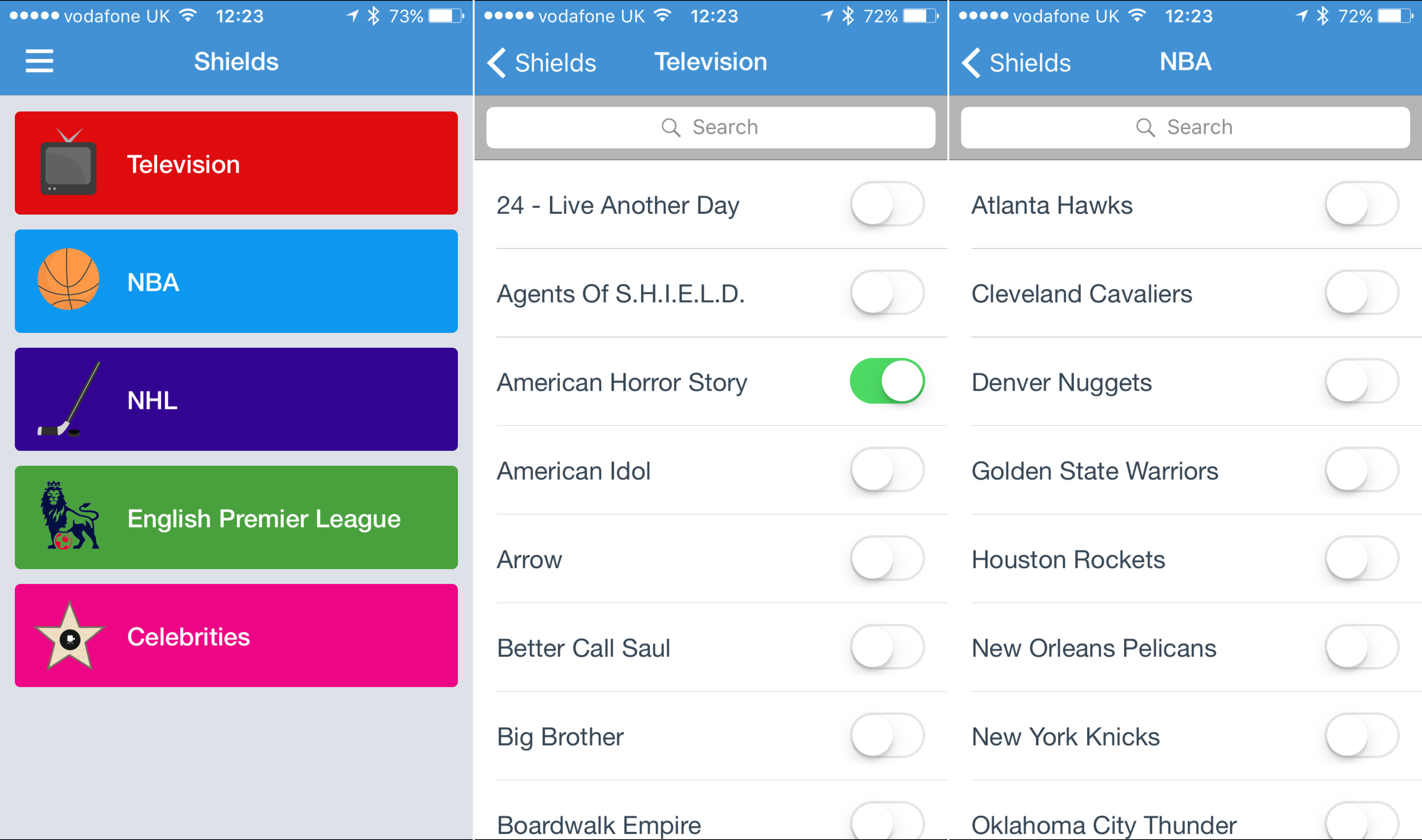
Spoiler Shield for iOS allows users to choose from a huge range of different TV shows, movies, or sports teams
Once your chosen shields have been configured, iPhone owners can then browse their Facebook or Twitter feed inside Spoiler Shield, with the app muting all references to activated shields. In our testing, the app’s filters worked reliably. The downside to this solution, however, is that iPhone owners need to browse their social media accounts inside of the Spoiler Shield app itself: not only is this less enjoyable and more feature-limited than using an app like Facebook for iOS, Twitter, or Tweetbot, but Spoiler Shield itself has yet to be updated for the iPhone 6/6s. As such, the app doesn’t look great running on Apple’s more recent smartphones.
Spoiler Shield is available free of charge on the App Store.
Get a Google Chrome extension
All of the above are great options for avoiding spoilers on your iPhone. Yet if you’re concerned about avoiding spoilers while browsing the Web on a desktop computer, consider downloading a Google Chrome extension like Unspoiler. This smart piece of desktop software lets users of Google’s Chrome Web browser configure a spoiler filter similar to those on offer in Spoiler Shield: once set up, the extension works by replacing all potential spoilers with a warning label inside of Chrome.
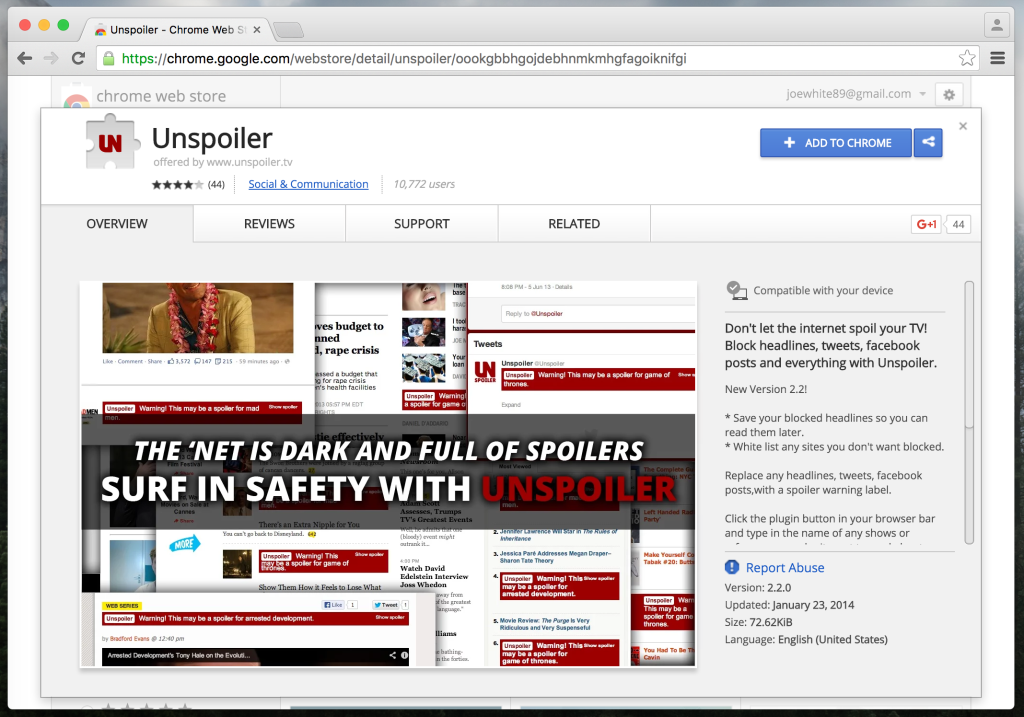
Unspoiler for Google Chrome can help to ensure you stay spoiler-free while surfing the Web on your computer, too
Unspoiler is a free download on the Chrome Web Store.
There you have it: follow these steps carefully to swerve spoilers on your iPhone, iPad, and on your desktop computer, too. Of course, the option you choose depends entirely on how drastic a measure you’re looking to take.

