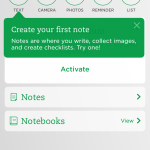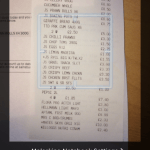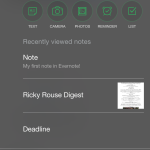We talk about Evernote a lot, so here’s why we think you should download and try it today
There are apps and there are apps. It’s the latter that are really exciting — products that worm their way into your everyday life, to the point you’d find it tough to do without them. Often, such apps are leisure-oriented in nature — people getting a quick gaming fix or checking out what their friends are up to on Facebook. But now and again, an app appears that revolutionises how you organize your life. One such app is Evernote.
Because Evernote can do so much, and has capabilities that overlap with other apps and services, it’s tricky to sum up. Some call it an ‘everything bucket’, which seems appropriate enough. It’s a place in which you can file anything digital — text, images, audio — with a view to finding it later.
Get started with Evernote
The Evernote app is free from the App Store. On launch, you’ll need to provide your email address and create a password. (Consider using 1Password to make it strong.) Once you’re signed in, you’ll see the main screen, asking you to create your first note.
Notes can take various forms, as per the buttons shown: text, camera, photos, reminder, and list. However, Evernote is flexible, and so these are simply designed as starting points. If you want to later add a list to a text note, you can, for example. Via your iPhone’s microphone, audio snippets are another optional component of any note.
For faster access to Evernote on iOS 8, you can start a new note from the Today view widget. It’s also possible to send items to Evernote via the iOS Share sheet.
- Getting started with Evernote.
- You can add photos and audio to notes.
- In iOS 8, the Today view widget provides fast access to Evernote.
Organize your thoughts
By default, Evernote places all of your notes within a notebook called ‘First Notebook’, but this solitary notebook won’t be enough for long. You’ll therefore need to get to grips with organising your thoughts.
You can create new notebooks at any time, and move notes between them. Notebooks can be organized into ‘stacks’ (folders, essentially), while individual notes can have tags assigned to them. For example, you could have a ‘Home’ stack that contains the notebooks ’Shopping list’, ‘Manuals’ and ‘Recipes’. Tags can then be used for ad-hoc grouping of notes across multiple notebooks.
Each Evernote power user will offer their own take on how best to deal with notebooks and tags, but a good rule of thumb is to not go overboard on how many you have of either. Tags especially should be kept to a relatively low number that you can readily remember and will often use, for things like locations, actions and people. For example, tags for family members can be handy, to quickly group items about a child, whether they’re filed in notebooks about school, home life, medical details, or elsewhere.
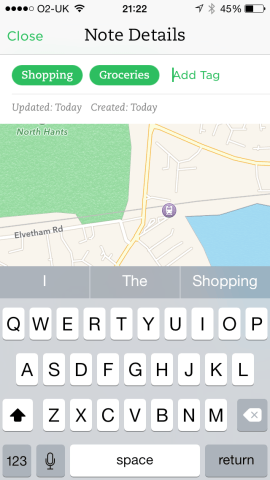
Tags can group notes across multiple notebooks, but don’t use too many.
Another good tip when you get into Evernote is to use shortcuts for any item you want quick access to from the iPhone version’s main screen. You can of course also perform a search by tapping the magnifying glass. Start typing and Evernote will immediately filter its results list to match note titles, content and tags.
Finally, each Evernote account gets its own unique email address. Anything you send to this — project notes, receipts, or just simple correspondence — is saved to your default notebook. You can instead define an email to go to a specific notebook by using @ before its name, and add tags using the # symbol. A reminder can be included, too, by using !.
These must come in the order: reminder/notebook/tags. By way of example, you could have: Car hire info !tomorrow @Spain #holiday.
Practical applications
Once you have the basics down, it’s time to start thinking about what to do with Evernote. We’ve already mentioned how you can save web pages, but imagine the kind of content you might want to save: technical tips about iPhone use, reviews of interesting-looking games to later play, or recipes you fancy trying.
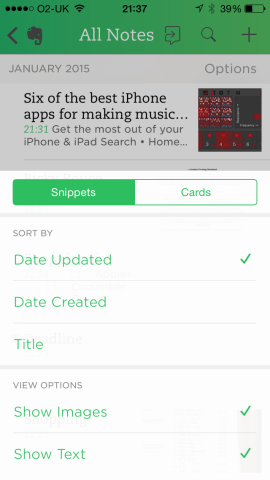
Saving web pages to Evernote, to peruse at any later date.
Evernote can become your surrogate memory for a slew of things you’re likely to forget: the types of light bulbs in your house; clothing measurements for yourself and family members; dimensions of rooms you’re planning on decorating or buying furniture for — something that could take the form of annotated photos along with text. You could use Evernote to jot down meals you’ve enjoyed, and refer back to this list during those times you need a touch of inspiration regarding what to cook.
With lists, create separate ones for groceries, to-dos and gifts. If any aspect of your life requires a very set routine (for example, locking up an office), that works well as a checklist too. At the other extreme, in terms of the type of note you can create, Evernote’s multimedia smarts can assist in other areas of your life. You can store PDF and web-page manuals for electronics you own, and use voice memos to dictate ideas for a new book or the melody of a new song.
Naturally, many of these things can be done in other apps, but the point in Evernote is you need never wonder where this information is again, because it will be in one place, with notes cross-referenced across various notebooks using tags, and always readily available via a quick search on any device you own.
Go Pro
If you find yourself using Evernote a lot, you might decide to go pro. For $5/£4 per month, you gain access to a number of additional features.
Perhaps the most important is offline notebooks. You can define specific notebooks that will be stored offline, meaning you can get at them even if you can’t access the web (for example, on a flight, or just in places with spotty data connectivity).
Additionally, you get an optional passcode lock, the means to annotate PDFs and scan business cards, text search within attached PDFs and Office/iWork files, and a ‘presentation’ mode that turns notes into full-screen presentations. The pro version also greatly increases Evernote’s upload cap, from a relatively miserly 60 MB (with a 25 MB maximum per note) to 1 GB (with a 100 MB maximum per note).
Another aspect in which you can ‘go pro’ is in the sense of being a more pro user. Evernote can be linked to other apps by utilising services like IFTTT. Available ‘recipes’ (workflows) include automatically saving flagged items on social networks to Evernote, and archiving content from read-later services.
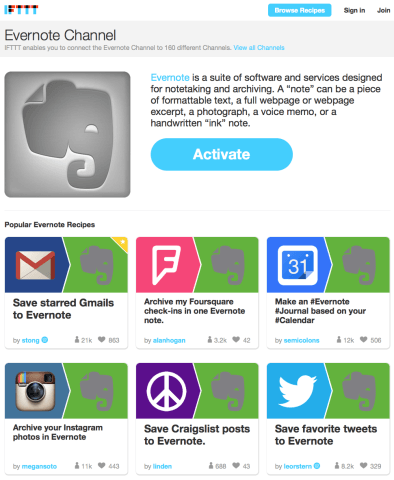
IFTTT can make Evernote even more useful.
But really we’d say it’s those first steps that are most important. During those early moments, we admit that Evernote doesn’t seem too exciting. A spartan app with a few notes barely hints at the potential on offer, and it may seem inferior to simpler, sleeker apps for performing similar tasks. But over time, it builds to become a huge repository for all of the information that’s important to you, indexed and fully searchable on any platform you care to install Evernote on — including your iPhone. And that is why it’s a must-install.