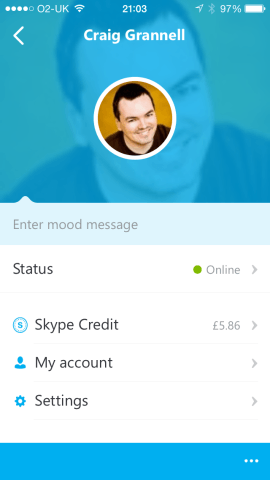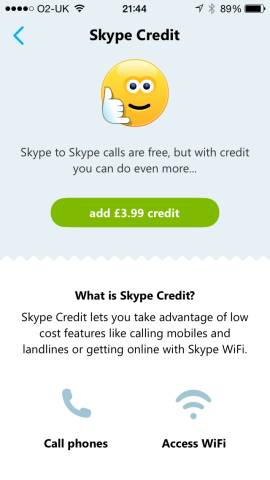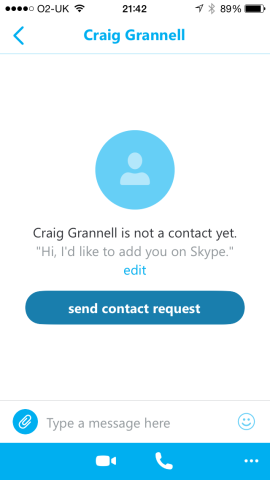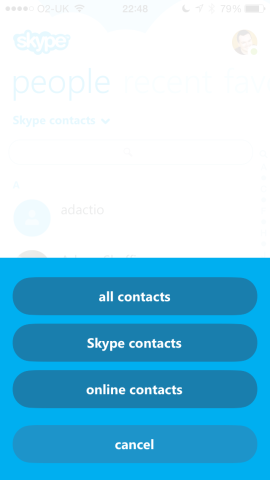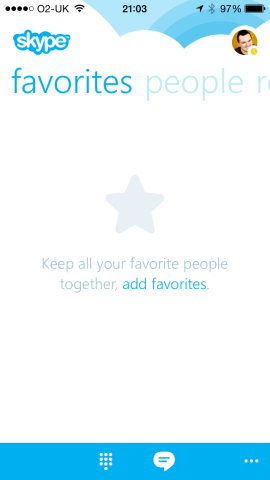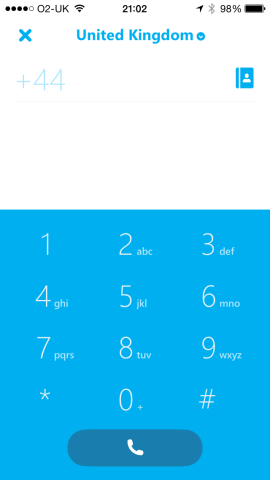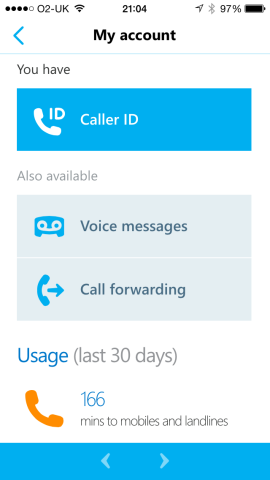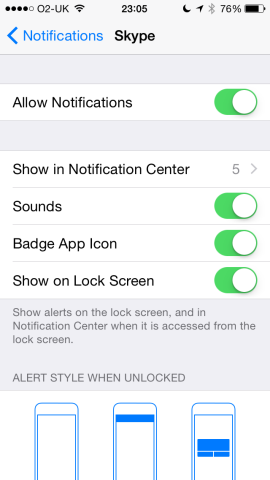It might have a lot of features that are already on your iPhone, but here’s why you should download a copy of Skype anyway
As an iPhone owner, you might look at what Skype does and wonder why you need to bother with it. The technology enables you to make voice or video chats to other Skype users, and also to send instant messages and images via chat functionality. If you think that sounds an awful lot like a combination of FaceTime and Messages, you’re right. But, as ever, it’s the details that matter.
While Apple’s apps are excellent for communicating with other people who own Apple kit, that’s not going to be everyone you know, nor everyone you’re going to want to get in touch with. Skype is cross-platform, and so it’s available to people with Windows PCs and mobile devices, Android and BlackBerry smartphones, and even games consoles.
Perhaps more importantly, it also enables you (for a fee) to call landline and mobile numbers. If you’re on Wi-Fi or a decent 3G signal, using Skype may be cheaper than using the Phone app, depending on your call plan.
Sign up
If you don’t already have a Skype account, you can set one up in-app. Install Skype, launch it, and tap Create Account. Enter the required personal details, choose a Skype name, and define a password.
If the app asks you to try another password when you try to create your account, enter something more complex. Skype passwords should include at least one letter and number, omit spaces, and not include your Skype name. Additionally, Skype does not allow strings such as ‘1234’, ‘test’, ‘Skype’, ‘abcdef’, or (mercifully) ‘password’.
If Skype at any point asks for access to the camera and microphone, grant it — the app’s not much use without such permissions.
Once you’re in, you’ll see your avatar at the top-right. Tap this and you can define your status (online, away, do not disturb, invisible, offline), and chat notifications (by tapping Settings and adjusting the options on the following screen).
Through ‘My Account’, you can view and change your account details and access usage history. Finally, through ‘Skype Credit’, you can add funds in blocks of $4.99/£3.99 at a time. When you have some credit, you can call any number worldwide. Skype’s website lists the rates you’ll pay; calls to other Skype users are free.
Get started
Go back to the main screen and you can swipe between three panes: ‘recent’, ‘favorites’ and ‘people’. All of these will start out blank.
Tap on the ‘…’ button at the bottom-right of the screen, and then tap ‘add people’. You can then search for people you know by entering their Skype name, email or full name. Once you find a contact, send them a contact request, which when accepted will enable you to contact them using the service. (Note that many people may share a name, and so being able to directly search using someone’s email or a Skype name you’re already aware of is a better bet.)
Once you have people in your directory, recently contacted ones will — very logically — appear under ‘recent’; those you’re likely to contact often can be added to your ‘favorites’ page by tapping ‘add favorites’, selecting contacts from the list, and then tapping the big tick at the top-right corner. You can also filter the ‘people’ list by tapping the ‘all contacts’ menu, switching it to only show Skype contacts or Skype contacts who are signed in and online.
To contact someone from any of your lists, tap on their name. You’ll see a screen with a ‘type a message here’ field, which works in the same way as Messages. Over time, a conversation can build here, and you can send images or a live video by tapping the paperclip button and selecting ‘photo’ or ‘video message’.
Make a call
Otherwise, you can call the person by tapping one of the two icons at the foot of the screen. The video camera button will, once the other person answers, start a video chat, while the phone button is for audio-only. Audio is a good option when you’re on a relatively slow connection, and/or want to use less data.
As noted earlier, however, Skype can be used to call any number, assuming you have some credit. On any of the main screens, tap the keypad button at the bottom of the screen. This will bring up a traditional phone dialler. You can key in any number and tap the phone button, or select from your contacts by tapping the address book icon.
Note that if you’re manually entering a number and calling overseas, select the destination first by tapping the country/region at the top of the screen and selecting an option from the list.
Further tips
The more you delve into Skype, the more fine details you’ll discover. If you find yourself regularly calling standard landlines and mobiles, check out auto-recharge. This is found in your account details when logged into the Skype website, in the payment settings section that’s semi-hidden under ‘billing information’. It enables you to automatically have credit added to your account from a defined payment source when your funds are running low.
On the website or on your iPhone, also investigate the ‘caller ID’ section of your profile, which enables you to associate your iPhone’s number with your Skype ID, meaning that anyone using caller ID will know it’s you who’s calling.
Though plenty of your friends and family might own iPhone’s, iPads and Macs, Skype is a great back-up to have handy for communicating with those people in the world who’ve not yet been bitten by the Apple bug.