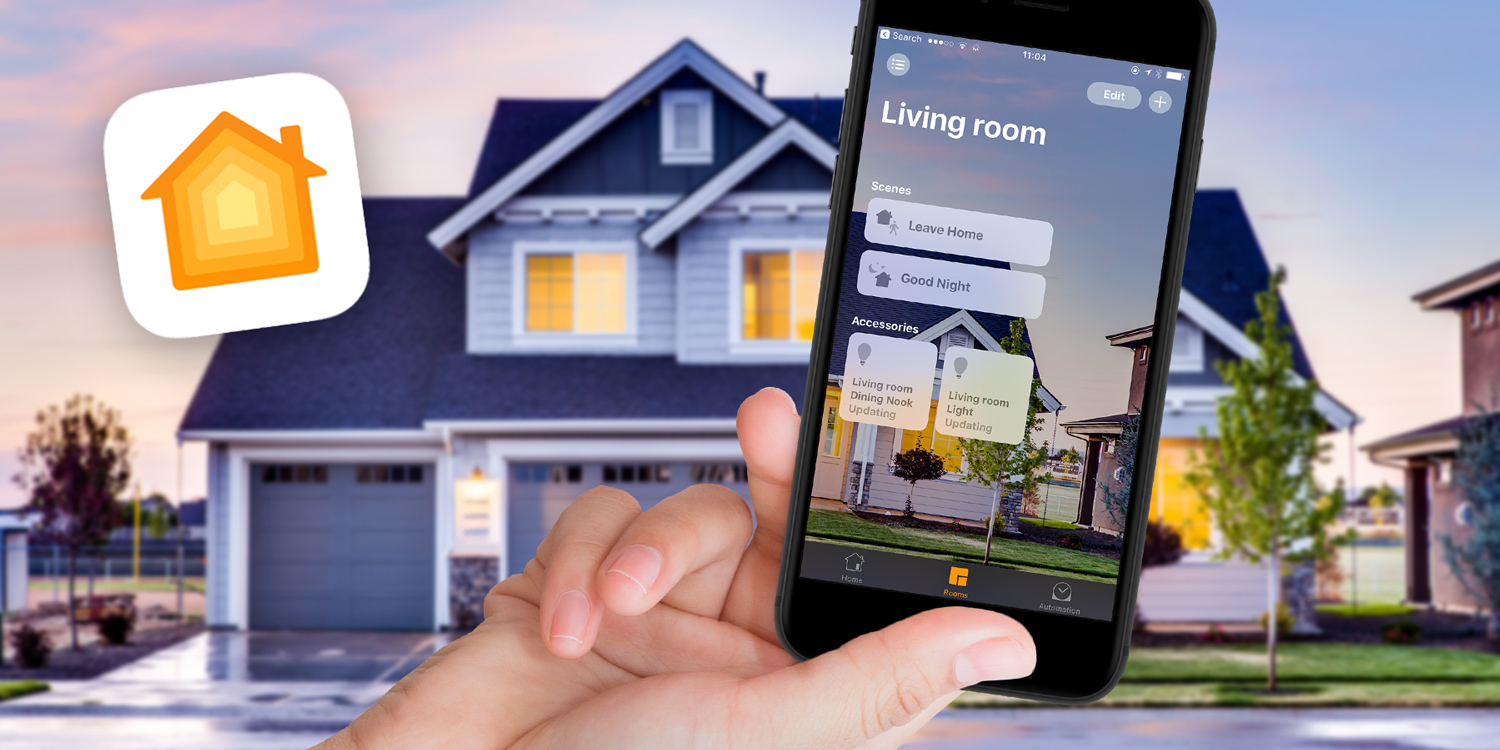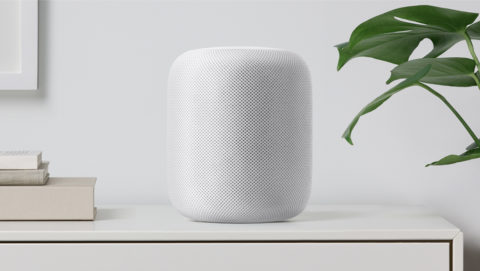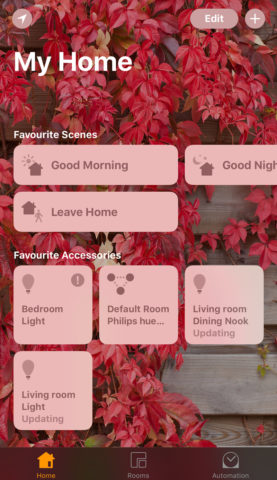After a couple of decades of build-up and apparently unrealised potential, home automation is finally a reality for millions of us. The term smart home is used to describe this automation – it’s just another way of saying a home that has devices in it that can be controlled from a smart phone or, in some cases, by voice control.
Those devices cover a whole raft of functions, from light bulbs to central heating systems, along with smoke and carbon monoxide alarms, indoor and outdoor security cameras, and of course, wireless speakers that double as personal assistants.
Apple was at the forefront of the smart home movement when it announced HomeKit – its developer tools for enabling compatibility with iOS – but since then has been caught up rivals like Amazon, Google, and Samsung. The Home app arrived after HomeKit and is a way of managing compatible devices in one place.You can also create room and ‘scene’ presets. These allow you to create settings for when, for example, you’re going on holiday or going to bed at night. And Home works with Siri, so you can issue voice commands to control devices.
You can also create room and ‘scene’ presets. These allow you to create settings for when, for example, you’re going on holiday or going to bed at night. And Home works with Siri, so you can issue voice commands to control devices.
That’s where Apple’s soon-to-be-launched HomePod comes in. Designed primarily as a wireless speaker, HomePod also has microphones that allow you to issue commands to Siri within ‘earshot’ of the speaker.
For this feature, we’re going to focus on those smart home devices that work with HomeKit. Remember, though, that even those devices that don’t work with HomeKit, like Nest’s thermostat, can be used with iOS via their own app.
If you think getting started with a smart home is expensive, never fear. The price of many devices has fallen significantly over the last year or two and you can get going for less than $100/£100. (Though it might start adding up if you get hooked on automation and end up buying everything we suggest here!)
Without further ado, let’s take a look at some of the gadgets that could help you join the smart home revolution.
Light bulbs

A good place to start is with wi-fi enabled light bulbs. Put one of these in any lamp or room light fitting, download the app and you’ve got a remote-controlled light. They’re programmable, and it’s a relatively cheap way to install dimmable lights without any wiring.
There are lots of wifi-enabled light bulbs on the market, covering a wide range of prices. But if you’re looking for bulbs that work with HomeKit, look no further than the Philips Hue range – deserved kings of the smart light world at present.
They’re not the cheapest on the market, and there is a caveat: unlike some rivals, Philips Hue bulbs need their own “smart hub” – you can’t connect bulbs directly to your wi-fi router. However, the lights are great quality and the hub provides speed and reliability.
A Hue starter kit consisting of two white bulbs and the hub is the best place to start for most people. You can then buy and connect additional bulbs to the hub as you need them – bulbs come in several standard shapes: bulb fitting, screw fitting, spotlight and LED strips. These generally cost less than $15 (£15) each and will last for many years.
For a cheaper alternative that doesn’t need a hub, TP-Link make some decent smart bulbs – they aren’t compatible with HomeKit, and cost a bit more than individual Philips bulbs. But if you only want one or two and don’t want the expense of a hub, they could be a good choice.
Heating

Smart thermostats have a number of benefits: they can monitor your usage patterns, schedule adjustments for different times of day, or be switched on remotely if you’re heading home and want to be greeted by a warm house. Ultimately these things increase both convenience and efficiency, helping to save money on the heating bill. Bear in mind that it’s important to factor in the cost of installation if you’re buying a thermostat – depending on the one you choose, it may have to be installed by a professional.
The smart thermostat market is dominated by Nest, and for good reason. It reliably covers all of the above benefits, with the third-generation “Learning Thermostat” the best model. It learns the temperatures you like and programs itself to cater to your needs. Sadly, it’s not compatible with HomeKit and can only be operated via its own app, but if that doesn’t bother you then this is a best in class product.
[US] Nest Learning Thermostat – $246
[UK] Nest Learning Thermostat – £193
Happily, there are a couple of other very good options that do work with Apple’s system. Honeywell’s Lyric range is our recommendation if you want something that’s easily manageable through HomeKit.
Elgato, which produces a range of HomeKit compatible sensors and controllers, doesn’t make a room thermostat. It does, however, sell a thermostatic radiator valve (TRV), called Thermo. By attaching a TRV to a radiator, you can regulate the flow of water to the radiator, and thus the temperature, from your iPhone.
Sensors and alarms
 Along with Thermo, Elgato’s Eve range includes Room, a device that senses temperature, air quality, and humidity. Eve Weather is an outdoor humidity, temperature, and air pressure sensor, and Eve Energy monitors energy usage.
Along with Thermo, Elgato’s Eve range includes Room, a device that senses temperature, air quality, and humidity. Eve Weather is an outdoor humidity, temperature, and air pressure sensor, and Eve Energy monitors energy usage.
There’s also a door and window sensor, a motion detector and Light Switch, which replaces conventional light switches and lets you control lights from your iOS device or via Siri. These devices all display information on your iOS device screen, but Eve Degree, a temperature and humidity monitor, also has its own screen on which it displays temperature and humidity data.
Nest’s Protect is a carbon monoxide and smoke detector that sends an alert your iOS device if it detects carbon monoxide or smoke. Unlike normal smoke alarms, it’s easy to turn off without waving a towel in the air or climbing a stepladder. The only real downside is the lack of HomeKit support – but it’s the most reliable product on the market, and we’d argue that reliability is important for a smoke detector.
Netatmo’s Healthy Home Coach monitors air quality, noise levels, humidity, and temperature, alerting you to possible problems and offering potential solutions. It’s particularly good for those with young children, or who suffer from allergies or asthma.
Security

If security is your main concern, there are a number of alarms, security cameras, and locks that work with HomeKit. D-Link’s Omna 180 cam is an indoor camera with a 180-degree lens and 1080p recording. You can record footage on a micro-SD card and a motion sensor will send you alerts and start recording automatically. It’s also capable of ‘seeing’ up to five meters in the dark.
August’s second-gen Smart Lock is a door lock that can automatically lock and unlock your door when you leave and arrive. It also allows you to issue ‘virtual keys’ to visitors and monitor who arrives and leaves. Presently it’s only available in the US, although if you can front the shipping cost, it should work both sides of the pond. Bear in mind that although it’s designed to be retrofitted to replace existing locks, it isn’t suitable for all doors and locks, so check before you buy.
Switches and Plugs

Smart plugs are a good way to turn your existing “dumb” devices into smart devices. It’s an easy way to switch a wall socket on or off remotely, which can in turn activate anything you like: an old lamp, a coffee machine, bread maker, turntable, you name it.
Belkin’s Wemo range of smart devices, including plugs, wasn’t HomeKit compatible when it launched. But the company announced earlier in the year that it would launch a bridge that would add HomeKit support to all Wemo devices later in 2017.
[US] Wemo Mini Smart Plug – $30
Meanwhile, for those in the UK, WiFiPlug Home allows you to switch the socket on and off using the Home app or Siri, set timers, and monitor energy usage.
Setting up HomeKit
One of the best things about HomeKit is that it’s easy to set up. Individual devices can be configured using the Home app or using their own app and linked to HomeKit by way of a unique identifier code. The process varies slightly for each device, but as a general rule you’ll want to start by setting up each smart gadget using its own instructions and app.
Once you’ve got it working, open the Home app and press the ‘+‘ in the top right. Tap Add Accessory and follow the instructions to teach the app about each of your devices. You can then operate them using the Home app, or through talking to Siri.
Unlike other platforms, HomeKit doesn’t need a central hub – devices can be controlled and run from an iOS device on the network. The one exception to that rule is when you’re away from home. If you want to control HomeKit devices when you’re offsite and not connected to your wifi network, you’ll need either an Apple TV (3rd or 4th generation) or an iPad running iOS 10 or later connected to the network. Either of those devices will act as a gateway to the network when you connect from outside, allowing you to access your HomeKit devices.