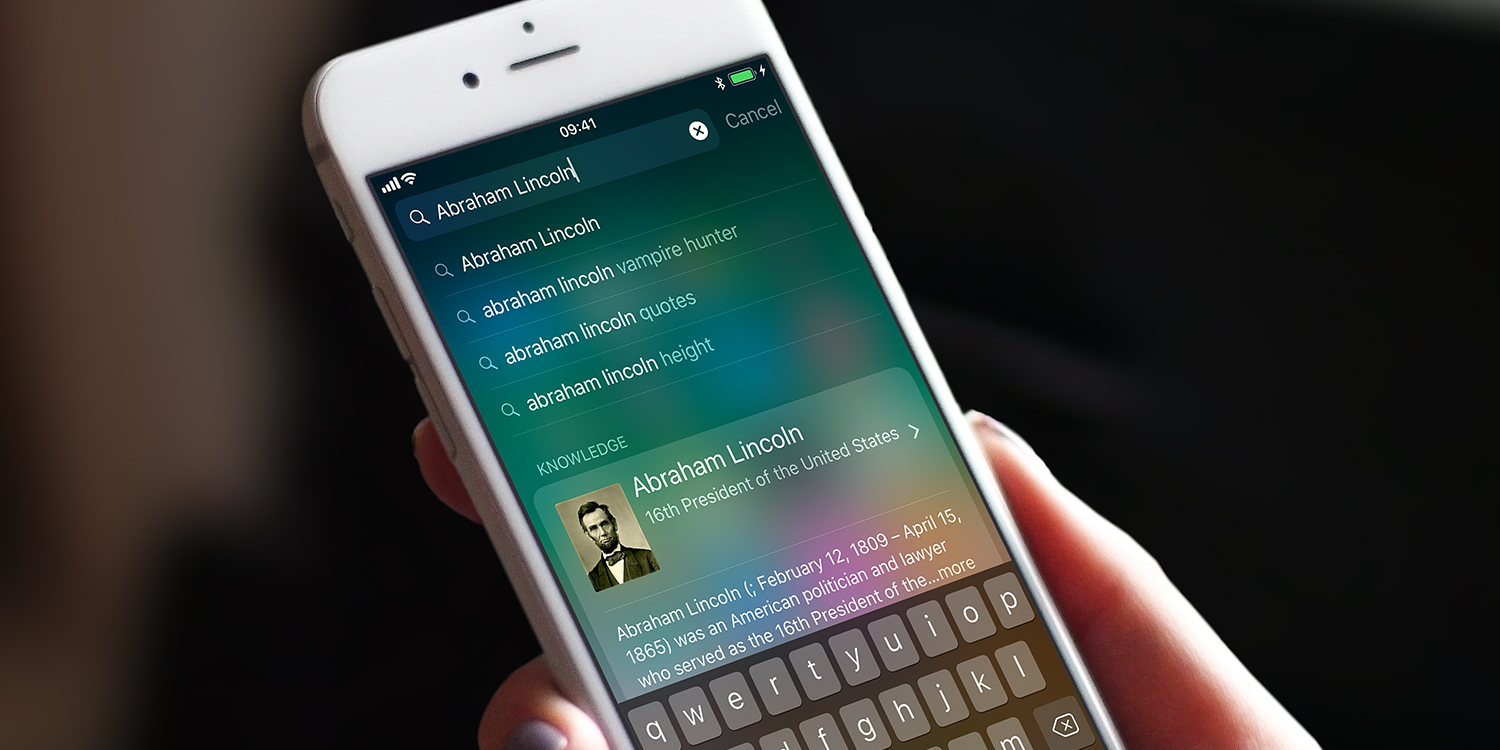Apple’s operating systems for iPhone and Mac have swapped features many times over the years. The Mac has several features that first appeared on iOS, including Siri. But Apple’s Spotlight search feature made the journey in the opposite direction and is now integral to both iPhone and Mac.
Don’t forget, Spotlight is accessed by swiping down on the Home screen. Be aware that swiping too close to the top will reveal your recent notifications instead.
Here’s how to get the best from Spotlight.
1. Call a contact
No need to open the Phone, or even the Contacts, app to make a call. Start typing the name of a contact into Spotlight’s search bar. When they appear on screen, you’ll see their name and picture, with icons for FaceTime, Messages, and Phone. Tap the phone icon to call them.
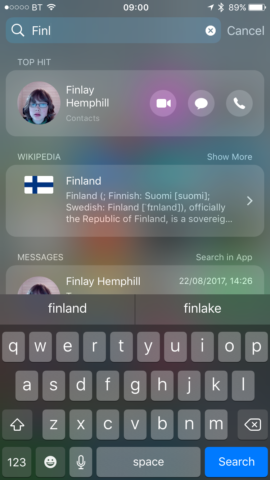
2. Launch an app
Swipe down. If the app appears in Siri’s suggestions, tap it to launch it. If not, start typing its name and tap it when it appears. If you search for an app you don’t yet have, Spotlight will take to its App Store page instead.
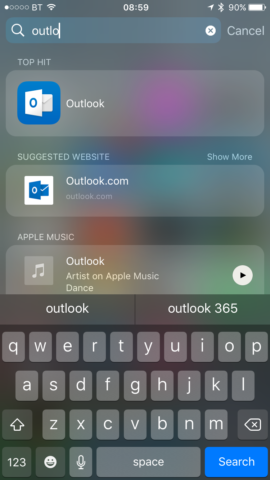
3. Find a sports team
Type the name of your favorite team into Spotlight’s search bar, followed by the word score to see the score in its most recent match.
4. Use Spotlight as a calculator
Activate Spotlight and type in a calculation like ‘234*15.7/83.6’ and wait for the result to appear.
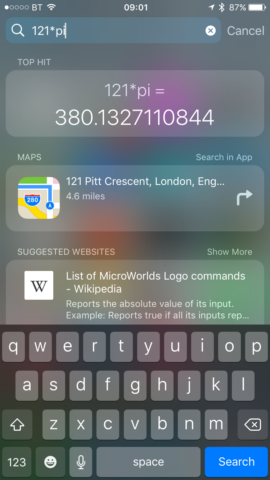
5. Search Wikipedia
Type the subject you want more information on into Spotlight and swipe down to the Wikipedia section (labeled Siri Knowledge in iOS 11. Tap the entry for more information.
6. Find movie showtimes
Type name of a currently-showing movie into Spotlight, navigate to the relevant section of the result and click on the movie to see where it is showing and when. Spotlight will use location data to suggest nearby screenings.
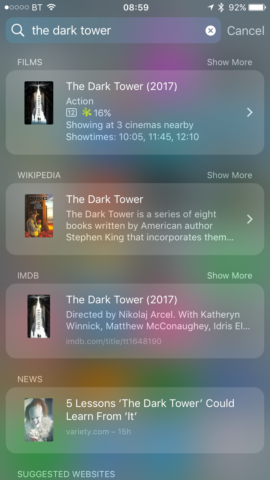
7. Specify which apps appear in results
Go to the Settings app, tap General and then Spotlight Search. Go to the list of apps and switch off those you don’t want to appear in results. (If you have iOS 11, you’ll find this list in Settings > Siri & Search.)
8. Do a voice search
In Spotlight’s search bar, tap the microphone then speak your search term. The results will appear as if you’d typed it.