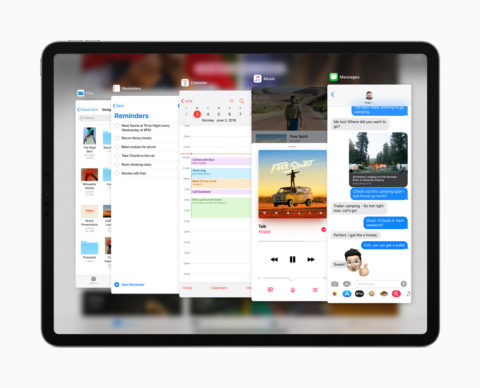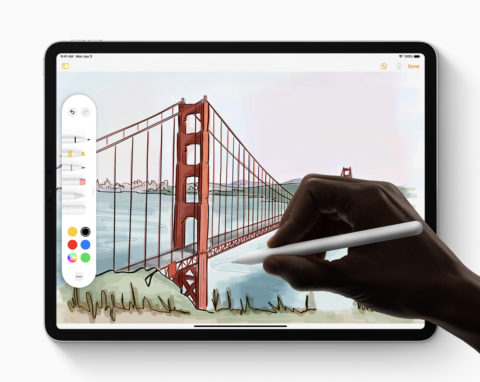By now, you may have heard the big news from WWDC: iPad is getting its own operating system, branching off from iOS into iPadOS. This will afford the iPad more power features than regular iOS without overcomplicating the iPhone. Let’s take a look at seven of the most exciting things coming to iPadOS when it launches this Fall.
Widgets on the Home screen
For years, the iPad has shown the same number of apps on its Home screen in a familiar grid format. But since screen sizes have increased, those icons have looked increasingly sparse. Well, now iPad users will have to option to pin their Today View widgets to the left-hand side of the Home screen for easy access, squashing up the app icons into a denser layout.
Safari goes pro
Web browsing on an iPad can be a pain – oftentimes you’ll be presented with a simplified mobile version of a website, designed for the small screen of the iPhone, and Safari has not historically had the power for more complicated interactive tasks. That’s all set to change, with full desktop-class browsing coming to Safari. That means no more mobile sites, and it also means web-based tools like Google Docs, Squarespace, and WordPress will finally work properly on iPad. Plus there’s a download manager, and 30 new keyboard shortcuts for even quicker navigation!
Multitasking is better than ever
A series of improvements should make it much easier to multitask on an iPad. The “Slide Over” view gets its own mini app switcher for easily changing which app you want running in the sidebar, and the popular “app exposé” feature from the Mac makes its way to iPad too. Finally, Apple has added multi-window capabilities which allow you to run two iterations of the same app, side by side. This means you can finally work on two Pages documents at once, or compose an email in one half of the screen while you search through your inbox for reference docs in the other.
Files takes cues from Finder
The Files app is great, but Apple has kept its capabilities relatively basic so as not to overcomplicate things on the iPhone. With that no longer an issue in iPadOS, expect to see a few changes that make it more like the Finder windows on a Mac. That means a hierarchical column view for navigating your folders, plus a bank of “quick actions” for stuff like rotating and creating PDFs. Oh, and folder sharing via iCloud is finally possible!
Embrace the accessories
Despite the iPad Pro rocking a modern USB-C connector, previously it has been frustratingly unable to connect to common plug-and-play accessories like thumb drives. That’s no longer the case, with external disks, SD cards, and the like now fully supported. You can even plug in a digital camera and immediately get access to the photos – something users have been wanting for a long time.
Annotations are super easy
If you have an Apple Pencil, iPadOS makes it easier than ever to mark up documents with notes and scribbles. Instead of using the usual screenshot interface, simply swipe up from the bottom corner with the Pencil to enter Instant Markup mode. There’s a new system-wide “PencilKit” with improved drawing tools, and when you use this method to capture something long like a list or a web page, it captures the entire document in one go, which is great for producing long annotated PDFs in seconds. Much better than grabbing several screenshots and stitching them together later!
Prepare for some new gestures
Many creative apps have implemented something similar already, but with everyone handling things slightly differently it can be hard to remember basic gestures for separate apps. Apple is trying to fix that with a new suite of system-wide gestural inputs. A three-finger pinch is now the universal gesture to copy a block of text or an image, while a three-finger spread will paste it back down again. Two pinches to cut. Meanwhile, you can now undo and redo by swiping left or right with three fingers. Goodbye, shake to undo!
If you missed it, you can see all the changes coming to regular iOS 13 this year right here.