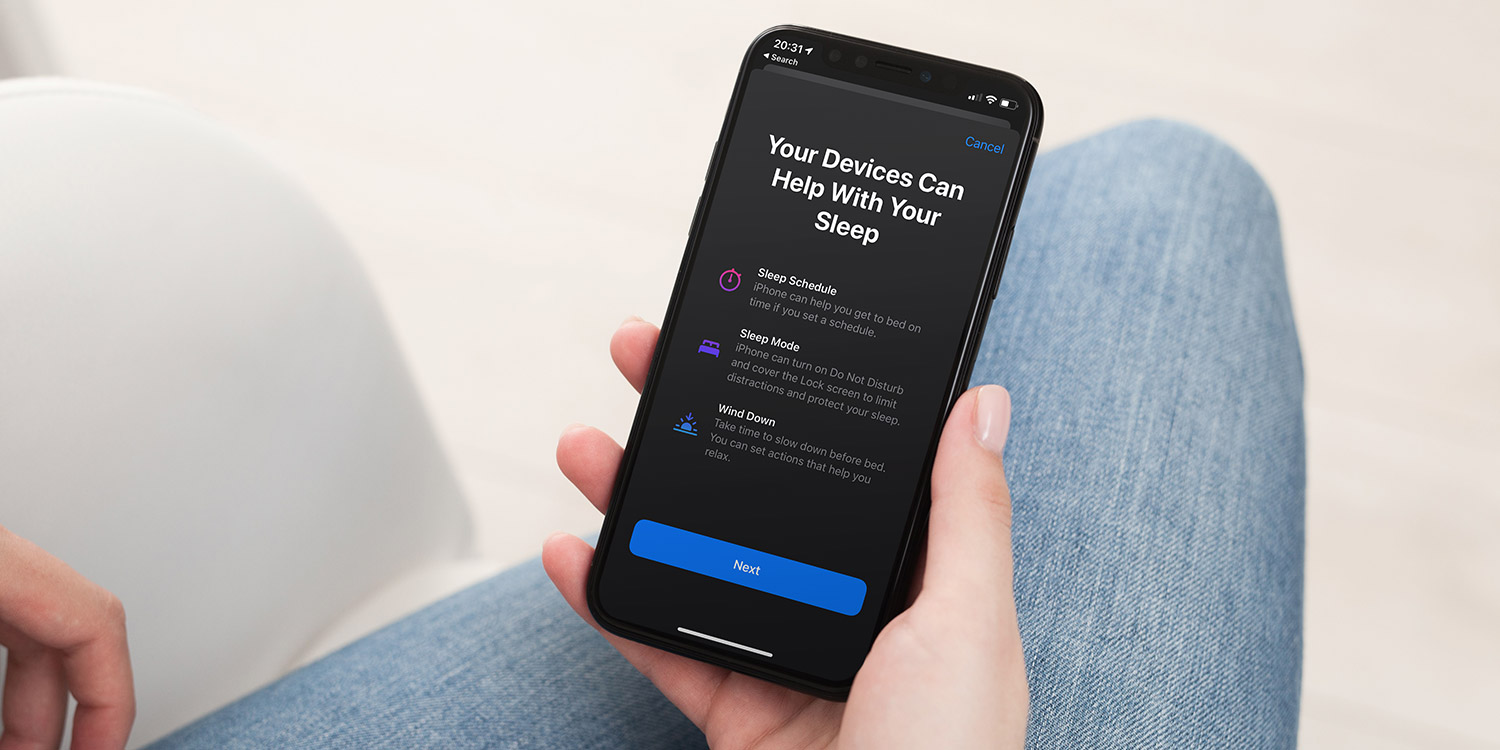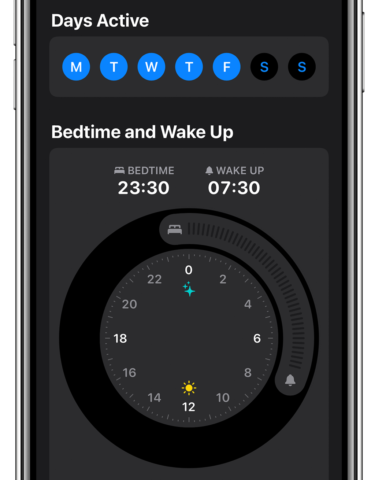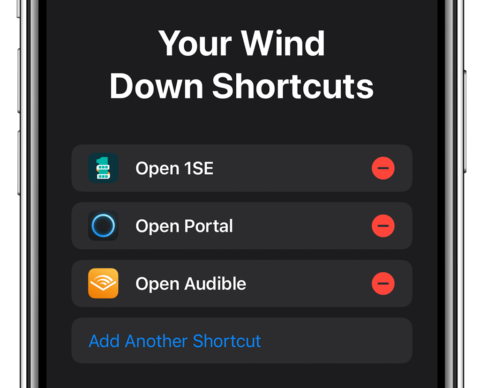Apple’s Sleep Mode feature does several things: reminds you when to go to bed, hides distractions to help you drift off, gently wakes you in the morning, and keeps track of your sleep patterns over time.
Goals and schedules
To use this feature, open the Health app and scroll down through the Summary tab until you find Set Up Sleep. Tap Get Started.
Follow the prompts. First you’ll Set a Sleep Goal, how much shut-eye you ideally want to get each night, and then you’ll Set Your First Schedule.
Set the days you wish this schedule to be active on (weekends are omitted by default) and your preferred bedtime and wake up times by dragging the edges of the dial. Drag from the middle of this curved section to retain the length of sleep but change the times.
Scroll down and flick the Wake Up Alarm toggle if you wish to set an alarm for your stated time. Doing so will add options for the alarm sound, volume, and haptics, as well as whether you want a snooze function. These sounds are much gentler than the regular alarm tones. Hit Add to confirm the schedule.
It’s even possible to have a different schedule for every day of the week – helpful if you have a complex shift pattern.
Winding down
Finally, you’ll be prompted to Enable Sleep Mode and Enable Wind Down.
Together, these functions help to simplify your Lock Screen around bedtime to avoid distractions. Do Not Disturb mode will be activated overnight and you can even set up relaxation-themed Wind Down Shortcuts to the Lock Screen.
If there are some people who should always be able to contact you, even when you’re asleep, you can configure Do Not Disturb to allow your favorite contacts through. This can be done via Settings.
If you missed it during the initial setup, you can enable or disable any of these features from Health > Sleep > Full Schedule & Options.
Sleep analysis
Over time, the graph in the Sleep section of Health will show sleep history bars which track when you went to bed and what time you got up. The key to healthy sleep is to keep these bars aligned over time. You can also view more details about your sleep history by selecting Show More Sleep Data.