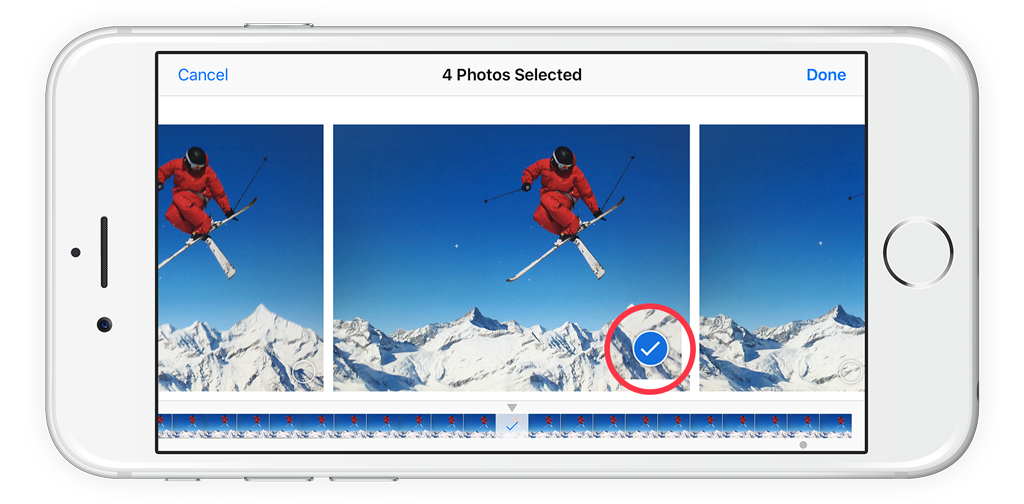The iPhone 5s and later has a number of additional Camera app features, including a burst mode. When using either the Photo or Square mode simply hold a finger down either on the on-screen shutter or the volume button for a few seconds. The burst mode will then be enabled and the phone will capture multiple images.
Head to the Photos app and you’ll see only one image has made it to the thumbnails view. The iPhone picks this automatically. If you tap on this, it’ll state Burst as well as the number of photos you took in the top right. To see all the images you captured, tap Choose Favorites at the bottom.
The small gray arrow along the thumbnails at the bottom signals which image the iPhone believes is the best choice. Tap on any of the images to select them, then tap Done. The iPhone will then offer to keep everything or only the selected images. If you want to save space on your iPhone, pick the latter.