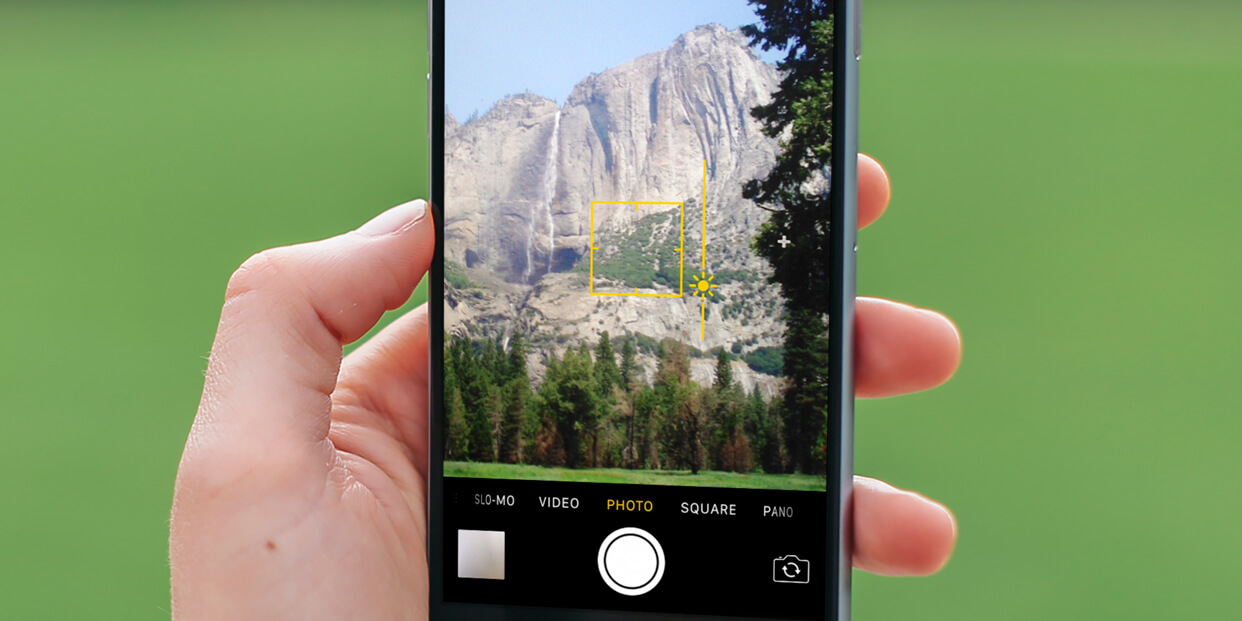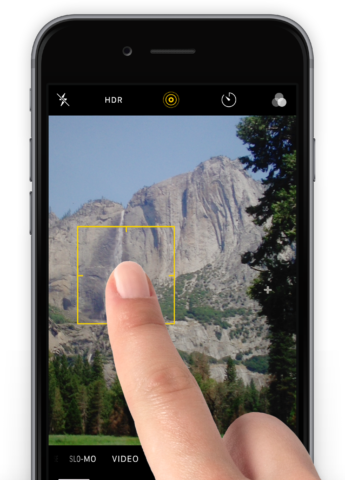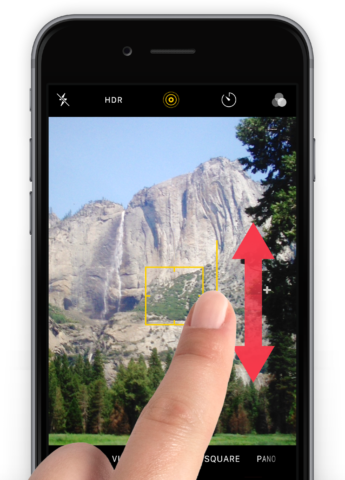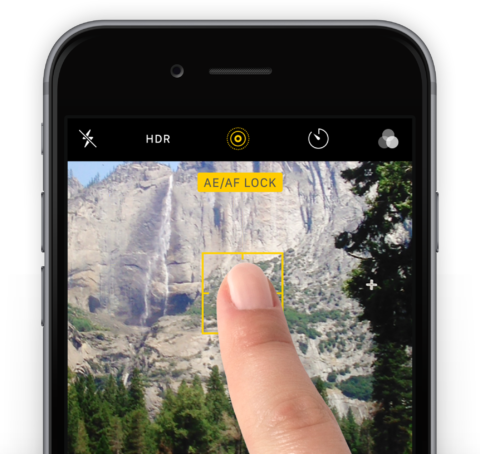When taking a picture, tap the screen on the part of the image you want to focus on. This can either be a close-up item or something in the background. The iPhone will focus where you tap for a clearer picture or video.
Exposure
The exposure can also be altered, or locked in place, when focusing. This affects the amount of light the camera sensor lets in, to help you get the right balance of brightness and contrast in your image. While setting the focus you’ll notice a small sun icon next to the yellow box. Tap this and slide your finger up or down. This can help when taking shots in low-light conditions or in bright sunlight.
To lock the exposure, tap and hold a part of the image for a few seconds. You’ll now see the message AE/AF Lock across the top. You can now move the camera to another location while the exposure stays the same. To reset it, just tap the screen again.
Batch exposure
In iOS 14 and above, you can adjust exposure for an entire batch of photos rather than just one at a time.
Those who own an iPhone XR and later simply need to hit the settings arrow within the Camera app, then hit the exposure compensation button (a plus and minus in a circle) and adjust the slider accordingly.