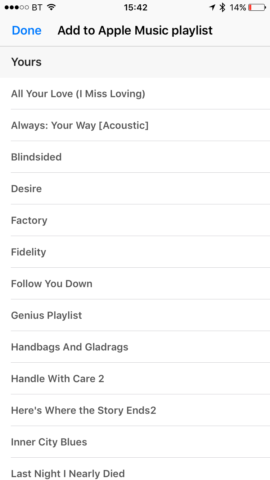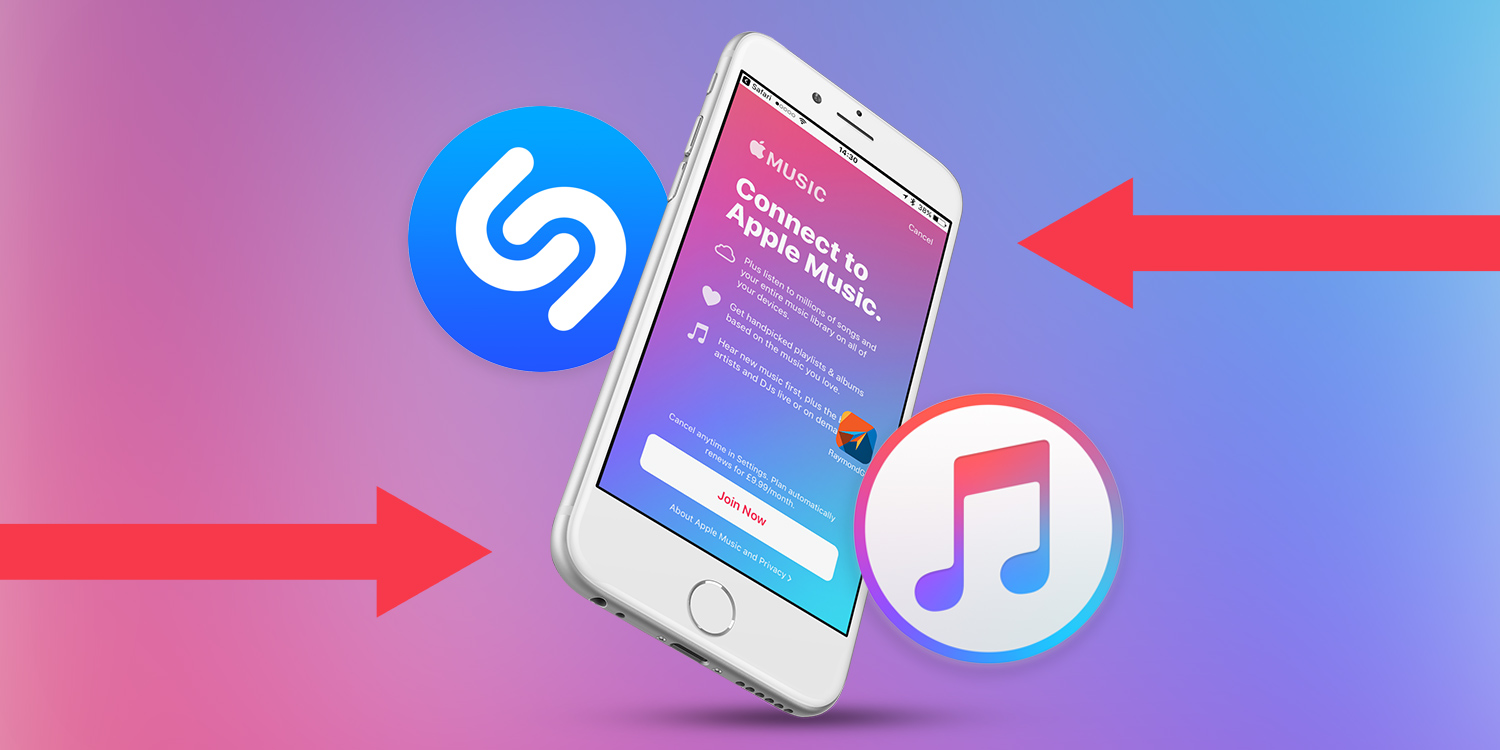Shazam is a brilliant app for identifying music you hear playing on radio or TV, or when you’re out and about. It has a great feature that automatically compiles a playlist of all the tracks you’ve identified.
This pairs nicely with its ability to link with Apple Music, effectively creating an ever-growing playlist of new tracks for the subscription service every time you “Shazam” something – very handy for discovering new music.
There are a couple of caveats, though. To get the most from the feature, you’ll need an Apple Music subscription, either a full-paid version or a trial. Also, the song you want to play must be available on Apple Music. (With 40 million tracks, most of the time that won’t be an issue.)
Shazam can also link up with Spotify, and the process is pretty similar. For the moment, though, we’re focusing on how to connect Shazam to Apple Music.
1. Launch Shazam
Once you’ve downloaded Shazam, launch it and create an account using either an email address or a Facebook account. That way, you’ll be able to access tracks you’ve identified or listened to previously.
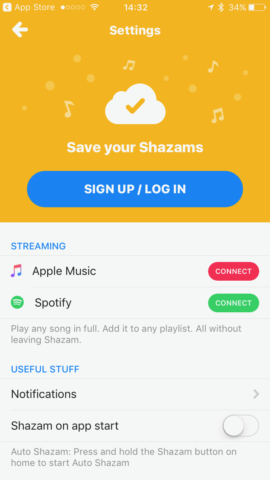
2. Connect to Apple Music
Tap My Shazam at the top left of the Shazam screen, then tap the cog at the top left of the account screen. Tap Connect next to Apple Music. You’ll be asked to confirm you want to allow Shazam to access the Apple Music app. Tap OK.
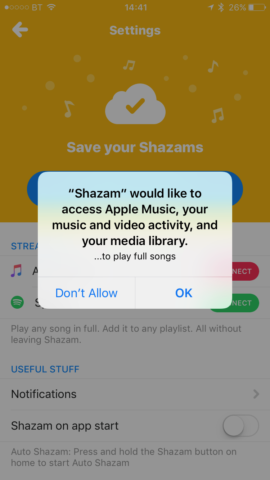
3. Identify to a track
Once you’ve identified a track by making Shazam listen to it, tap on it on your account page to go to the track page. In the Apple Music section, tap the play button to listen to it. To open it in Apple Music, tap Open.
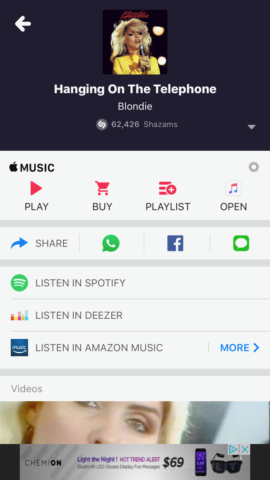
4. Add a song to a playlist
Tap the Playlist button on the track page in Shazam. You’ll see a list of your Music playlists appear on the screen. Tap the one you want to add the track to and it will be added. You’ll then be able to access it as usual through the Apple Music app.