PlayStation and Xbox controllers have been supported be supported on iPhone and iPad for years now – with other MFi gamepads being compatible since way back in iOS 7. It’s a great way to level up your mobile gaming experience.
This tutorial details how to connect three of the most popular controllers to your Apple mobile device.
Get started connecting a controller
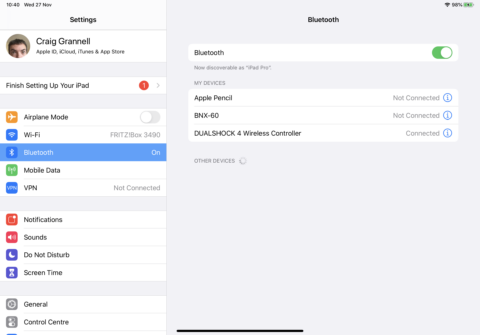
Ensure whatever controller you have is charged and turned on. On your iPhone or iPad, go to Settings and tap Bluetooth to ready yourself for when the controller’s name appears.
PS4 DualShock 4 controller
Hold the PlayStation button (between the thumbsticks) and the Share button (top left). When DUALSHOCK 4 Wireless Controller appears on your device, tap it. The PS4’s light will turn pink to confirm the controller is connected.
Xbox One controller
Press the Bind button on top of the controller. (It looks like a dot emitting a wireless signal.) The Xbox logo will rapidly blink. In Settings, tap Xbox Wireless Controller when it pops up. The Xbox button should now stay lit, indicating the controller has paired.
Other MFi controllers
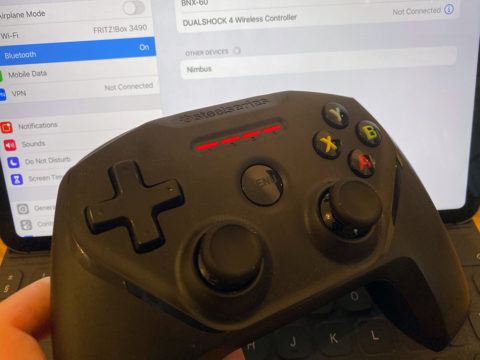
Most other third-party controllers are connected in a similar fashion. Find the button combintation that puts the gamepad into pairing mode, and tap its name when it appears on your device.
Example: for the SteelSeries Nimbus, press the Bluetooth button found next to the R1 trigger. Tap Nimbus when it appears in Settings > Bluetooth.
Troubleshooting controller issues
Many of these controllers can also connect to a Mac or Apple TV in much the same way we’ve explained above. If you’re having trouble with one of those devices, though, make sure to double-check your gamepad’s compatibility.
If a controller doesn’t show in Settings when you attempt to pair it, double-check it’s in pairing mode. If it is, try turning Bluetooth off and on again on your device.
Controllers only pair with a single device. To unpair one, you may need to access it in Settings > Bluetooth, tap the info button, and select Forget This Device, before attempting to pair it with something else.
