Tame your inbox, so it’s never again full of unwanted messages
Whenever you start to look into email statistics, the figures you discover are sobering. About half of all emails sent – something in the region of 14 billion per day – are junk messages, colloquially known as spam.
The reasons for such messages being sent vary. Many are advertising, and quite a few are outright scams and attempts at fraud. In any event, you need to know how to protect yourself against such things, hence these tips for dealing with junk mail on your iPhone and iPad.
Unsubscribe from lists
A reasonable amount of inbox clutter we receive is self-inflicted. Perhaps you signed up for a mailing list or ten at some point, and they now pepper your inbox with unwanted email on a daily basis. Or maybe your social network preferences are set to send notifications your way when pretty much anything happens.
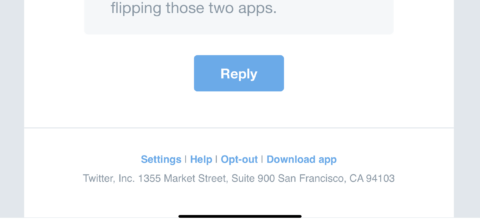
The more reputable websites and services will enable you to unsubscribe. Mostly, this will be in tiny text, buried at the bottom of the email. Click it and you’ll head through to the website in question, and may have to confirm your choice. Do so for a level of blissful silence.
Avoid signing up for junk
The previous tip becomes superfluous if you avoid signing up for extra email in the first place. With social networks, only ask for emails for the most vital of notifications (such as alerts from administrators and being informed about direct messages). With websites, generally avoid agreeing to emails about anything marketing-related.
Often, when you sign up to a site, you’ll see email marketing preferences. Read them very carefully before you tap submit, because they often use ‘dark patterns’ with language designed to trick you into agreeing to get sent junk – or even for your address to be sent to third parties.
Don’t respond to scams
If something lands in your inbox that looks a bit dodgy, don’t interact with it at all. People are increasingly aware of ridiculous scams about you having somehow become the sole beneficiary of some far-flung prince’s colossal bank account, and so scams and fraud attempts have generally become far more sophisticated.
Some mimic emails from major corporations like Apple, Facebook, and Amazon, asking you to sign into your account, warning you it’s under threat if you don’t. Never tap through, because you may end up sending someone dodgy your login details.
If concerned a warning might be genuine, sign into the site or service elsewhere (not via an email link), and/or talk to the company’s help team to confirm if there’s an issue.
Move spam to junk
Should a junk message land in your inbox that’s of the kind you can’t unsubscribe from, you can tap the flag button in Mail and then Move to Junk to send it to your junk folder rather than just deleting it.
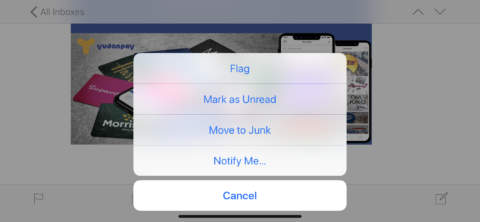
In theory, this should notify the email service being used that a dodgy message was missed. This may – but won’t always – mean you won’t receive similar messages from that kind of source in the future.
Note that if you receive a flood of spam, you can tap Mail’s Edit button, select the relevant messages, tap Mark, and send them all to the junk folder at once.
Get a new email address
This one’s a bit extreme, but if you’re using an email address that’s inundated with spam to the point you can’t control it at all, consider abandoning it and using something else instead.
If you use a web-based email provider, set up a new account and start using it. Be sure to update all relevant services that rely on it in some manner (such as online stores and utilities). If you have full-fledged web hosting, check with your host regarding the best way to create a new IMAP or POP account, and then switch over to it.
Use separate addresses
One option to ensure your main inbox is always clean is to be astonishingly careful about where and how your email address is used. Where possible, it makes sense to keep a main address very private, only available to close friends and relatives.
You can then use a second account for public-facing things like forum logins, online shopping, social media, and the like. Should that address become compromised somehow, ditch it and set up a new one, knowing your main address is still not receiving any spam.
Check out Gmail
A good bet for a second account is Gmail. (In fact, Gmail’s pretty good as a main account, if you fancy switching over to something different.) It integrates with Apple’s Mail, but also has a bespoke iOS app that affords plenty of control regarding filtering and junk mail.
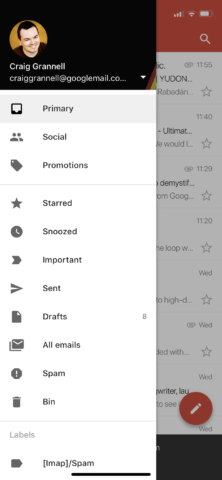
Gmail also effectively gives you ‘infinite’ email address variations, through you being able to add a plus sign and one or more words before @gmail.com. This enables you to fine-tune your standard address – of the form myemailaddress@gmail.com – to something specific for each site or service, such as myemailaddress+amazon@gmail.com. Filters can be used to block any address variant that somehow gets into the hands of spammers.
Block senders server-side
Now and again, you may find a spammer manages to wiggle through all of the nets, regardless of what you do. When that occurs, take the nuclear option, and block that particular address at the source.
How you go about doing so depends on the service your email address uses. Different web hosts have specific procedures you follow to add an address to a block list, or divert email to spam.
In Gmail, you must use the desktop version of the site in a web browser. (On iPhone, scroll down, tap Desktop, scroll down again, and tap standard next to Gmail view.) Open a message, tap ⋮ (next to the reply button), and choose Block.
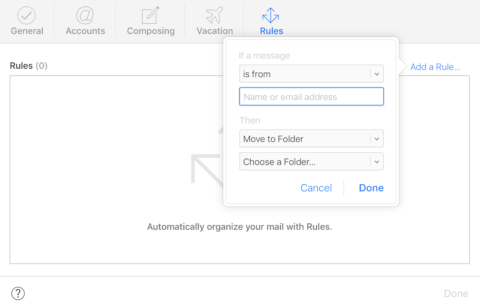
For iCloud email, head to icloud.com, tap the share button and choose Request Desktop Site. Sign in, tap Mail, tap the cog icon and then Rules. Tap Add a Rule, type the email address in Name or email address and set Choose a Folder to Junk.
Note that in its infinite wisdom, Apple doesn’t make icloud.com suitable for all devices, and so this process is horribly awkward on even the biggest iPhone. To retain your sanity, use an iPad or a desktop computer.

