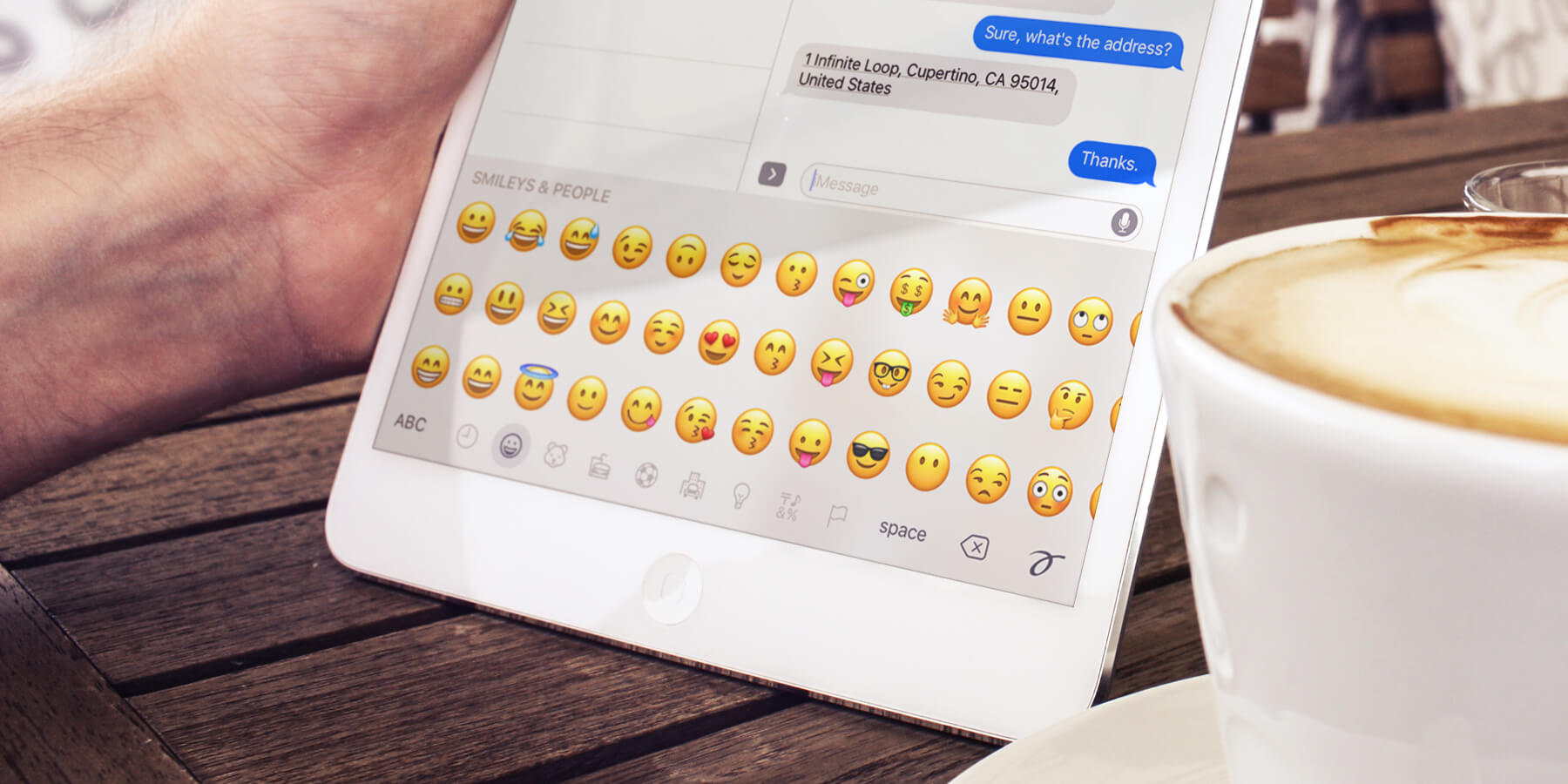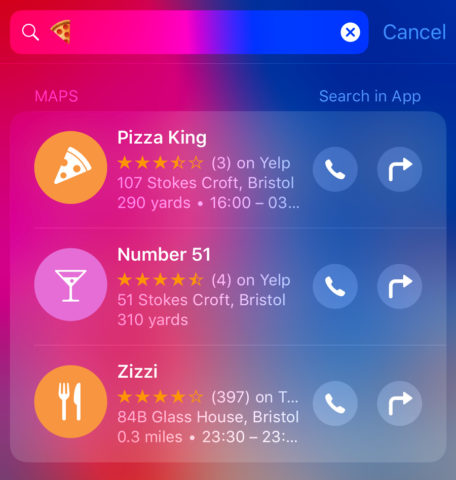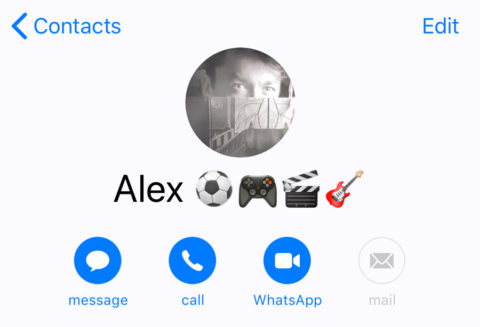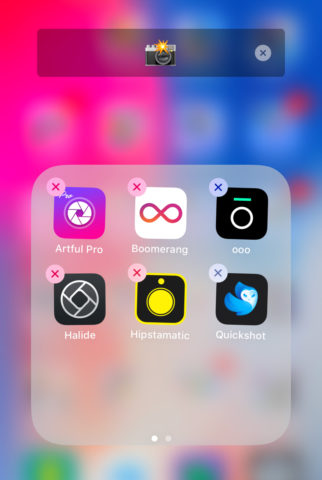Emojis. Those little cartoon icons are a fun way to express emotions, but ultimately they’re nothing more than a novelty – right? Maybe not. With a little creative thinking, you can harness the power of the pictogram to become an emoji-fueled iOS power user. Here’s a few ideas for making the most of those little guys.
Don’t forget: access emojis by pressing the smiley face or globe icon on the iOS keyboard, and swipe through the themed selections until you find the one you want. (If you don’t have the emoji keyboard set up yet, you can add it from Settings > General > Keyboard > Keyboards > Emoji.)
Spotlight search
Many emojis are recognized as search terms in Spotlight, speeding up the search process. Mostly these searches bring up relevant points of interest from Maps, with the occasional suggested website for good measure. Spotlight will also throw up anything from Mail or Notes that includes the chosen emoji.
A few examples: input the beer emoji to search for local drinking spots, or the dress for nearby clothes stores. Food emojis are perfect for this kind of searching – just type the emoji that represents the cuisine you want to eat and Spotlight will do its best to find nearby restaurants that match. Think of the icons as visual keywords and give it a try for yourself!
Google Photos
If you use Google’s free alternative to the stock iOS Photos app, you’ll know one of its core features is the ability to recognize the content of your photos and let you search for particular people, scenes or objects. Pretty cool!
What you may not know is that you can also search through your photos by emoji. Quickly track down all your pictures of cars or cats with one simple emoji input, or find snaps taken at the beach or up in the mountains with a single tap.
Contact tagging
A smart alternative to setting favorites, you can use emojis as part of contact names to ‘tag’ them into specific groups. Open the Contacts app and edit details as usual, appending any emojis you like to each person’s name. One good idea is to tag your friends with their interests, so you never forget someone when organizing a movie night or a trip to the beach. Searching for one of these emojis will then gather everyone with similar interests in one go, which is particularly useful when composing a group message.
Oh, and if you like the thought of searching by emoji but don’t want them to show up as part of the person’s name, try typing them into the “Company” field instead of by their name!
Folder organization
Lastly, if you have a lot of apps installed and often struggle to find them on your Home Screen, maybe emojis could be an unlikely savior. Try grouping similar apps into folders, and naming those folders with emojis. A good example of this is the camera emoji for photography apps or the joystick for arcade games.
Not only is this a cool and unusually minimal look for your Home Screen, it means you can use Spotlight to search your device (as per our first tip) and it will show any apps stored in the relevant folders. It’s a really good way to find a bunch of similar apps in one go.
There you have it! Four new ways to use emojis for practical purposes. There may be more uses that we haven’t covered as well – experiment in other apps to see what else you can supercharge with emoji!