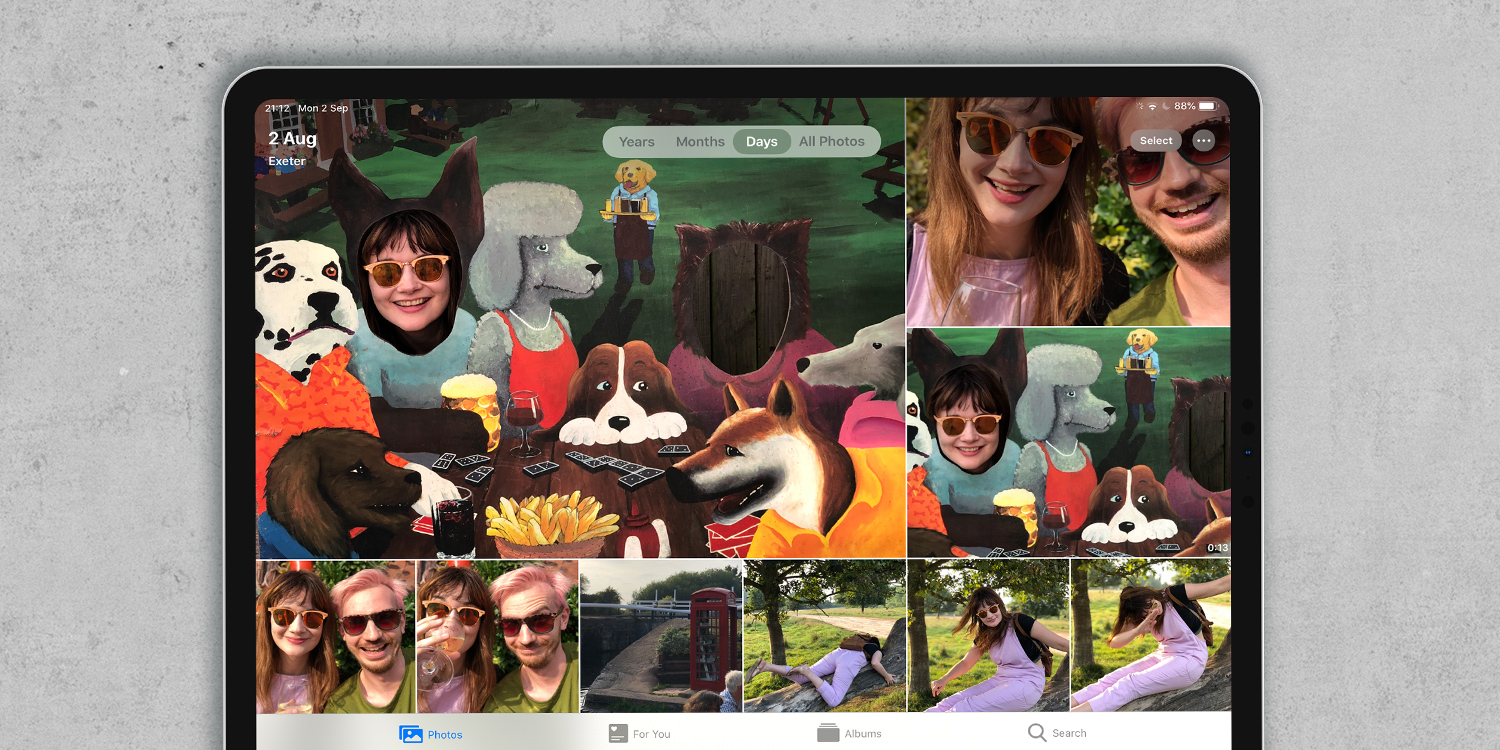Every time you snap a photo or video, it’s automatically added to the Photos app. It’s easy to end up with a huge number of pictures, but luckily the app gives plenty of different ways to look through them.
Photos is separated into different sections, which can be accessed using the all-new sidebar in iOS 14. Let’s take a closer look.
Library
Library is your main image browsing section, broken down chronologically into Years, Months, Days and All Photos. Tapping one of those options will display your images accordingly, making it easy to scroll through and find what you’re looking for.
Use the Years view for a wider perspective, or drill down to Days for a gorgeous zoomed-in view that gives a gridded timeline of your photos, one day at a time.
For You
For You is where Photos gets personal. Here you’ll find a break down of your shared images, sharing suggestions, and curated Memories that automatically arrange photos according to special dates and events like vacations and birthdays.
This is also where you’ll find Featured Photos and Effect Suggestions, which are automatically generated to save you time.
My Albums
Further down the screen, you’ll find My Albums. Here, you can sort your photos into collections. Shared Albums includes albums which have been shared by you or one of your friends.
Media Types
You can also filter photos according to their type, including Videos, Selfies, Live Photos, Portrait shots and more. This makes it a lot easier to track down a particular type of shot.
Utilities
The Utilities section lets you check on recent imports or content which has recently been deleted. If you erase a picture or video accidentally, you can quickly recover it from here!
Search
This is where you go if you want to track down a specific image. At the top you have a text field, and you can search by place names, people, or dates. You can even search for general terms like “cats” or “beach” and Photos will use machine learning to track relevant pictures.
Below this general field you’ll see specific shortcuts for Moments (concerts, dining etc.), People, Places and other Categories.