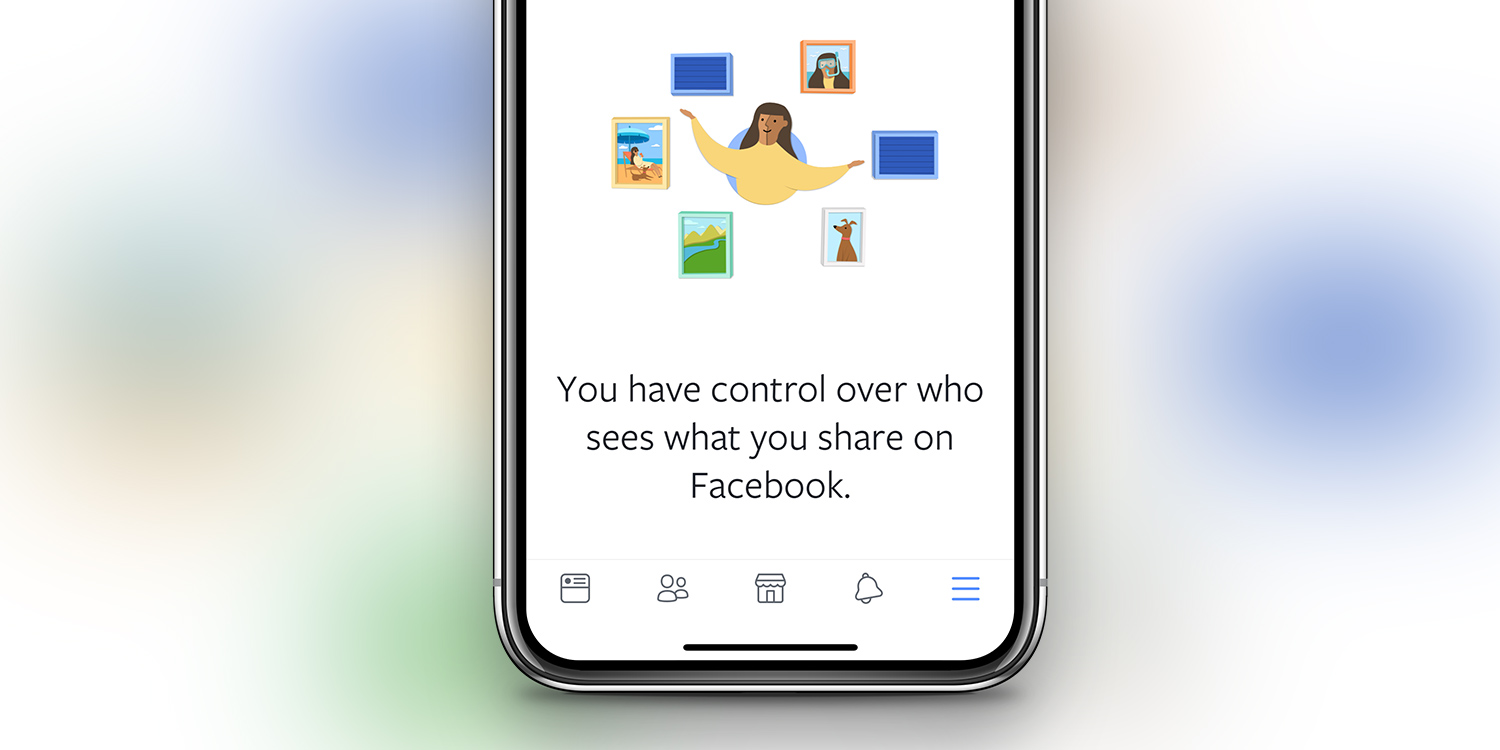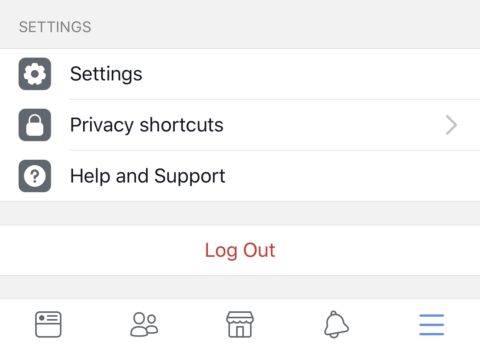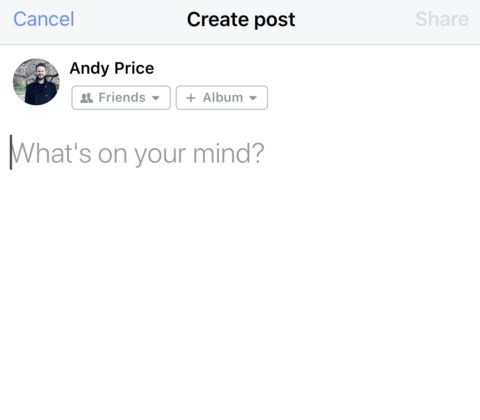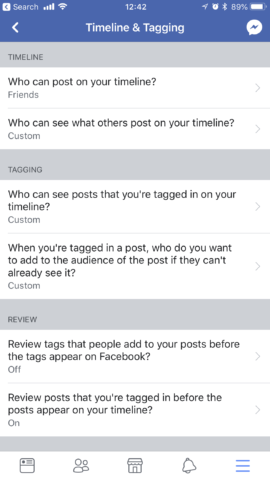A simple guide to who can find your Facebook profile and who can see your posts
Facebook has been experiencing a particularly tough time of late when it comes to the transparency of its privacy settings, but for the majority of us, the concerns are simple. Here’s a straightforward guide to basic Facebook privacy: who can find me, and who can see what I post?
How to customize who can find you on Facebook
The more visible you are on Facebook, the more likely it is that your data can be used by third parties. Follow these steps to select how public your profile is:
1. In the Facebook app, tap the menu tab in the bottom right corner.
2. Scroll down and tap Settings.
3. On the pop-up menu tap Account Settings.
4. Then tap Public posts near the bottom.
Here, you can decide whether your profile is entirely public or available only to friends, who can post public comments or interact with you on your profile.
How to customize who can see your posts on Facebook
Here’s how to customize who can see each and every post you make:
1. Tap on the box at the top of your newsfeed that says What’s on your mind? This will take you to the screen where you can make a post.
2. Under your name, tap on the left-hand box which displays your current settings. This will give you the option to customize – from just yourself, to entirely public, or you can choose “Friends except” which you can use to add individuals that you never want to see your posts.
3. Once you’ve tapped on an option, tap Done.
4. This setting will be used for this post, and automatically applied to all future posts until you manually change it.
If you’re concerned about who can see your past posts, it’s easy to go back through your updates and edit who can see them by. Simply tap the three dots in the top right of an individual post and tap Edit post and follow the instructions above.
How to customize who can tag you on Facebook
Facebook allows other users to tag you in photos and posts by default. But it’s possible to customize who is able to do this, and whether you wish to review these tags before having them appear on your profile. Here’s how:
1. Tap the menu icon in the bottom right corner.
2. Scroll down and tap Settings.
3. On the pop-up menu tap Account Settings.
4. Tap Timeline and Tagging – the fourth option down.
5. Review the various tagging options and tap on one to customize.
Each option gives you the same choices as other levels of privacy when it comes to tagging so you can select whether you want these tags to be public, viewable only by friends, or by certain people.
Under the review section, you can also turn on the option to review tags before they appear on Facebook. This means they won’t be viewable until you accept them. If you turn this on you’ll receive a notification when someone tags you which you can then tap on and select whether to accept the tag or not.