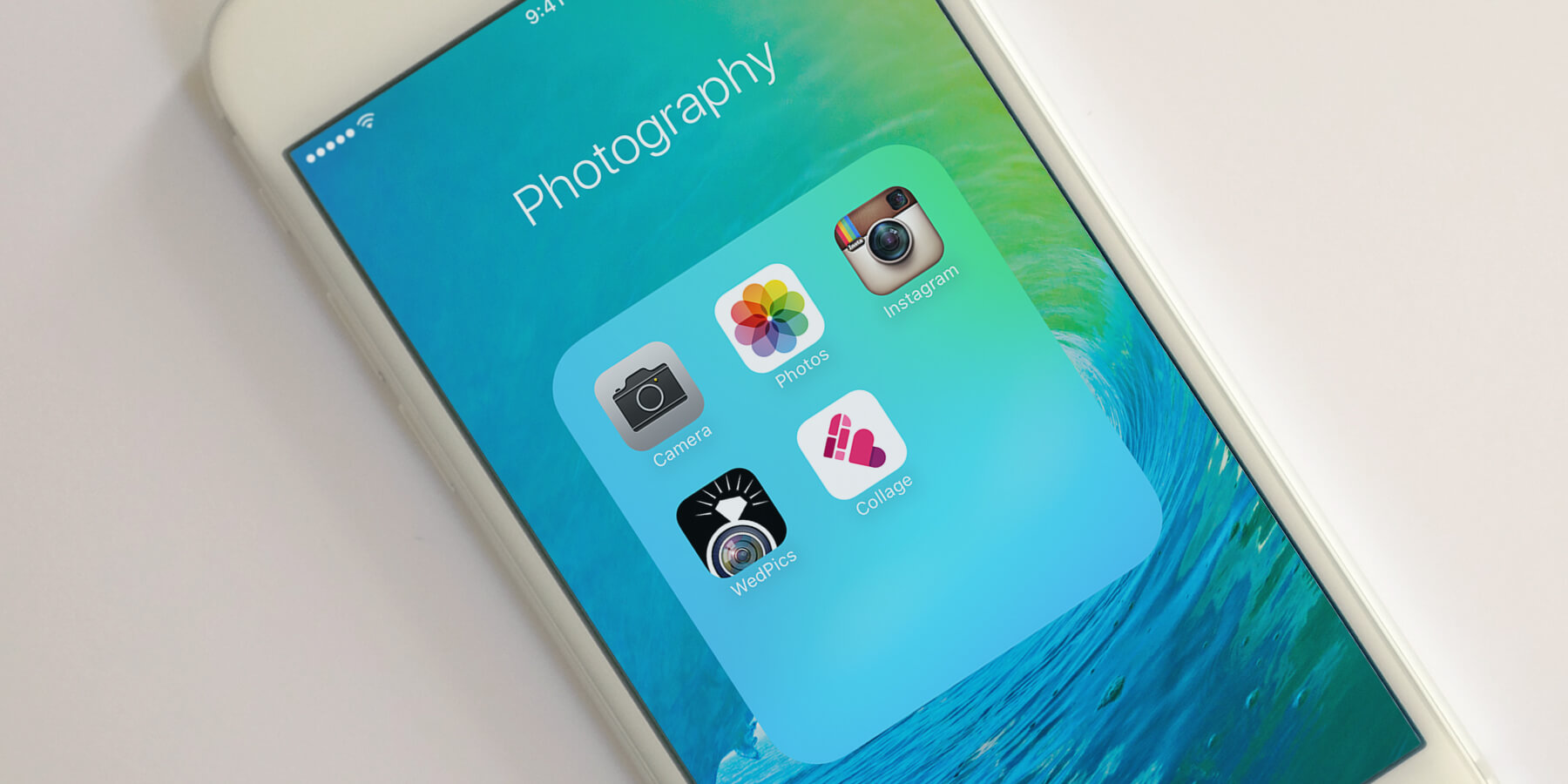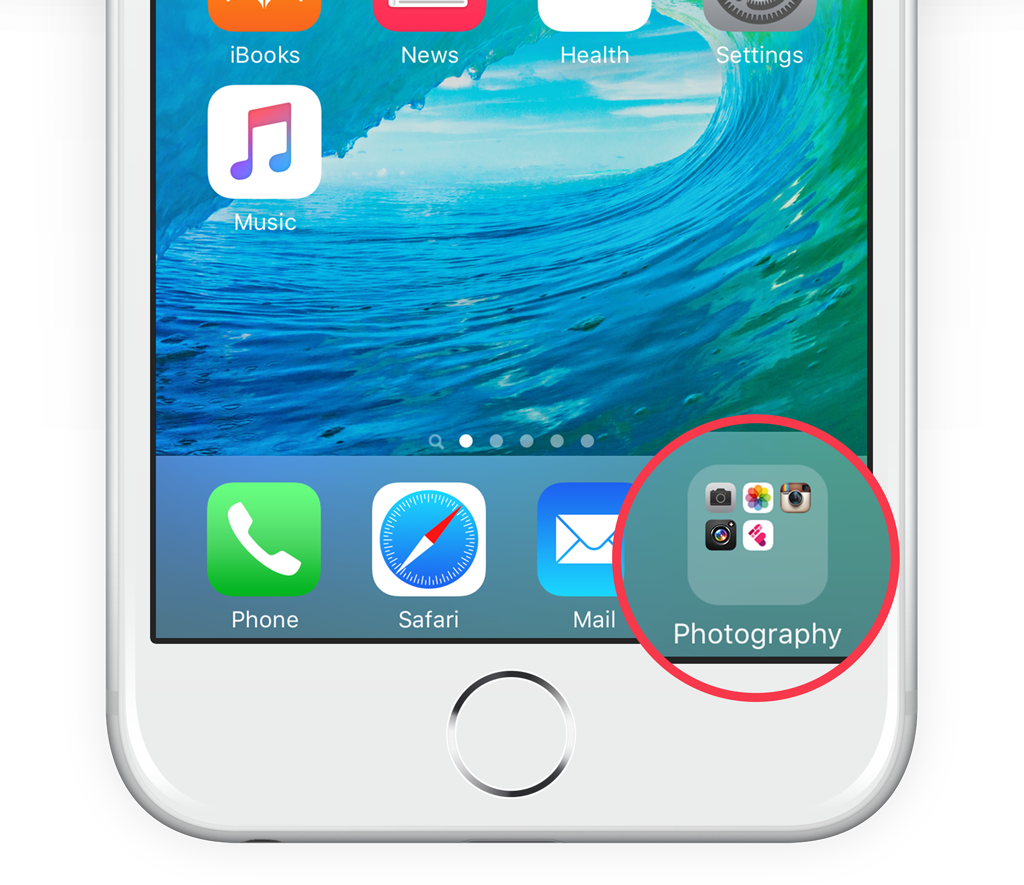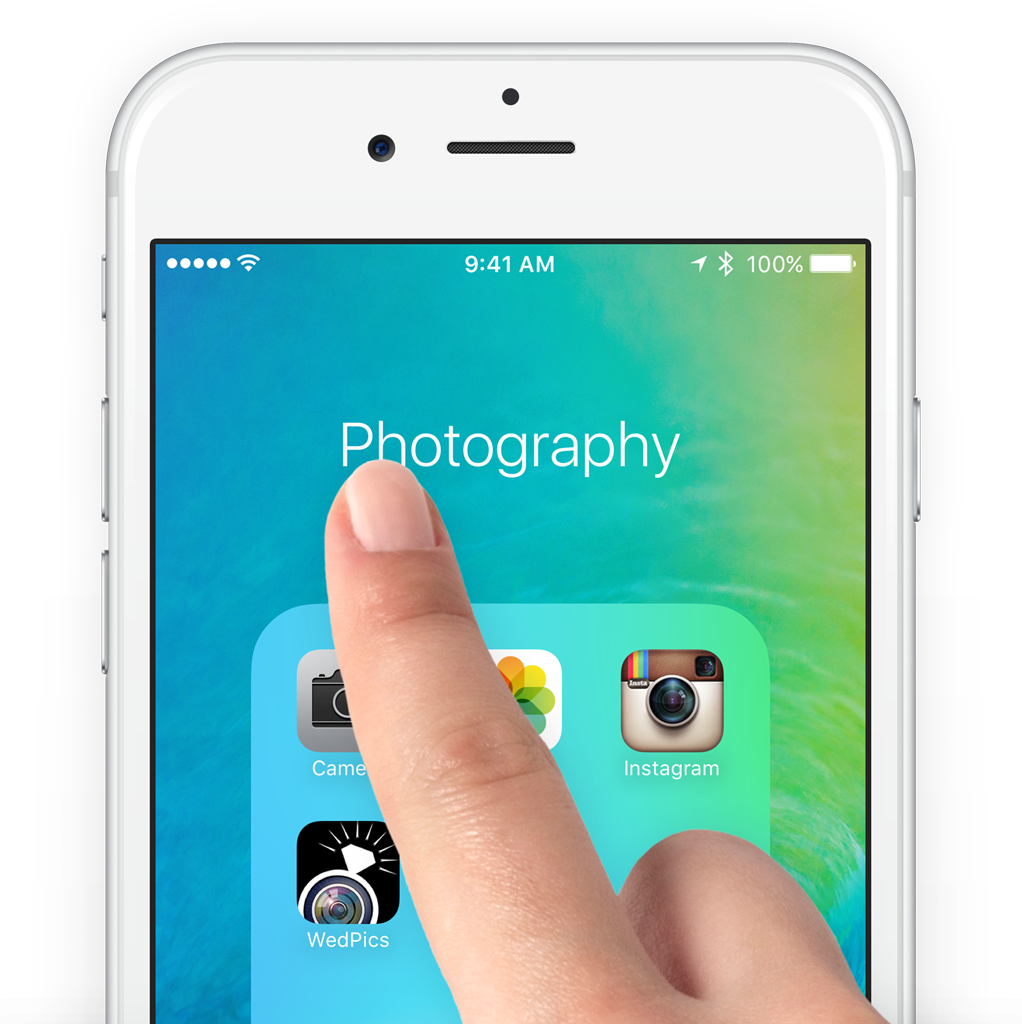Folders can be used to group similar apps together, based on type, or any other grouping method you want to use to match them. Drag one app icon on top of another to create a folder.
A folder name will be suggested based on the apps inside, but you can edit this by tapping the box at the top. Tap outside the folder to return to the main view and drag more icons into this new folder to keep adding apps. You can store as many apps as you need in each one.
The folder can be moved around in the same way single apps can. You can also place a folder in the dock at the bottom of the screen for quick access on every page.
Close the folder
Pressing the Home button closes a folder, but there is another way to exit them. Just tap the spare space at the top or bottom of the screen, outside of the folder, and you will return to the main view and all of your apps.