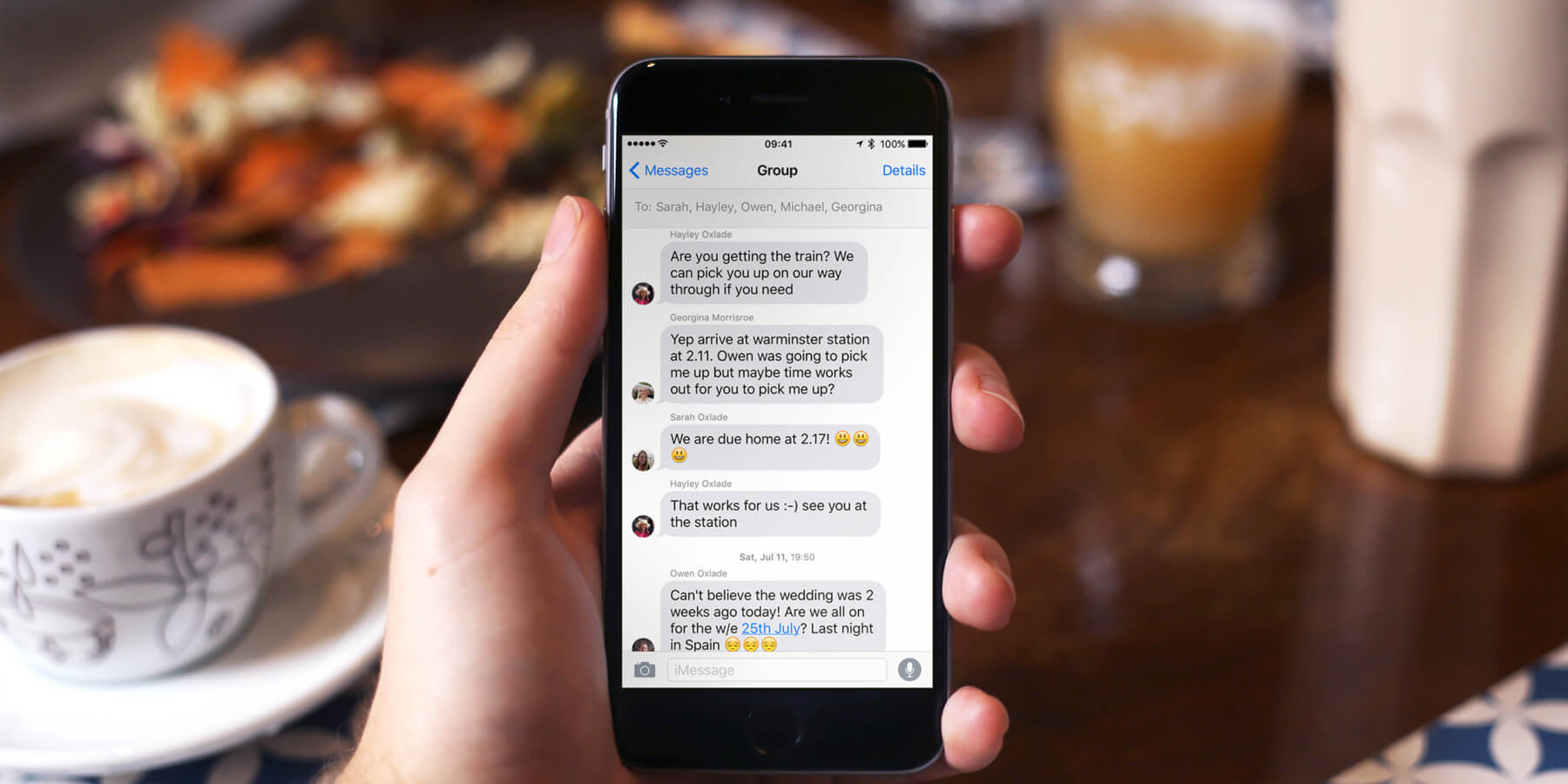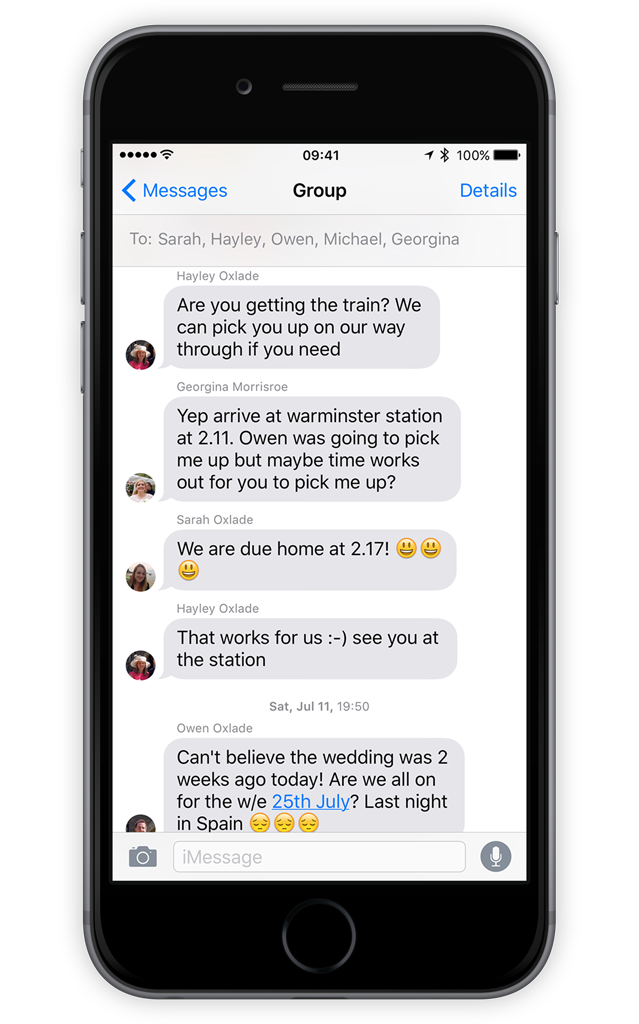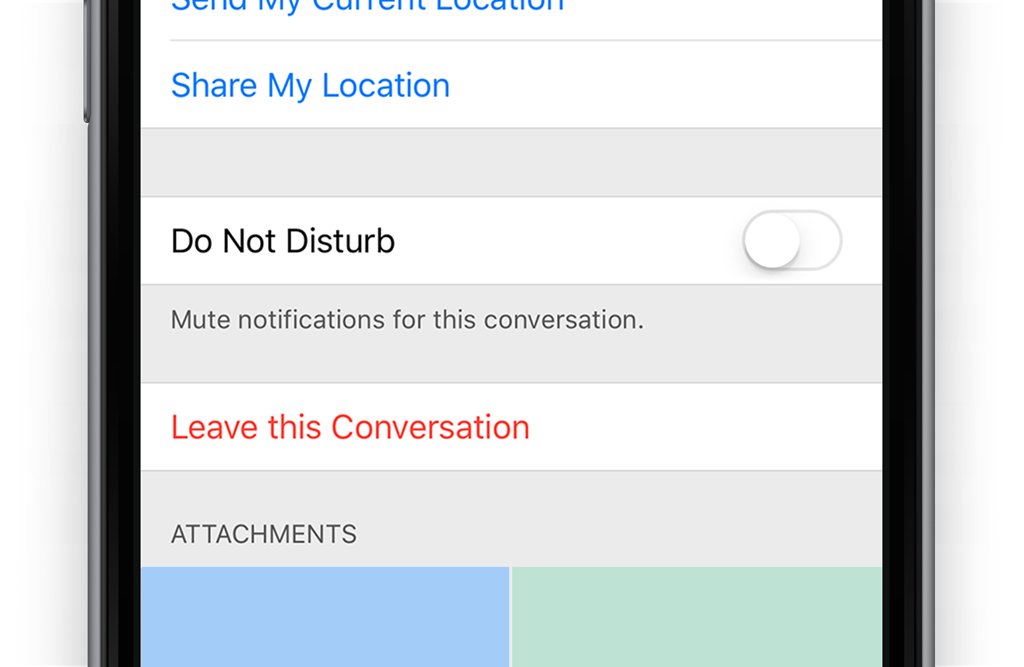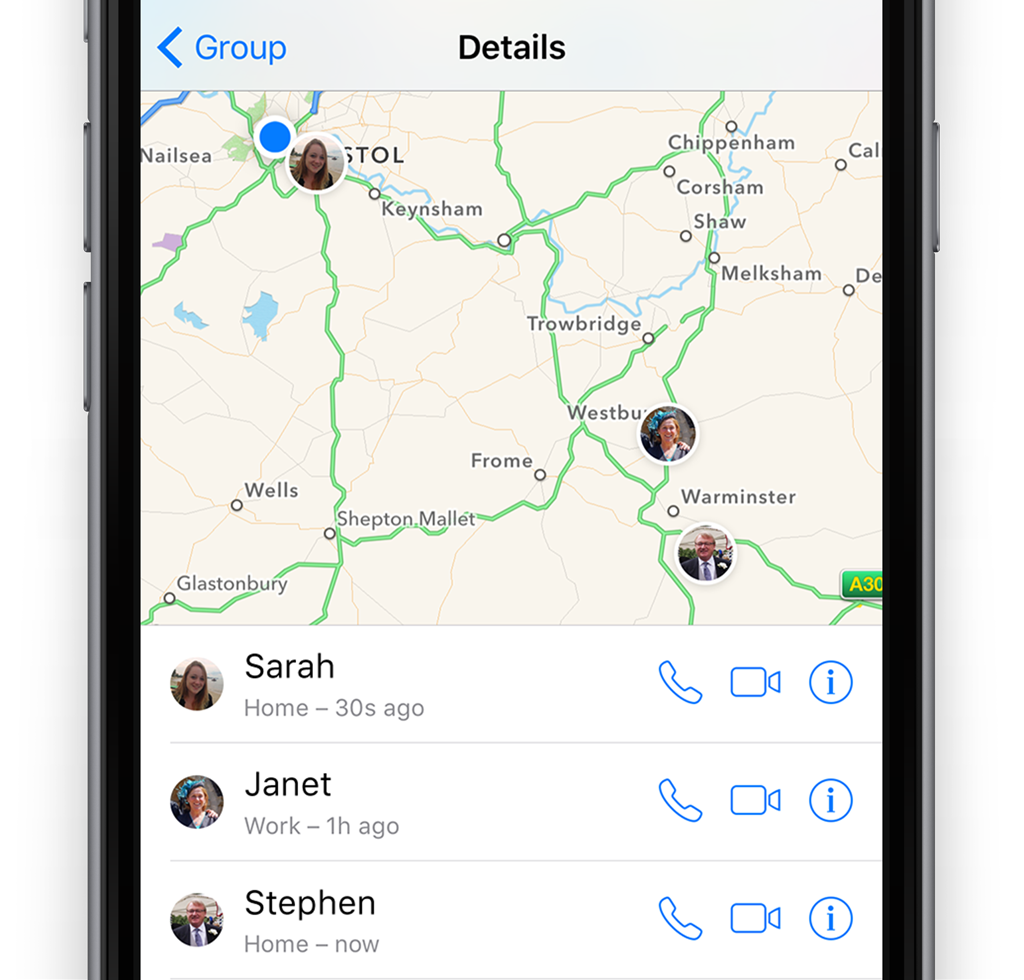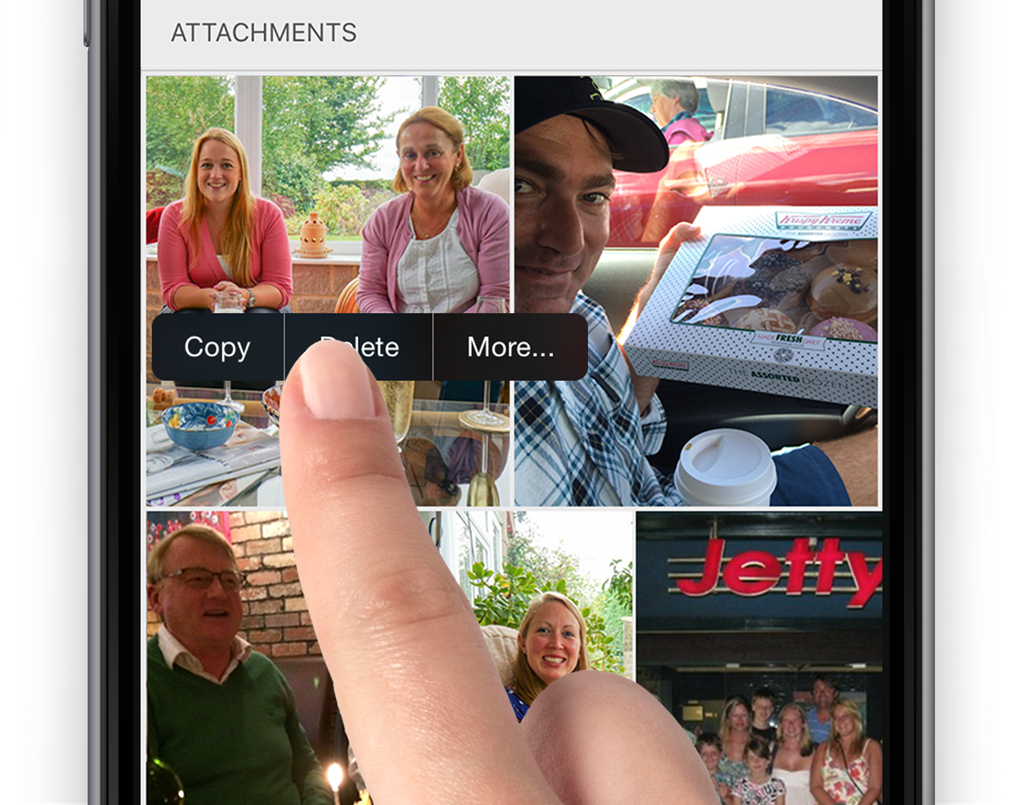It’s possible to organize events, or chat amongst a group if you have several contacts that all use iMessage.
To set up a group conversation, start a new message, add recipients, and send a text. All replies sent between devices are visible by all members of the group text, as will any subsequent replies within the group message.
Leave the thread
To leave an iMessage conversation, open the thread in the Messages app and tap Details. Scroll to the bottom, tap Leave this Conversation and you will no longer get any messages in the thread.
If you don’t want to leave but want to stop receiving notifications, turn on the Do Not Disturb option instead. Return and disable if you do want to receive notifications again.
Message details
Did you know that the Messages app has a few hidden options? While looking at a conversation try tapping Details in the top right. This will reveal those that are taking part in the conversation, which is handy if it’s a group message.
Below this there are options to share your location. Tap Send My Location to send your current location or tap Share My Location to share it for a certain period of time. This might be handy if you’re traveling to meet others.
Below this you’ll see any photos that you have sent to each other. You can quickly export these images too. Tap and hold any image until the options appear and tap More. You can now select as many images as you like then tap Save Image in the bottom left to add to your Photos app.