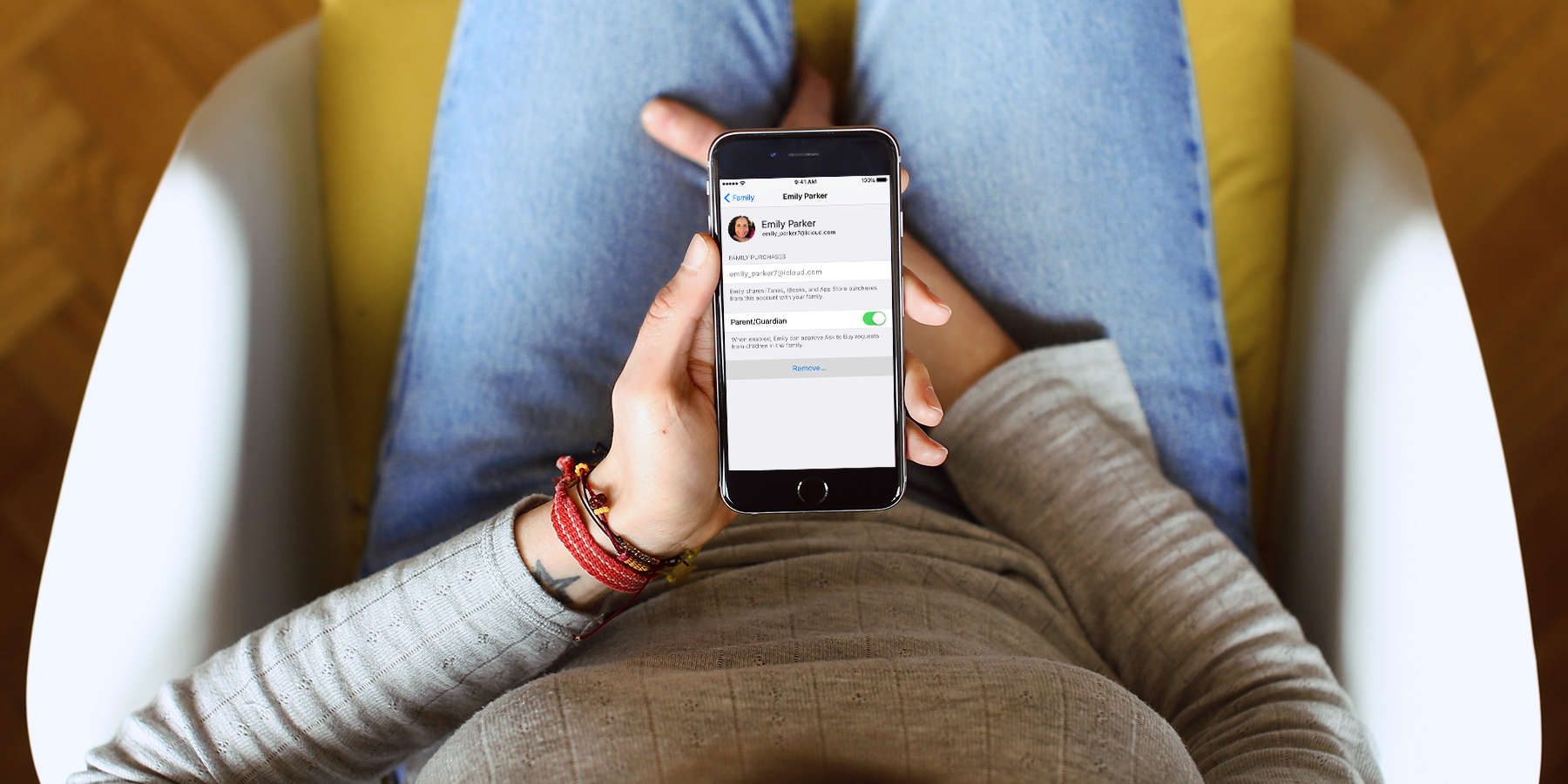Family Sharing is a really useful feature, allowing up to six people to share digital purchases – apps, music, books and so on – without having to share an account. But what do you do if someone wants out of the arrangement, or you want to stop sharing? Here’s how to remove members or disband the whole sharing system, and a quick look at the repercussions of doing so.
(Note: If you’re more interested in how to set up Family Sharing, take a look at our introductory guide.)
If you’re the organizer
As the person who set up Family Sharing in the first place – the digital wallet-bearer, so to speak – you have the power to remove individuals from the group or to disband the family altogether. You know, if it comes to that.
To remove a member from the group, open the Settings app and select iCloud, then Family. Tap the member’s name and then press Remove.
That person will no longer have access to the benefits of Family Sharing, though they’ll keep any purchases initiated through their own account while part of the group. It’s worth noting that family members under 13 years of age cannot be removed – to get around this limitation, you’ll either need to transfer their account to a different family or phone Apple Support and ask them to do it for you.
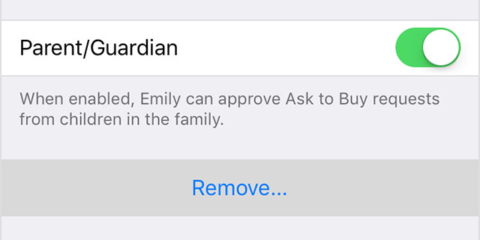
To disband the family group completely, open the Settings app and select iCloud, then Family. Tap your name and then press Stop Family Sharing.
The group will no longer have access to shared content like the family calendar or shared photo albums, but all of this still will remain on your device as the organizer. This means nothing is lost and you can share it all again if need be.
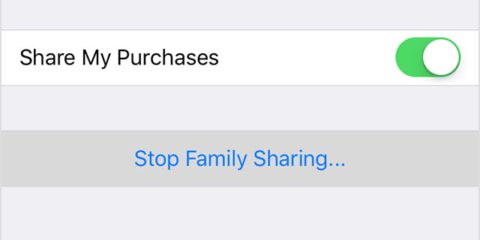
If you’re a member
You may no longer wish to share all your purchases with your family. Perhaps you want to keep your purchase history to yourself, or run away to join another family with better taste in apps. Whatever the reason, we’ve got good news – you can break away from the clan and return to a having your own completely private, individual account. Here’s how.
To leave the family group, open the Settings app and select iCloud, then Family. Tap your name and then press Leave Family. It all sounds quite melodramatic, doesn’t it?
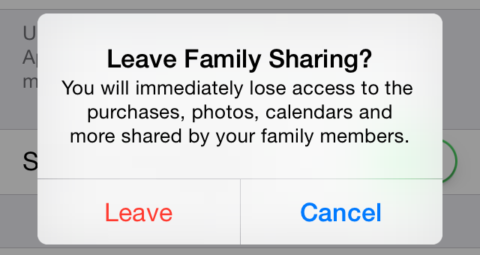
Once you’re out of the group, your communal purchase histories are no longer visible and you stop sharing anything bought from iTunes, iBooks or the App Store. You’ll also lose access to shared calendars, reminders and the family photo stream. Shared apps won’t automatically disappear, but you’ll be prompted to pay to keep using them. The same goes for music, films and books.
However, purchases that you personally initiated through family sharing will remain, which should mean you get to keep the stuff that’s most important to you.
Bear in mind you can only switch to a new family group once a year, to stop users abusing the system to get all kinds of free content.