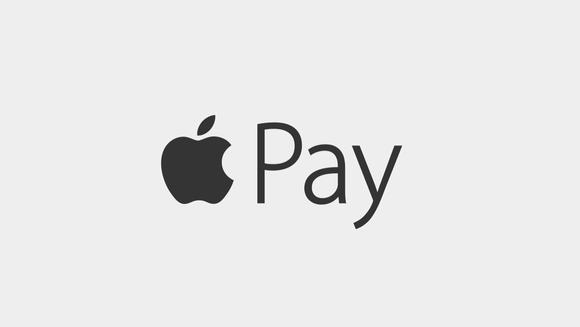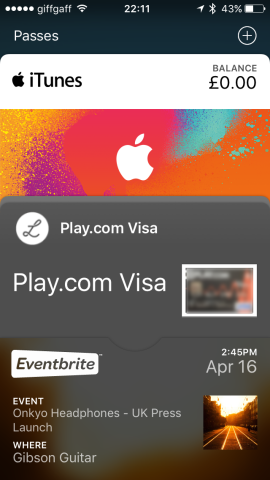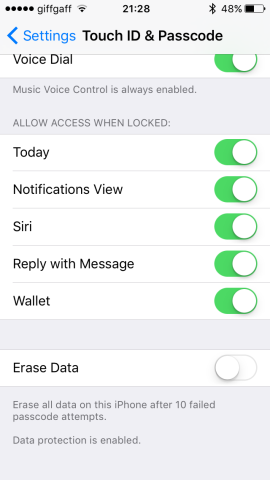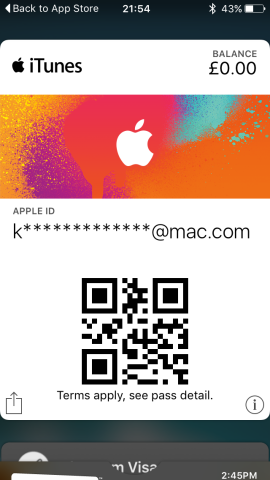Passbook is no more. Long live Wallet! However, the new app is more than a straight replacement for Passbook. It’s a gateway to one of the best features Apple has added to the iPhone in years – Apple Pay.
If you have an iPhone 6 or 6s (or there Plus versions) you can store your debit and credit cards in Wallet (if you belong to a participating bank – for a list check here) and use them to pay for goods and services at participating stores. Some countries may have a limit on how much you can transact using Apple Pay – for example, in the UK, you can only use Apple Pay on purchases under £30.
If you have a phone that’s not compatible with Apple Pay, you can still use the new Wallet app to store tickets, invitations, and boarding passes, just as you could with Passbook.
Here’s how it works.
Add a credit or debit card to Wallet
Launch the Wallet app on your iPhone and, in the Apple Pay section, tap the ‘+’ symbol. If you have a credit or debit card associated with your Apple ID account and want to add that, you can just tap in the three-digit security code. If you want to add a different card, use your iPhone’s camera to capture the card number and expiry date. You’ll have to type in other details manually.
To add more cards, just tap ‘+’ again.
Enable Wallet from the lock screen
You don’t want to have to go to the bother of unlocking your iPhone every time you want to pay for something so go to Settings and swipe down to Touch ID and Passcode. Tap on it and swipe down until you see Wallet. Set it to on. Now when you double tap the Home button you’ll see your default card on screen. Tap it and you’ll see a list of the other cards you’ve added. Tap the one you want to use then hold your iPhone to the contactless payment terminal with your finger on the TouchID reader.
Add other cards
Wallet also supports loyalty and store cards. In the US, you can add cards from the likes of Dunkin’ Donuts, Starbucks and Walgreens, with more being added all the time. Other countries might see limited support for store cards, but this will also grow.
The process for adding cards to Wallet depends on the card you’re adding. Some only allow you to do it through the company’s own app, others can be added by scanning them with the iPhone’s camera.
Add passes
You can add an iTunes pass to Wallet and pre-load it with money at an Apple retail store to make buying things on iTunes or the App Store quicker – it works in the same way as adding money to your account with a gift card. Go to the App Store app on your iPhone, swipe down to the bottom of the screen and tap Redeem. Tap in your passcode. Tap iTunes Pass then tap Add to Wallet. Next time you go to an Apple store, open Wallet, tap the pass, show it to a member of staff and tell them how much you want to add to your account.
Other passes can be added from email messages confirming a purchase, by scanning a barcode, or from another app, depending on what kind of pass it is.
Now you can go ahead and start paying for things on your phone!