It’s a smart idea to digitize your handwritten notes. Scraps of paper are easy to lose and even when your notepads are all in one place, it can sometimes be impossible to find the exact scribble you’re searching for. By contrast, digital notes are safe and secure on your iOS device (and backed up to the cloud) and often support OCR. That’s optical character recognition, which magically turns your handwriting into digital, searchable text.
Accessories
Before we go any further, it’s first worth noting that a handful of accessories can help you create digital notes on your device and require little configuration. Handwriting recognition and OCR is supported by the Notes app, though this requires a $130 Apple Pencil and a compatible iPad. There are also “smart pens” like the $100 LiveScribe which digitize your notes with the help of special paper, and work reasonably well. However, both are pricey routes, and in fact, with the right app it’s possible to achieve similar results either for free or for a far smaller cost.
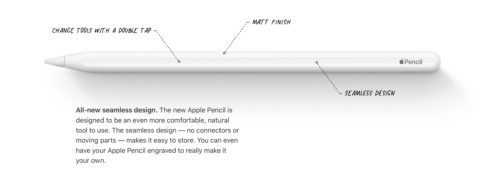
The all-new Apple Pencil is better than ever, though it comes with a premium price-tag
Apps
Pen to Print: for quick capture
When it comes to apps, your first option is Pen to Print. This free app lets users quickly snap a real-life handwritten note using their iOS device, before performing OCR on your handwriting and presenting digital text which can be sent into another app. Let’s be clear about something: this isn’t an app for storing and cataloging your notes. Instead, Pen to Print is a processing pit-stop — a place where your handwriting can be turned into searchable text, which must then be sent elsewhere via the iOS Share Menu or even using a Shortcut. Although to export out of Pen to Print, a $1/month premium subscription is required.
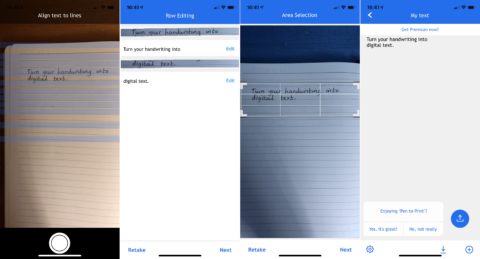
Capturing your handwriting in Pen to Print, from start to finish.
Pen to Print’s handwriting recognition and OCR work fast and reliably. You can take a scan from the built-in camera, or using a saved image or file. The app also tries to highlight recognized handwriting in real-time, and you can crop down your image to help the app out when it comes to the tricky task of OCR.
Evernote: a repository of searchable notes
Your other option, Evernote, is a different app altogether. Here, it’s once again possible to snap a picture of your handwritten notes, but rather than converting it to digital text, Evernote instead performs a kind of OCR on your handwriting in order to make it searchable. Also unlike Pen to Print, Evernote catalogs notes of all kind — text, handwriting, and even web clips — and allows users to group them into notebooks or assign tags for organization.
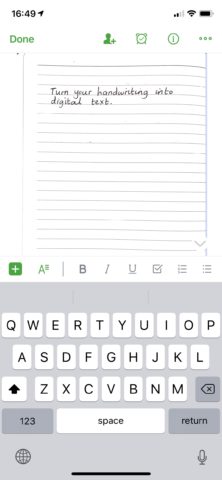
Evernote performs a kind of OCR on your handwriting, making it searchable
The handwriting recognition works relatively well, though there will be times when Evernote fails to capture everything you’ve written. The only catch with Evernote is that its free tier limits your monthly bandwidth to 60 MB — a figure that’s plenty for text notes, but that you’ll soon surpass if you’re regularly importing pictures of your scribbles and scrawls. The next tier up boosts your bandwidth to 10 GB, for a monthly fee of $8 (or £5 in the UK).
And so, the option you choose depends on your need: for on-the-go handwriting conversion, grab Pen to Print; to catalogue your notes in a searchable format, take Evernote for a spin. The good news is that you can try both options before spending a dime.
Featured photo via thepostmansknock.com.

