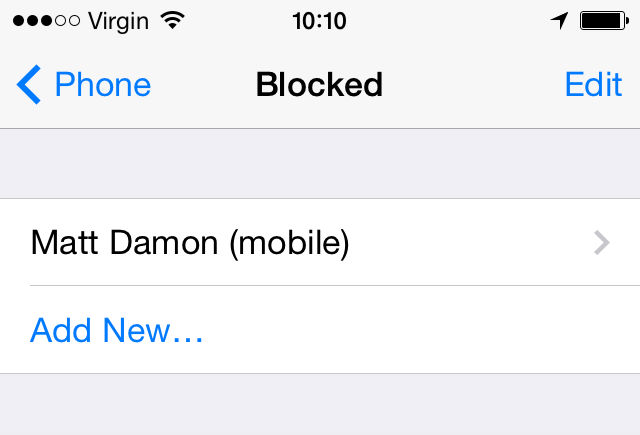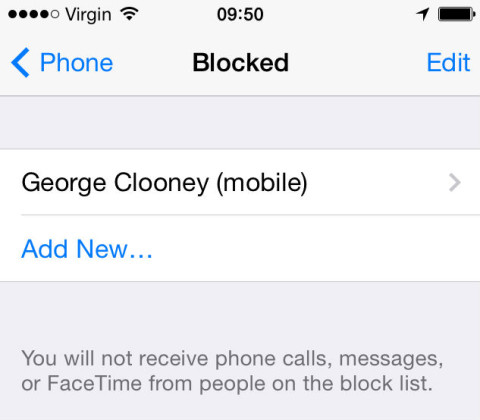It’s good to talk, but too often your number finds it’s way into the hands of the people you don’t want to talk to. Like injury lawyers who claim you are owed “thousands from your accident,” salespeople at the gyms you try and avoid, and the friends you make when drunk, but can’t quite remember.
Whatever your reasons, blocking a number from ringing, texting or using Facetime to contact your iPhone is a good option to have. Especially for when you want a bit more control over who in the outside world can contact you.
Blocking a Number
1. Save the details of the unwanted number as a contact in your Contacts app (don’t worry it’s not for long!)
2. Open up Settings on your home screen > select the Phone option > choose Blocked.
3. Tap on ‘Add New,’ and select the contact you want to block.
4. The injury lawyers, pesky gym staff, or any of the new friends you made when you were drunk and can’t remember will now no longer be able to text, call or Facetime you.
5. But should you change your mind, then simply tap Edit and the minus icon next to their name.They can now contact you again.
The blocked number will not know they have been blocked, rather their phone calls will go straight to voicemail and their text messages will look like they have been sent.
If the blocked number leaves a voicemail message it will go into a separate folder called ‘Blocked Messages,’ which you can choose to listen to, or just delete.
Be aware you are not blocking your own phone from contacting them, so you will still be able to call, message or Facetime the number if you wish.