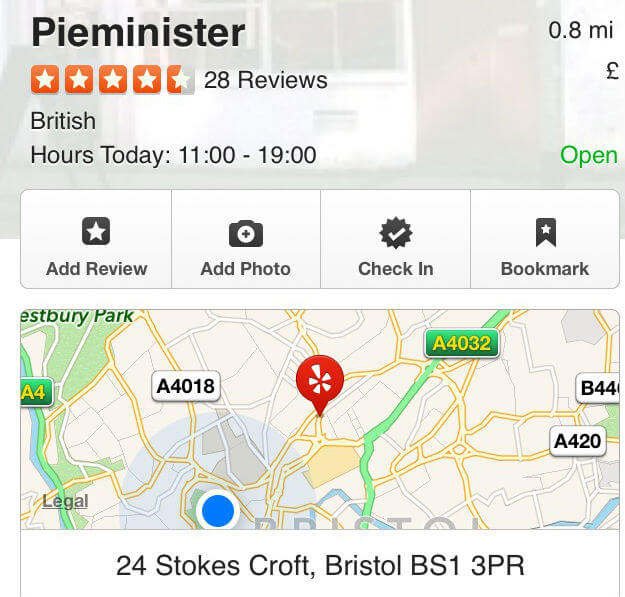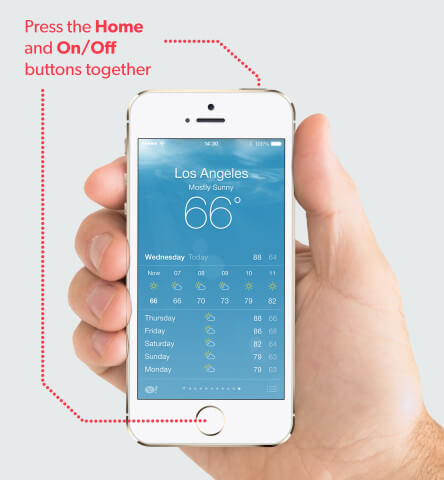You reached that all time high score on Angry Birds and you need proof. You found the best cheesecake recipe online and you want to save it as a photo. Your mum send you a funny iMessage and you want to share it with social media.
These are a number of reasons for taking a screenshot, which is essentially taking a photo of something on your iPhone screen to refer to later, or even to send as a image to someone else.
Luckily it’s very easy to do.
Taking a Screenshot:
1. Find the image you want to take a screenshot of, this could be a photo, email, or something you have found online.
2. Locate your On/Off button (at the top of your phone, on the right hand side)
3. Locate your Home button (the round button at the center of the bottom of your phone, just underneath the screen. It has a white square on it.)
4. Press the On/Off and Home button at the same time and let go.
5. The screen will flash, and the iPhone will make a camera shutter noise. This indicates a screenshot has been taken.
6. To locate the screenshot – go to your Photo App and will find the image in your latest Camera Roll album.