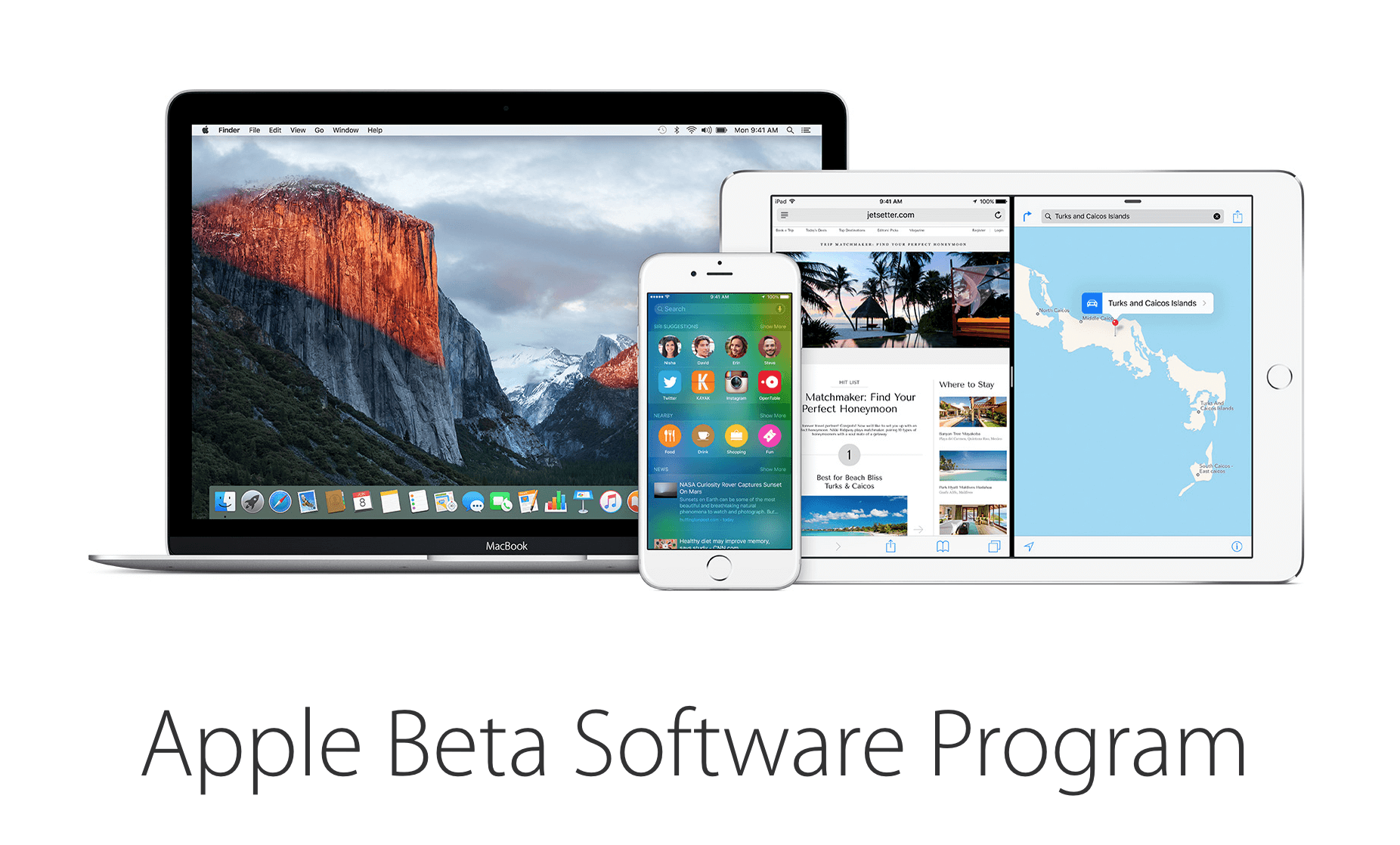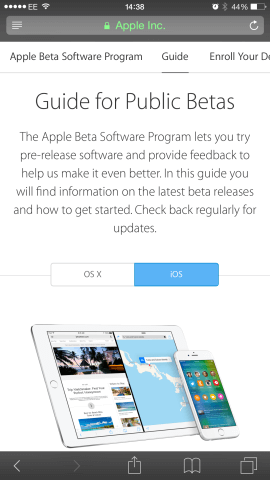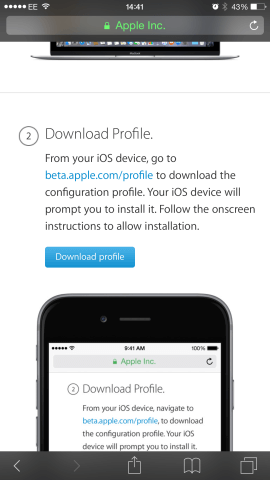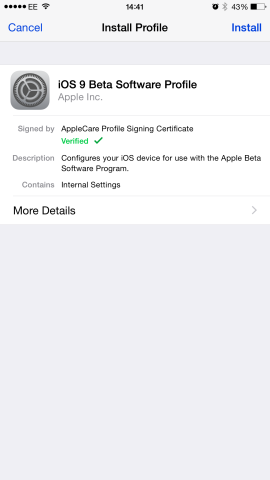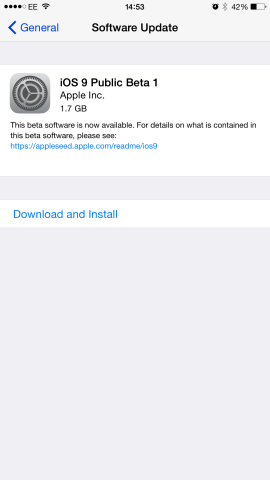As promised at last month’s WWDC, Apple has released a public beta for a new iOS for the first time. iOS 9 is now available for all users that sign up for Apple’s beta programme.
What’s new? Check out our guide to iOS 9 here.
Interested in getting your hands on those new features? Here’s a quick guide on how to update your device to the iOS 9 public beta.
1. First, head over to Apple’s beta program website. Sign in with your Apple ID and then accept the agreement terms and conditions.
2. Scroll down and tap the link ‘enroll your device’. Apple then directs you to back it up – the recommendation is to archive on iTunes rather than iCloud in this scenario and for a guide on how to do so check out our how-to on backing up your iOS device to iTunes.
3. After you’ve done that, tap the link to download the profile. From here, Apple’s instructions guides you through various confirmations, including a consent form, entering your password, before finishing with a device restart.
4. Once restarted, head to Settings, then Software Update. The beta will be waiting for you here. Tap Download and Install and give it a couple of minutes to retrieve the file. Once that’s finished tap Install Now. Your device requires at least 50% battery or for it to be plugged in to a power source to install.
5. Once installed the device will restart once more, but once it does, you have a shiny new iOS!
Note that as with all betas, it’s not a finished product – there may be some performance issues, and some apps may crash more frequently or not work. However, as Apple’s first public beta, many of the kinks will have been ironed out from the early developer-only betas.