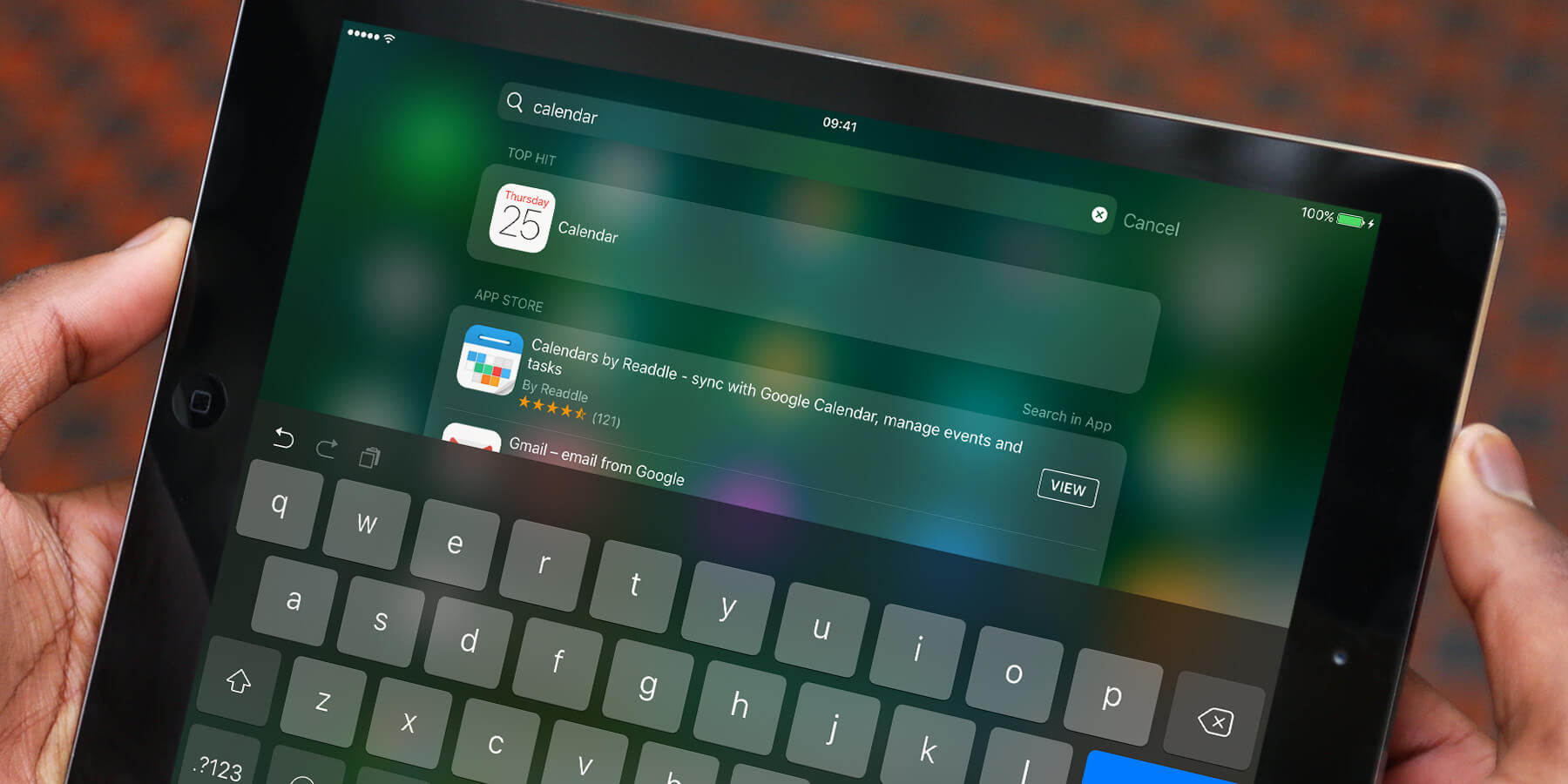Spotlight search enables you to search your iPad for contacts, apps, music, video, audio books, notes, emails, calendar entries, messages, and more.
Spotlight is located at the top of any Home screen page and can be opened by swiping down on the screen. Be aware, however, that swiping too close to the top will open Cover Sheet instead. Tap in the text box at the top to type your search.
You can search for practically anything here and Spotlight will do its best to give you a relevant spread of results. It will show a mix of content from your device – apps, contacts, emails etc. – along with results from the internet. Tap any of the results to be taken to the relevant app.
Siri Suggestions
As part of the Spotlight view, Siri will suggest apps that you use frequently or have recently installed, and in some cases will vary the suggestions based on your location or the time of day. Tap Show More to expand from four to eight suggested apps. It’s a good way to quickly access your most used apps.
If you don’t like Siri’s proactive suggestions, you can turn this feature off by opening the Settings app and tapping General followed by Spotlight Search. Swipe the toggle to switch off Siri Suggestions for good.
Third-party search
You can also search for content within supported third-party apps. This means that as well as being able to search through Messages and Notes, Spotlight can also find useful content from your other apps.
For example, you can search for documents kept in Dropbox, recipes from Yummly or songs tagged in Shazam. Tapping the result will not only open the app for you but take you straight to the relevant page.