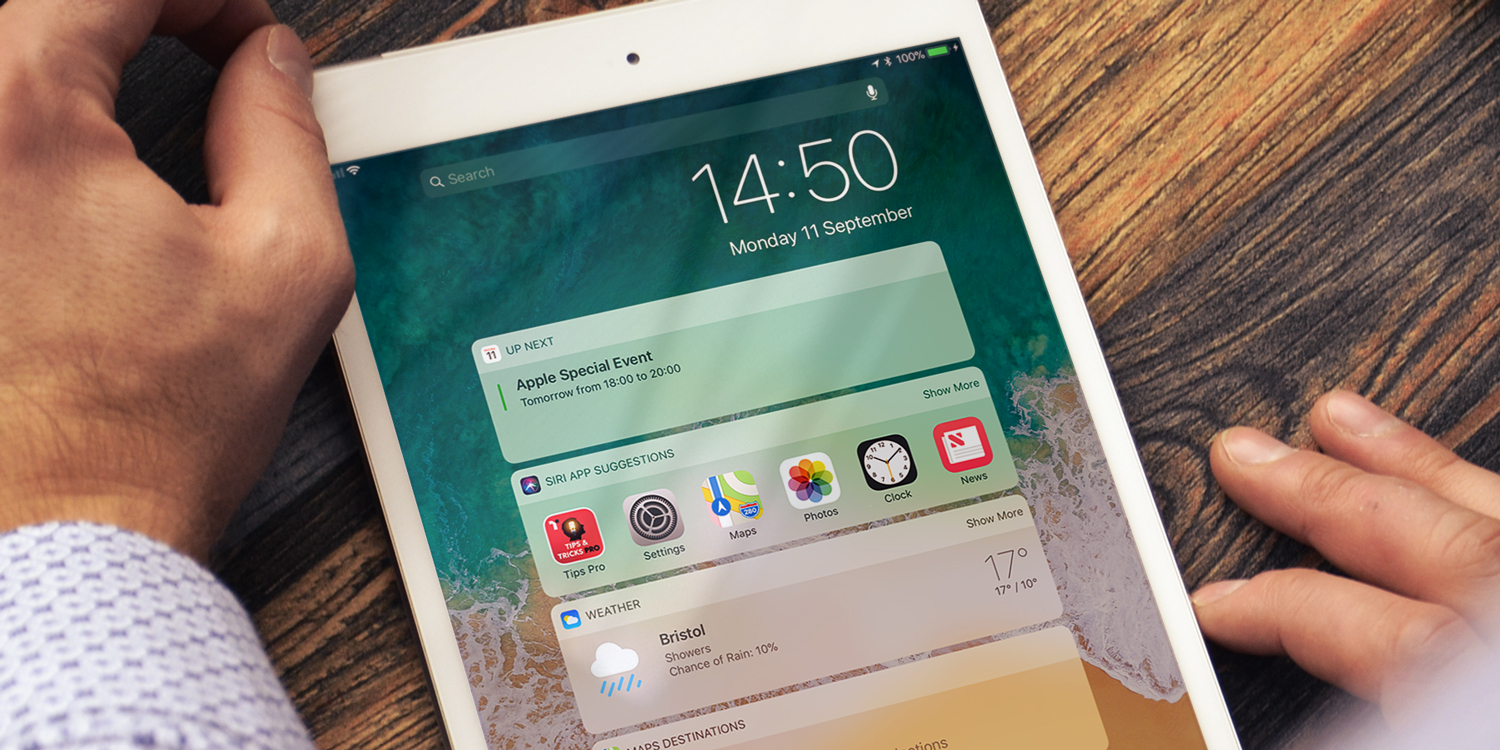Widgets are everywhere in iOS, providing quick access to relevant daily information.
To access widgets, simply swipe from left to right from the Home Screen, the Lock Screen or the Notification Center. It’s accessible from all these places so it’s easy to make the most of.
The default view shows snippets from News, Calendar, and Music. There’s also a section for Siri app suggestions, much like you’ll find when using the Spotlight search.
Thankfully the widgets view is completely customizable, and you can add and delete widgets to your liking. Tap Edit to customize your widgets.
The top of the screen shows which widgets are currently active. You can press and drag to reorder the sequence they appear it, and tap the red ‘–‘ icon to remove them.
Lower down you can see any apps you already have installed which have compatible widgets. Tap the green ‘+‘ icon to add any of these apps to this view.