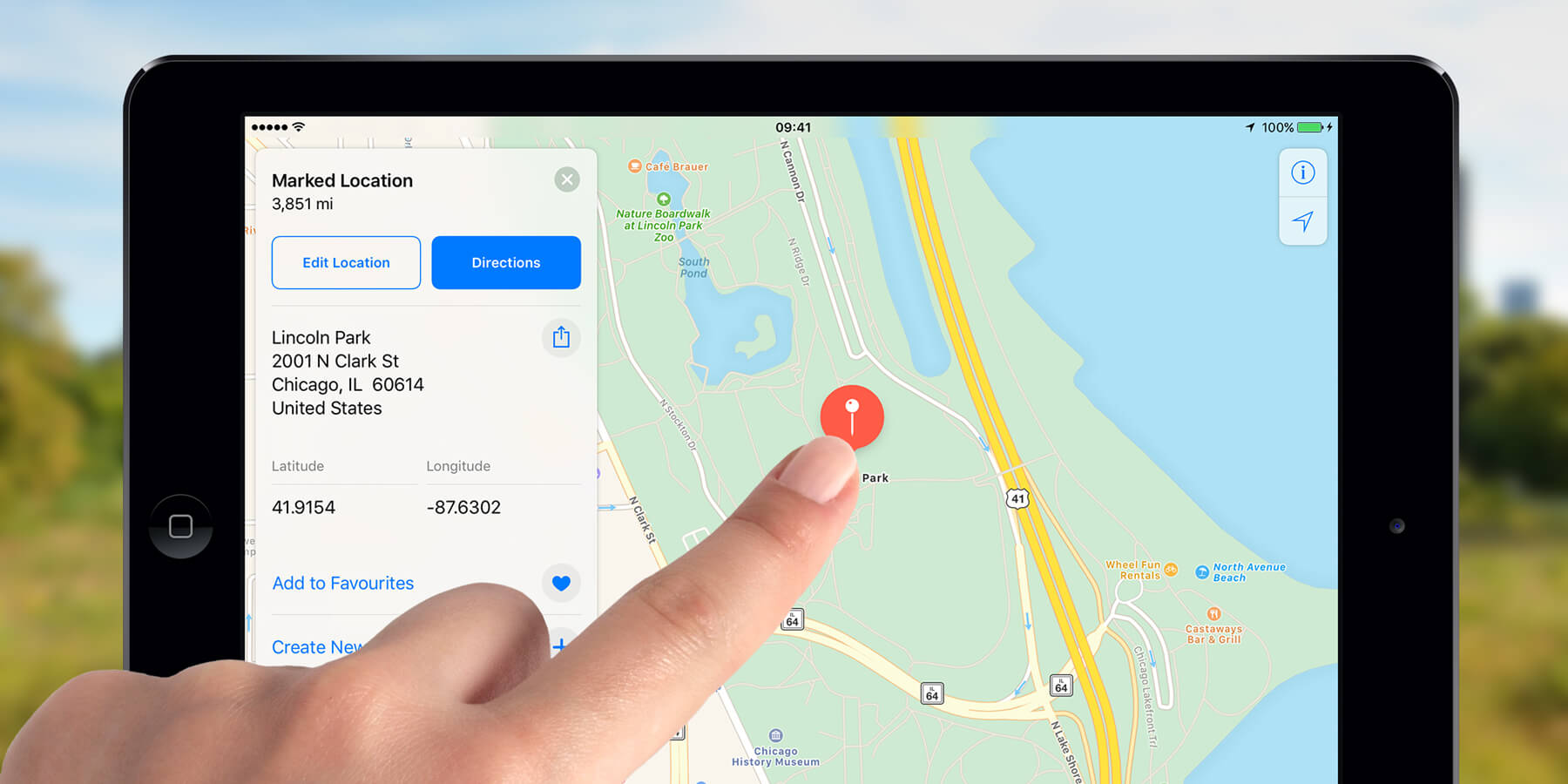You can use Maps to drop a pin and save a small area of the map to the app, for example, the location of your hotel if you’re on holiday. You can use your cell connection to do this (if you have a cellular iPad) but using a Wi-Fi network is preferable as it won’t use up your data allowance.
Tap and hold the screen in Maps to drop a pin. Zoom in on the pin to get a more detailed map. If you turn off your connections, the location is still saved so you can find your way back or use it for reference without getting lost. Bear in mind that you can only save one pin at a time this way – creating a new one will remove the previous pin.
Saving locations in Maps means you can find places again quickly, without having to search for them. It will also reduce the time spent connected to a cellular network when using the Maps app.
If you want to save an important location to the map permanently, press and hold to create a pin as above. Then press Favorite from the info box and give it a name when prompted.