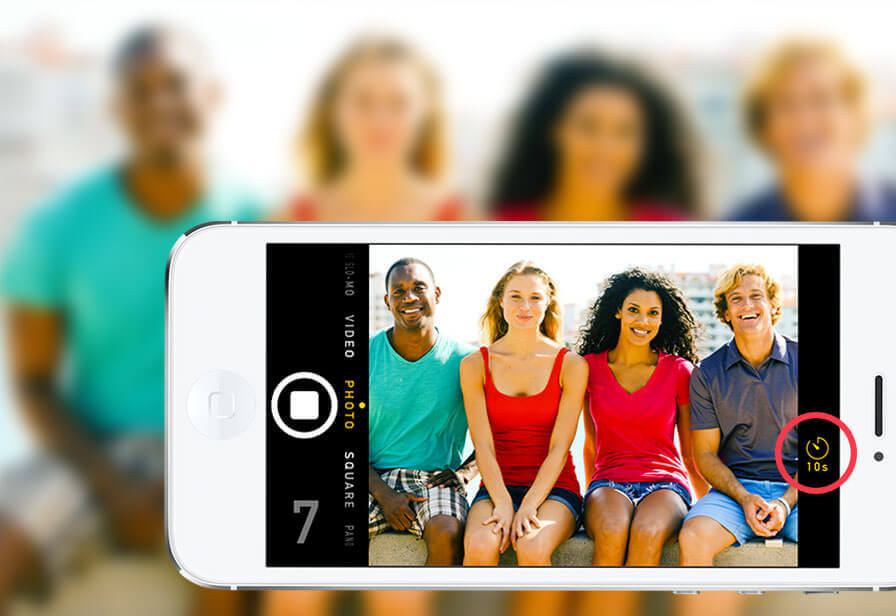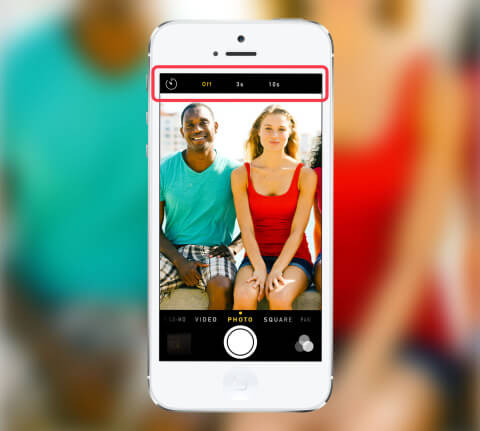Help get everyone in shot, including yourself, by using the Timer option.
When using the Camera app tap the ‘Clock’ icon in the toolbar and choose between a 3-second or 10-second delay. Press the take picture button to begin the countdown.
If you can see the screen, numbers will appear to show how long until the image is captured. If using the rear-camera, the LED flash on the back will flash on and off to demonstrate the countdown.
It then takes a burst of 11 shots to ensure you get the perfect one – you can then look through them to pick the best from the Photos app. Look for the image thumbnail and tap on this. It’ll state Burst as well as the number of photos you took in the top right. To see all the images you captured, tap Select at the bottom.
The small gray dot signals which image the iPhone believes is the best choice. Tap on any of the images to select them, then tap Done. The iPhone will then offer to keep everything or only the selected images. If you want to save space on your iPhone, pick the latter.
Now you can take giant group shots without getting left out!