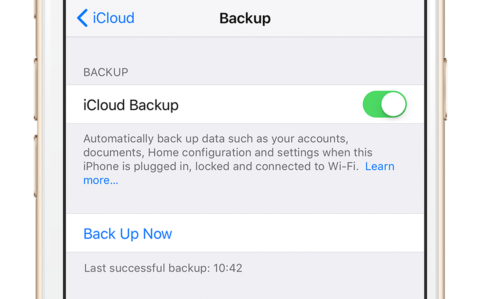If you upgrade your iPhone but don’t want to lose everything that’s on your old device, it’s easy to make a backup and transfer it to your new phone. And there are two options.
Use iCloud
First, make sure your old device is connected to Wi-Fi. Head to Settings, then tap your name, iCloud, and then iCloud Backup.
Turn iCloud Backup on, then tap Back Up Now.
Now turn on your new device (and transfer the SIM to it if you’re using the same one). Once the “Hello” screen appears, press the Home button and follow the steps.
Join a Wi-Fi network, and follow the subsequent steps. Once you reach the Apps & Data screen, hit Restore from iCloud Backup and then Next.
Sign in to iCloud and then choose the backup you just made.
Use iTunes
You can also use iTunes via a computer. Simply connect your device to your computer using the supplied USB-to-Lightning cable. Open iTunes and then select your device from the menu before clicking Back Up Now.
Now follow the steps above for setting up your new device, but once you reach the Apps & Data page, tap Restore from iTunes Backup instead.