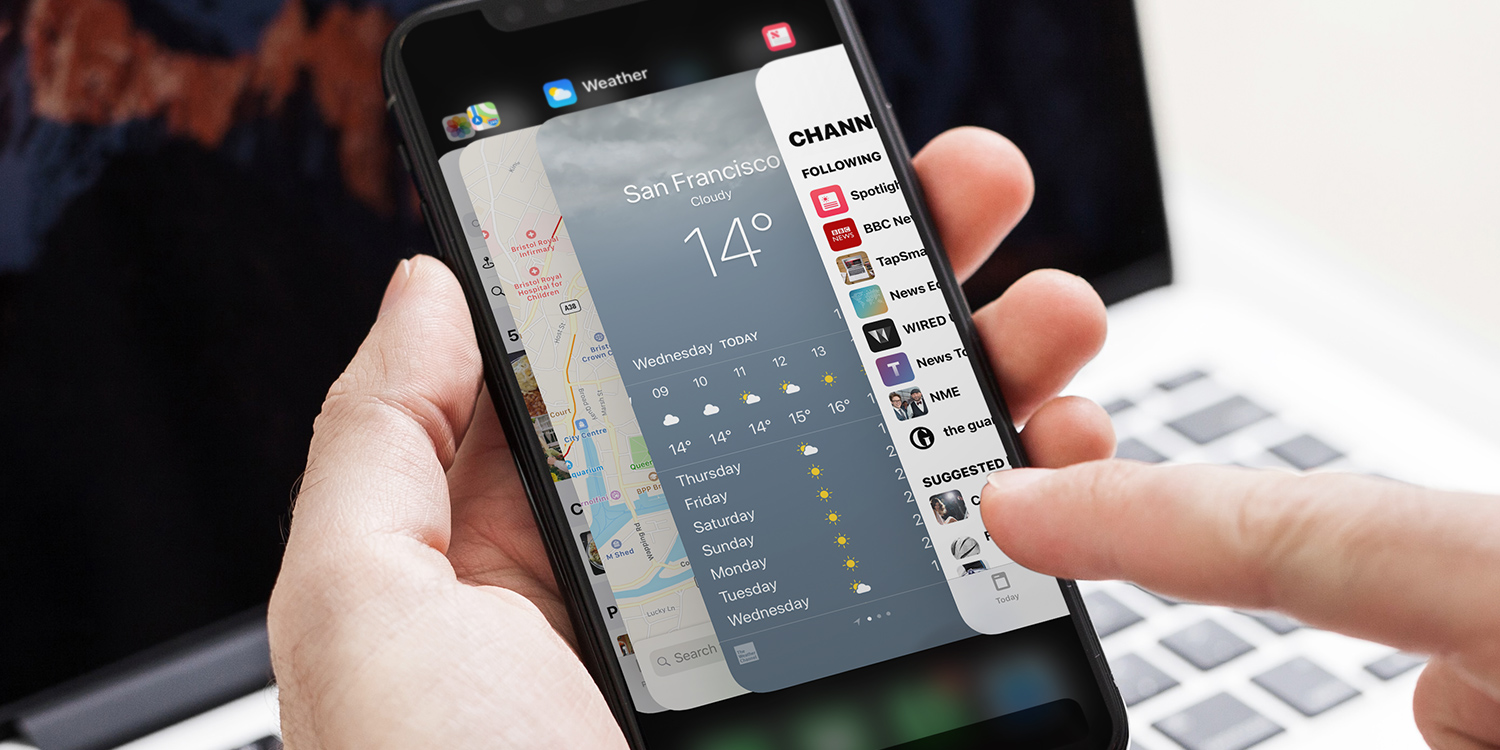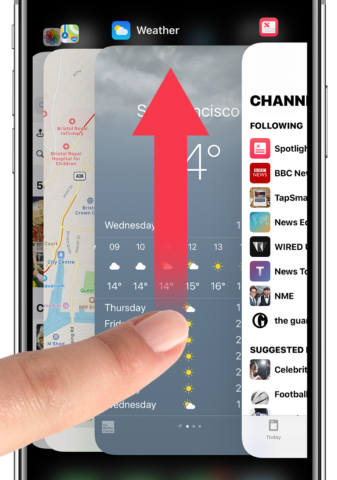You can easily swap between apps without having to close the one you’re using. You can do this using a multitasking view known as the App Switcher.
On iPhones with a notch, swipe up from the bottom of the screen and pause momentarily to launch the App Switcher. If you have an older style iPhone, double-press the Home button quickly instead.
This will reveal your apps in the order they were last opened, each represented by a screenshot of the app itself.
Swipe from right to left to see more and tap any of the screenshots to switch back to the associated app.
To force close an open app, swipe up on the screenshot. Close multiple apps at a time by using two or three fingers – simply swipe up using the same motion to close them.
Quick switching
Those with newer devices have another way to switch between apps! On any iPhone with a notch, simply swipe left along the bottom edge of the screen to instantly return to the last app you were using. Then, swipe back the other way to go to the first app. This is a great way to effortlessly swap between two tasks.