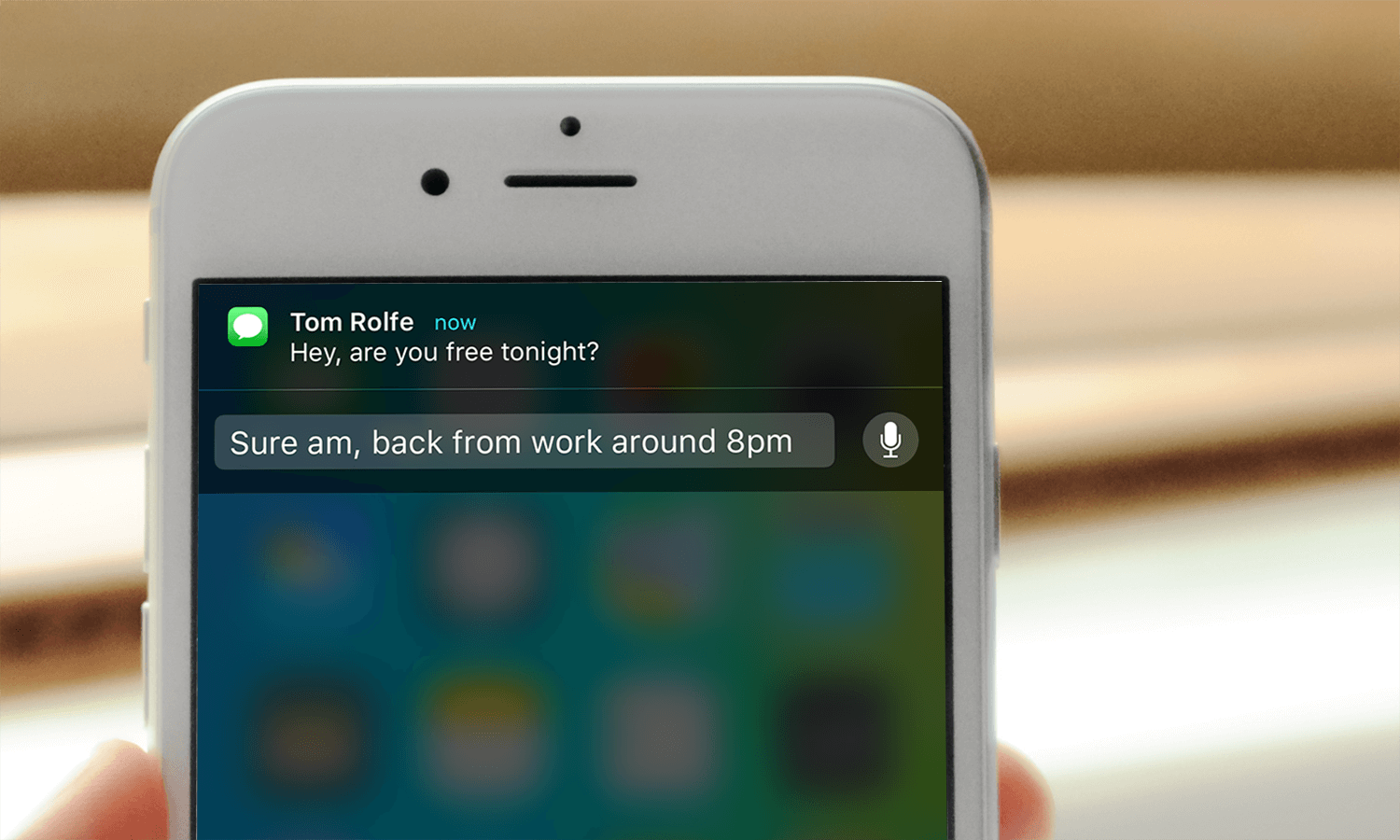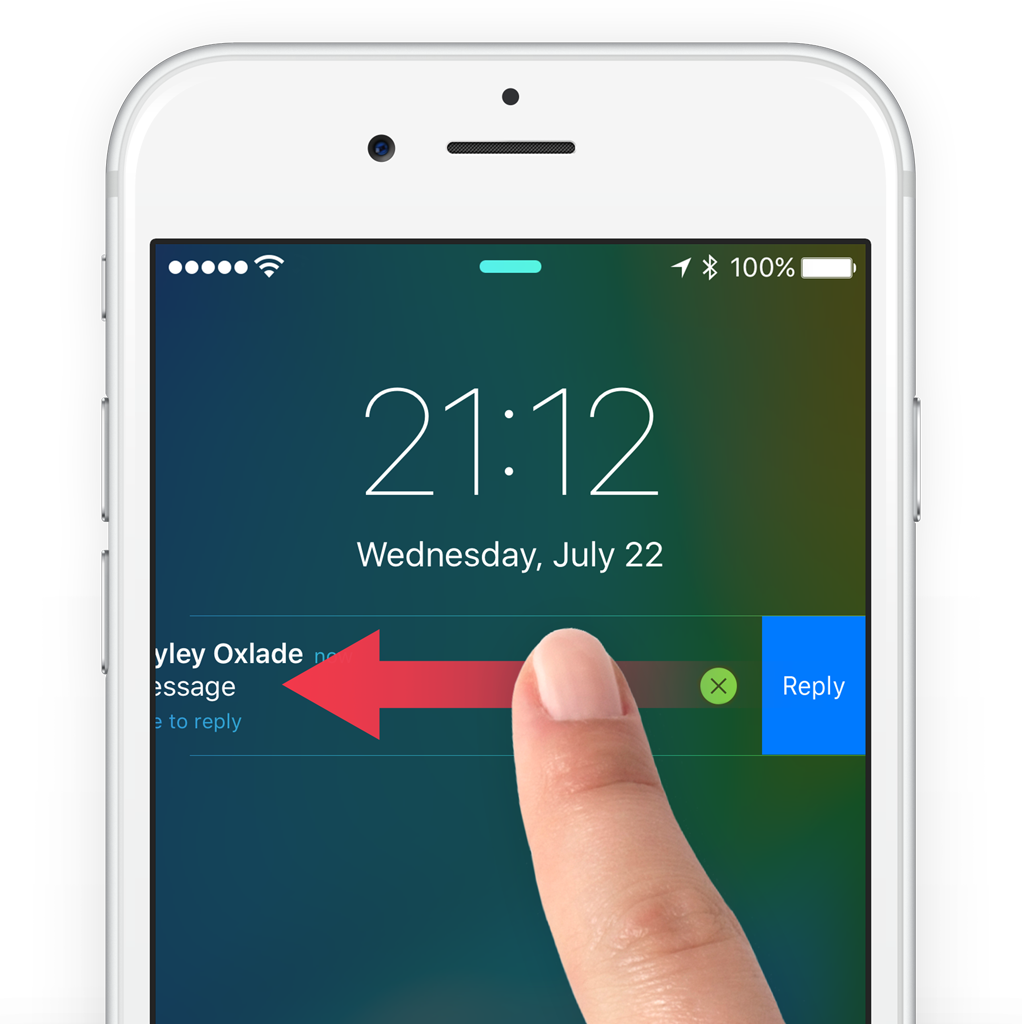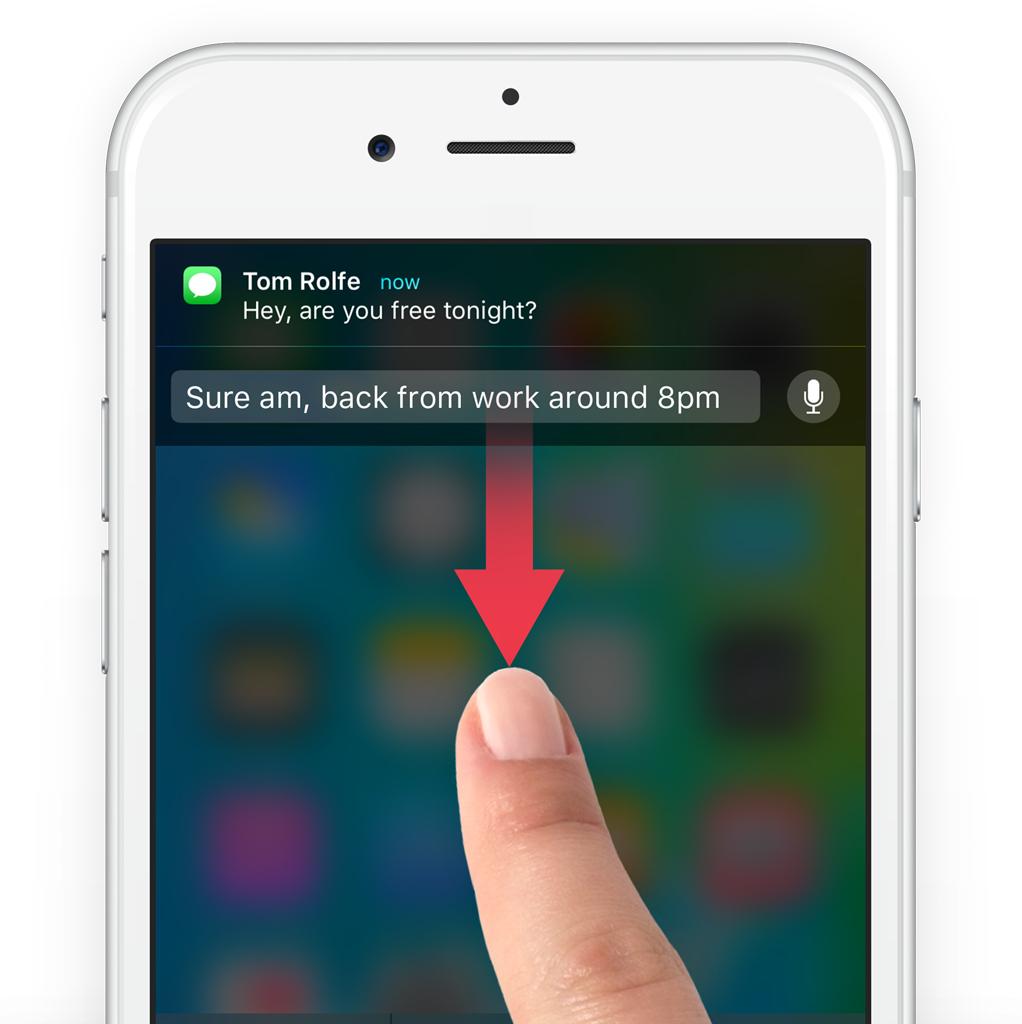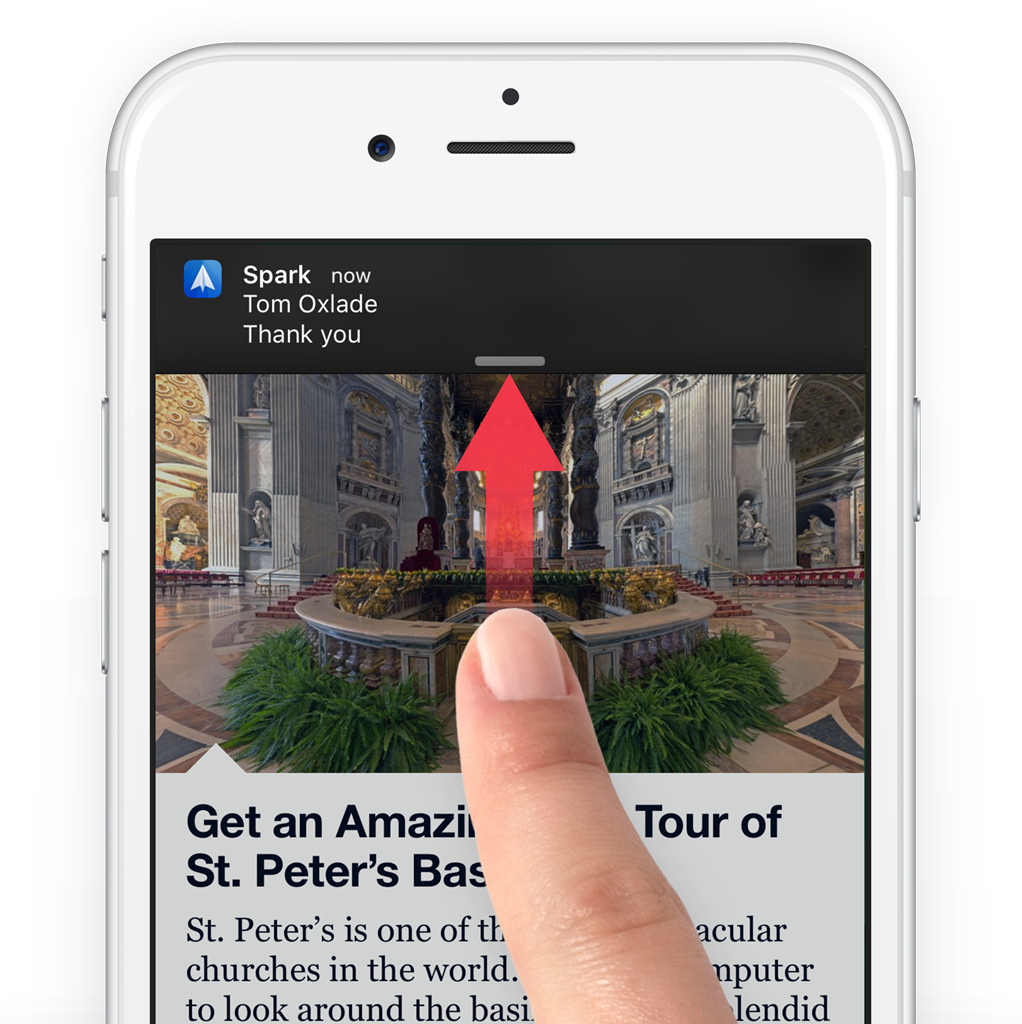Sometimes app updates appear as notifications on the Lock screen. You can open the app and go directly to the update from these notifications.
To do so, slide the app icon from left to right, just like when sliding to unlock the screen.
It’s also possible to quickly reply to or hide notifications by swiping across the notification from right to left instead. For messages or email there’ll be a Reply option. Tap to type a reply. If you want to remove it from your lock screen tap the ‘X‘ icon.
When you’re using apps; notifications can also show up as banners at the top of the screen. To quickly respond to these, swipe down to reveal possible options or simply reply.
Hide Banners
Apps can also show notifications in the form of banners across the top of the screen, which appear when the iPhone is in use. These may get in the way of controls, or generally be a little intrusive.
To instantly hide the banner, swipe up on it – now you can get at those buttons in the toolbar.