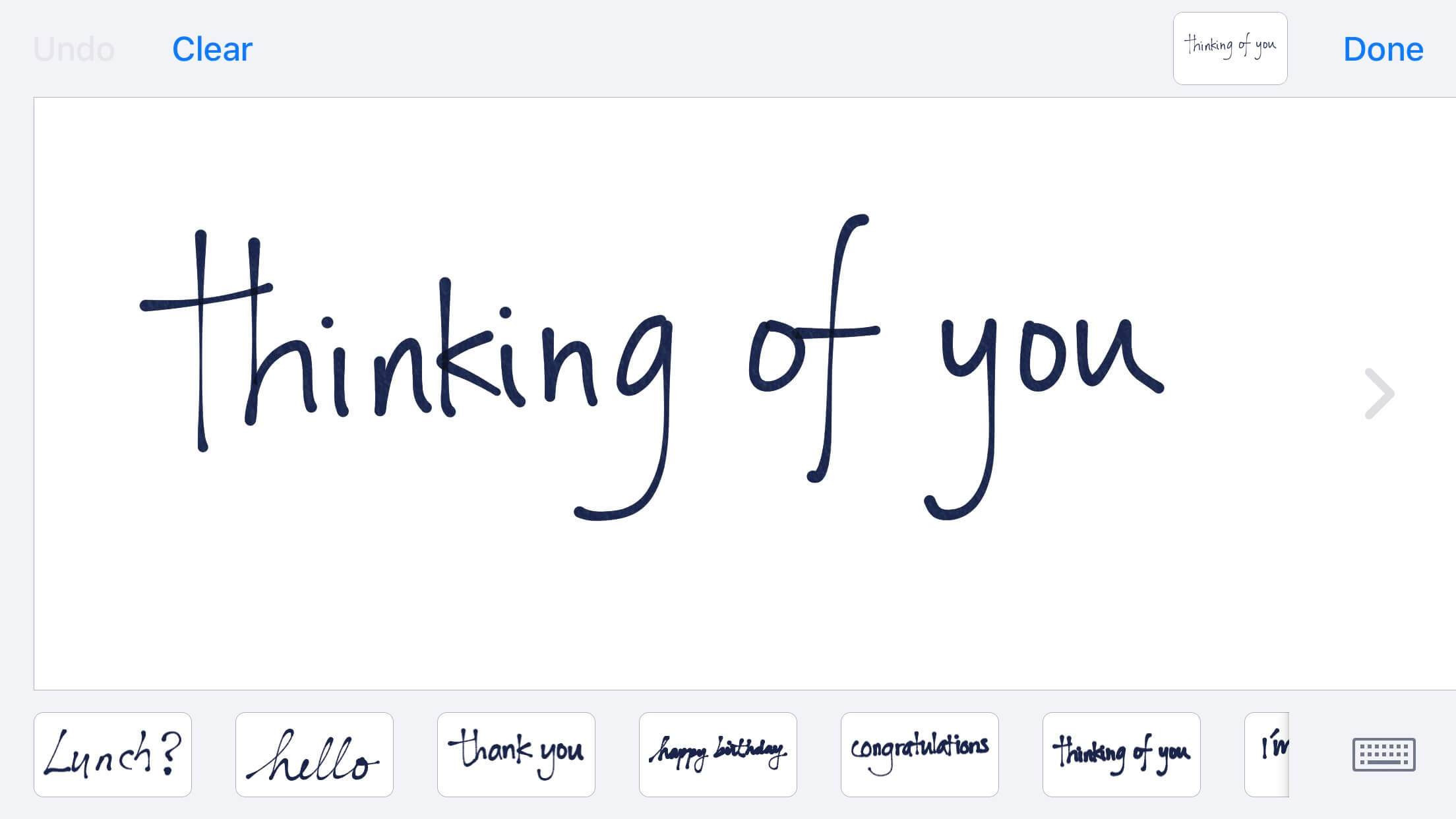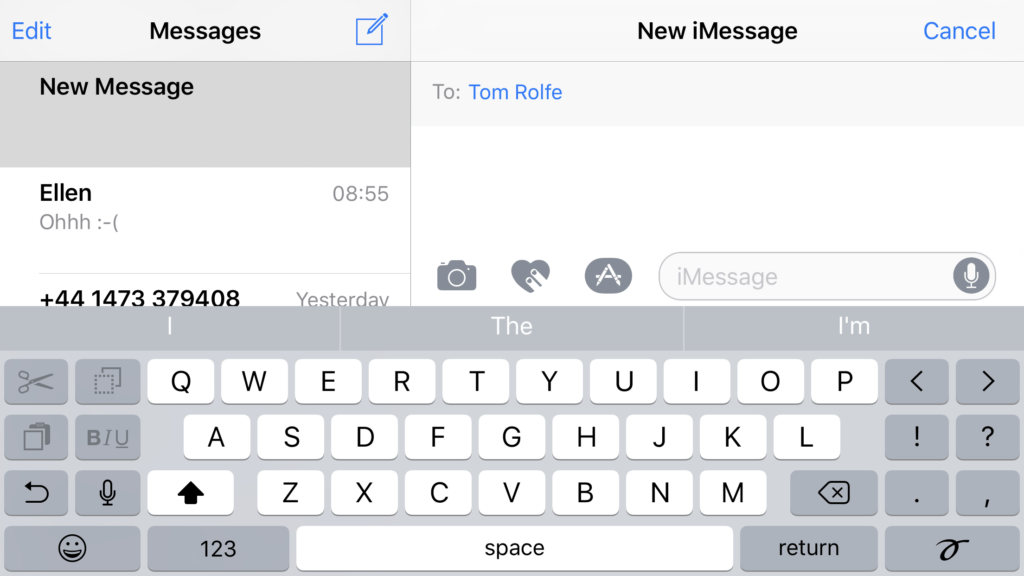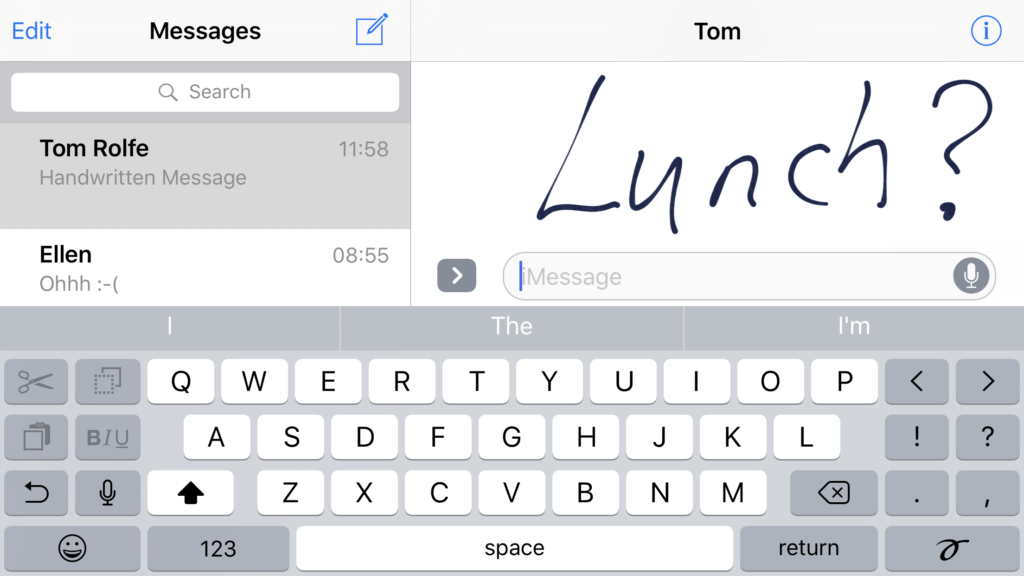We’ve covered the iOS 10 Messages app upgrades over the past weeks and months, but there’s one new feature added that’s just as cool, if a little more hidden than the others: you can send handwritten notes via iMessage.
The reason it’s a little hidden is because it can’t be accessed via the new menu which contains Digital Touch tools and the new iMessages App Store. Instead, you have to rotate your device to landscape, rather than portrait.
Here’s the steps:
1. Open Messages and rotate your device to landscape.
2. Tap the symbol in the bottom right hand corner which looks like a calligraphic squiggle. This will open the handwriting mode.
3. Use your finger to start writing out a message and your handwritten words will appear on the screen.
You can actually fit quite a lot in the message – if your finger drifts off the edge of the screen, it moves over to reveal more space – the limit is two screens of handwritten text.
4. If you don’t fancy writing out a new message you can access a handful of pre-created options making it easy to send a quick “happy birthday” or “congratulations.”
However, anything new you create will join this list of options as your recent handwritten messages meaning you can send them again, or to someone else.
5. Once you’re happy with your message, tap Done and it will appear as an image in the compose box of your iMessage.
However, your handwritten message won’t just appear to others as an image, they’ll see it play out as a little animation reflecting the way you composed the message.
Both users need to be running iOS 10 to view the handwritten message animation, otherwise it’ll simply read “Handwritten Message” – this will also appear in Notifications and in the message list. Users have to enter the message to view the animation.