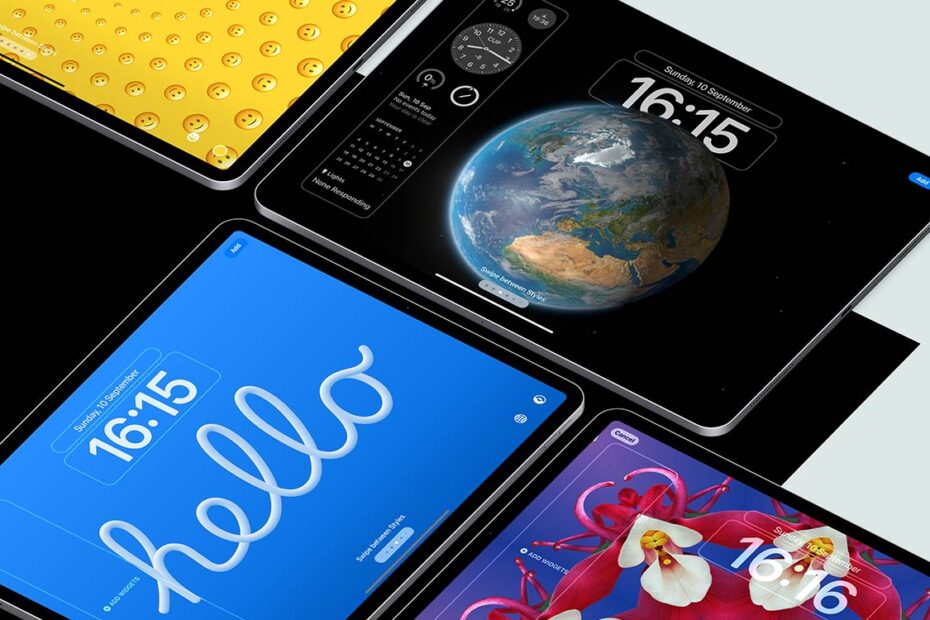You can change the background image (wallpaper) that displays on both the iPad’s Lock screen and Home screen, and it’s very easy to do.
Open the Settings app and tap Wallpaper. You’ll see a preview of the wallpapers currently in use on your Lock Screen and Home Screen respectively. In iPadOS 17 and beyond, wallpapers are saved as pairs, which you can swap from the Lock Screen with a long-press on the background. Neat!
Here, tap Customize next to either wallpaper to tweak it slightly (more on that later) or Add New Wallpaper to pick something entirely new.
Add New Wallpaper
Here, you can choose from a library of preset designs, or tap one of the icons at the top to create your own. The choices are fairly self-explanatory: Photos allows you to choose from your camera roll, Emoji lets you design a pattern using emojis, etc.
Note that photos with a clear subject can be layered so they appear “above” the clock on the Lock Screen. Read our tip about everything new on the Lock Screen for more on how that works.
Pick anything you like, and you can then customize it further.