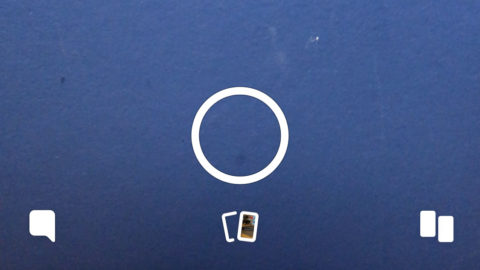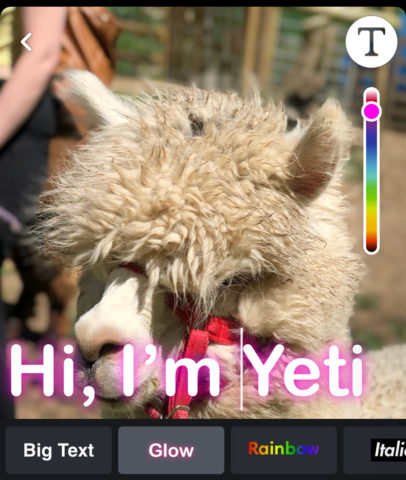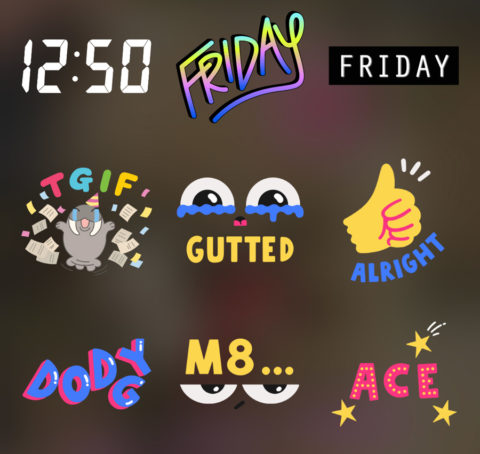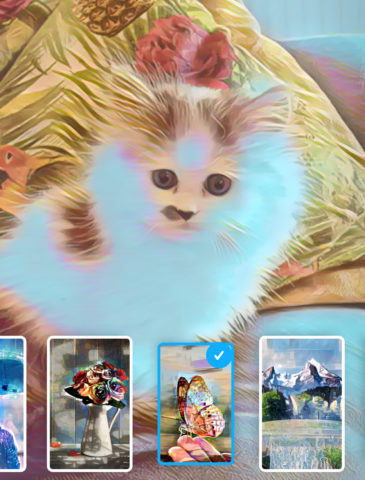If you think Snapchat is just a way for teens to share secret photos and for pet owners to take bizarre cat selfies, think again. It’s actually one of the most unique photo editors in the business. No, seriously, hear us out!
Even if you have no interest in the core elements of Snapchat, it houses a surprisingly powerful editing suite that offers a few quirky features we’ve not seen elsewhere. We’re not talking about filters or color tweaks but full-blown photo manipulation. You can make some crazy images here if you want to, and it’s great for quick and dirty photo collages or silly selfies.
The best part is, it’s entirely free and you can use it without adding a single friend or sending a single snap! Hold on and we’ll show you around.
Find the editor
First up, you’ll need to download and log into Snapchat if you haven’t already got it.
The app opens straight to the camera view, but if you find yourself in the Friends or Discover section by mistake, simply hit the big white circle at the bottom to head back to the camera.
Snapping a picture will take you straight to the editing view, but if you want to use an existing image you can browse your camera roll by tapping the Memories button (directly beneath the shutter circle) and then pressing camera roll. Tap an image to view it, and then choose Edit Photo from the three-dots menu to load it up in the editor.
Editing basics
A menu to the right comprises eight main tools, and most of them are pretty straightforward. Let’s take a real quick look at each one, from top to bottom.
Text tool
Type a message, pick a style from the swipe bar and a color from the rainbow picker, and hit Done. You can then drag to rearrange the text box or use two fingers to resize and rotate it.
Pen tool
Pick a color and draw on-screen with your finger. You can change the pen thickness with a pinch, delete mistakes with the undo button at the top, or tap the emoji picker for quick access to everyone’s favorite pictograms.
Stickers
Here you can access premade graphics to add to your composition. Once added, you can rearrange them with pinches and swipes. Stickers can be deleted by dragging them onto the trash can icon.
The default stickers are okay, but the scissors button at the bottom will reveal any custom stickers you’ve created yourself from other photos. It’s very cool to see a full page of stickers saved from all your previous editing shenanigans. But how do you make the custom stickers, I hear you ask? Let’s find out…
Cutout mode
This is the real power of Snapchat. It uses AI to help you cut out elements of your photo for use as stickers or just so they can be edited to stand out from the rest of the shot. There are a few tools here, each requiring you to draw a rough outline around the subject to help the app isolate it.
The cutout mode submenu has four options. From top to bottom, these will create a sticker, remove an object, add a background (pictured), and change an object’s color. We recommend playing around a lot here – you can get really creative with this tool once you get used to how it works!
One of our favorite quick edits is to cut out somebody’s head and enlarge it using a sticker for that timeless bobblehead look.
Attachments
This is used if you want to link to a website from within your snap – ignore it if you just want to save your photos for sharing elsewhere.
Paint filters
Choose a template from the carousel at the bottom and your entire image will be recreated in a bold new art style. Some of them are really impressive!
Timer
Another feature you can ignore unless you’re planning to send this via the Snapchat app. It defines the length of time before the image auto-deletes.
Crop
A simple one to finish! This isn’t a full crop tool, rather a way to blow up your images to fill the whole screen – if you want to.
Save and share
When you’re done with your masterpiece, you can save it to the regular Photos app using the share button in the bottom left. Tap Save Image and it will be added to the camera roll so you can bypass Snapchat and share it however you like!