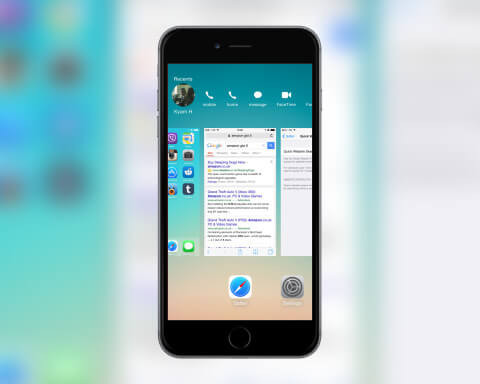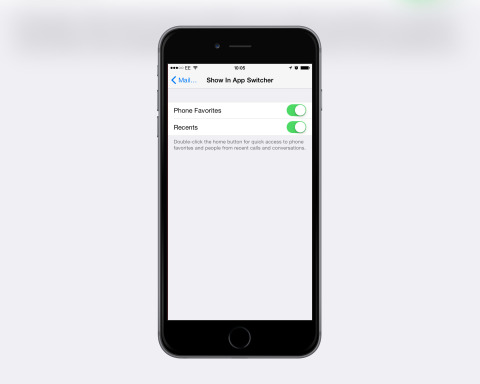Do you long for a way to get at your most-used contacts quicker? Well, life has just got a lot easier in iOS 8. A new feature allows you to call or message your friends and family from the multitasking view. Then again, you may not want other people to see who your favorites are – here’s how to turn the feature off.
Double-press
To access your recent contacts simply open the multitasking view by double-pressing the Home button. At the top of the screen you’ll see your recently accessed contacts represented by small circles.
If you tap on a circle you’ll reveal options to call them, message them, or start a FaceTime call. Tap on the circle again to collapse the options.
Your Favorites
If you’ve added contacts as favorites within the Phone app then you can also access them within this multitasking view. Swipe across the bar of contacts from left to right to find your Favorites. Again you can tap the circles to reveal the options and get in touch.
Hiding Recents
If you wish to hide these contacts then you can do. Open the Settings app, select Mail, Contacts, Calendars then Show in App Switcher. From here turn off either or both options depending on what you want to hide.
Now you can carry on switching between your various apps without worrying about anyone peering at the names of your friends.