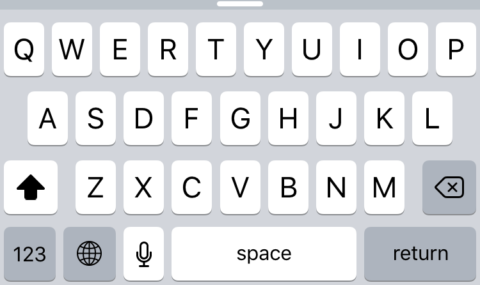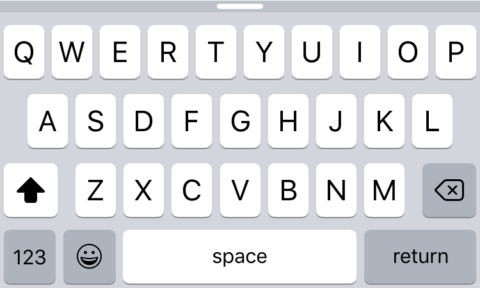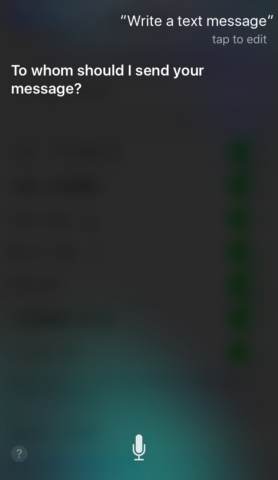When you’re in the middle of tapping out a text message do you accidentally enable voice dictation? Isn’t it super annoying? It’s easy to do – the iPhone keyboard can feel pretty small sometimes, and sitting in between two of the most used icons: the space bar, and the emoji button (or a globe icon if you have multiple keyboards installed). It’s easy to see how it can be accidentally activated.
But did you know it was possible to remove the Microphone icon from the iOS keyboard entirely? That’ll solve the problem, and it’s very easy to do. Here’s how:
- Go to the Settings app.
- Hit General
- Select Keyboard
- Then at the bottom of the page, toggle Enable Dictation to off.
Now, whenever you open the keyboard, whether in Notes, or emails, or text messages, the Microphone icon will no longer be there.
To reactivate it, simply following the same steps and toggle Enable Dictation once more.
Does this affect Siri’s voice commands? Of course, users might be far more likely to ask Siri to do things, including dictating a text message rather than dictate one via the keyboard, so does turning this off effect Siri’s functionality? It doesn’t.
You’ll still be able to say ‘Hey, Siri, write a text message’ and have it put what you say into a message ready to send. This is purely about removing a potentially unnecessary icon from the keyboard so you don’t accidentally select it rather than disabling functionality.
Happy texting!