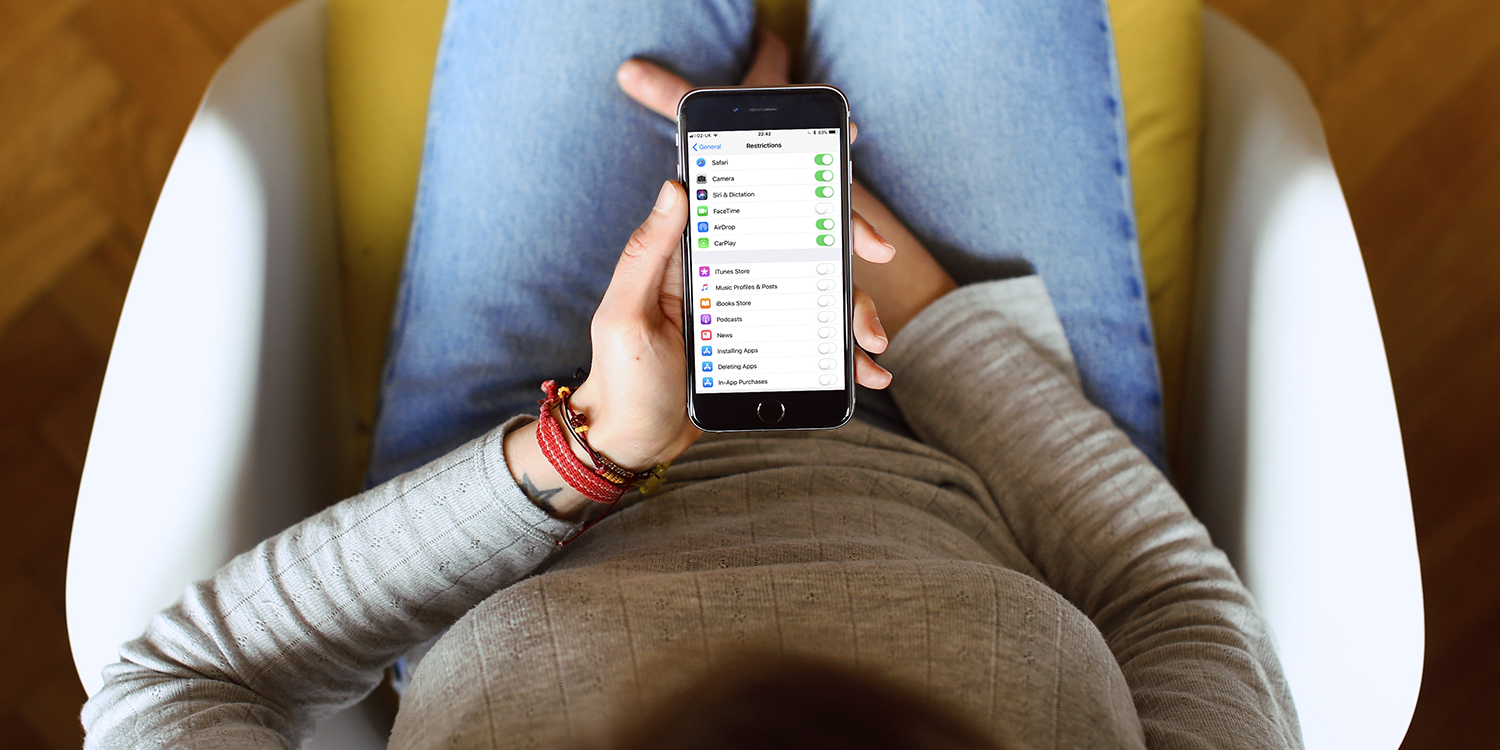Top advice for juggling that tricky combination of Apple devices and children
Regardless of how you feel about tech and children – and we’d argue there are many great iOS apps for toddlers and kids – the reality is iPhones and iPads are part of modern living. This article aims to provide succinct, handy tips to ensure adults, children and devices alike remain safe from harm.
Set up Family Sharing
With Family Sharing, one person becomes an organizer for a family of up to six people. This provides a central card for payments, shared purchases for apps, music, and TV shows, and the means to set up Apple IDs for children under the age of 13.
Apple outlines the process for setting up Family Sharing on its website, and how to set up an Apple ID for a child.
Enable restrictions
Open the Settings app and go to General > Restrictions. Tap Enable Restrictions and set a memorable passcode. You can then disable specific apps and features for that device, including Camera and Safari. (Apple provides a full list online.)
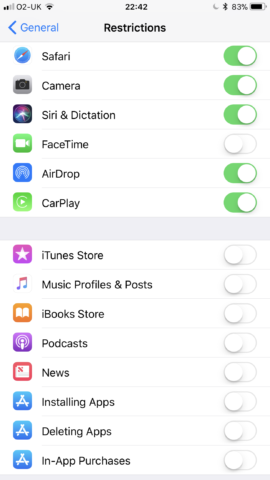
iOS 11 provides granular restriction settings
For a child’s iPhone, these settings should be very carefully considered – not least those that enable content restriction by age; but even for your own iPhone, it’s worth checking out the options for disabling app installation/deletion/IAP before handing it over to your child for a play session.
Install and activate ‘find’ apps
Apple provides, free of charge, Find My iPhone and Find My Friends apps. The former’s essential for finding a lost iPhone. (It works for iPads too, despite the name.) If you know it’s nearby, Find My iPhone can make it blare; if not, you can remote-lock the phone, and place a message on the lock screen, to have whoever finds it call you.
Find My Friends is a mite more intrusive – effectively GPS tracking for those who opt in. But for younger kids, you may want to make this a precondition of them having an iPhone.
Set up Touch ID and a passcode
Another security step every iPhone owner should heed: go to Settings, then head to Touch ID & Passcode, and set a six-digit passcode that’s memorable, but not overly obvious to others.
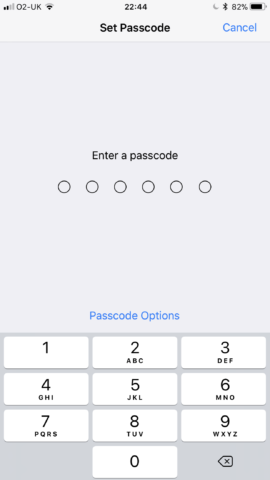
Set a passcode to secure an iPhone
This will stop anyone from unlocking your iPhone who shouldn’t – whether that’s one of your kids who fancies a sneaky go when they’ve been told otherwise, or a classmate of a teenager whose own iPhone has been temporarily ‘borrowed’.
Create a medical ID
Even if the Health app isn’t used on an ongoing basis, set up a Medical ID for a child’s iPhone. Open the Health app, tap the Medical ID tab, tap Edit, and input details. These can include emergency contacts and allergies.
Ensure Show When Locked is on, and these details become available from the lock screen when you tap Emergency and Medical ID.
Research apps
For younger children, pay close attention to the apps they’re using. Many games won’t be appropriate, and even children’s apps may include advertising. Even if this is only for the developer’s other apps, the result may be a young child watching videos rather than doing something educational. Ideally, play through apps yourself before handing over your iPhone, or installing them on a child’s device.
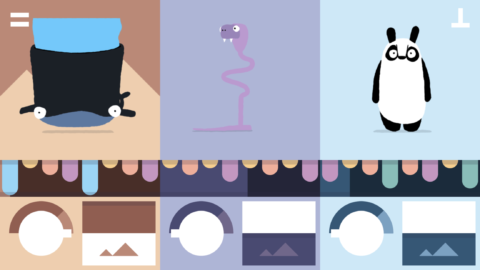
Bandimal has no ads and no IAPs, making it ideal for kids
Protect your device
You may well be on your fifth iPhone, with a perfect no-damage track record. Good for you. We can guarantee that won’t be the case when kids get hold of your device.
For indoor use, consider a case, to thwart accidental iPhone trips to the floor. And for kids with their own devices, invest in a screen protector, because scratched/cracked iPhone displays cost a lot to repair.
Limit your own usage
Many parents spend so much time thinking about how their children use iPhones they don’t consider themselves. If your kids are always clamoring to get at your iPhone, is it because you’re always on it?
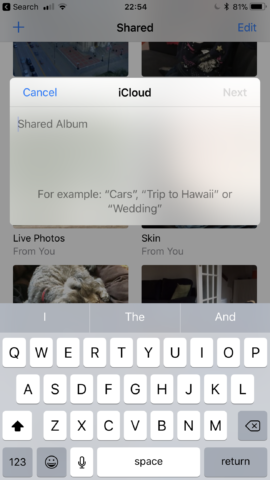
To share pics of your kids, use a shared iCloud album and limit access only to close family
Also, you’re likely proud of your kids, but how much of their lives are you sharing? Will they one day be horrified their names, photos and every action are welded to the internet, because of you? So pare sharing back to the likes of private iCloud albums and Facebook groups.
Educate, don’t ban
Seek to normalize technology as far as possible. It’s easy to make iPhone or iPad usage a reward, or become overly prescriptive with the internet. Balance is key.
For younger kids, supervision beats devices babysitting, and education (for example, on internet usage) is better than outright bans for older children.
That said: do impose sensible restrictions – keep phones downstairs overnight; and know how to change your router’s Wi-Fi password when smart device-armed darlings refuse to listen to reason.