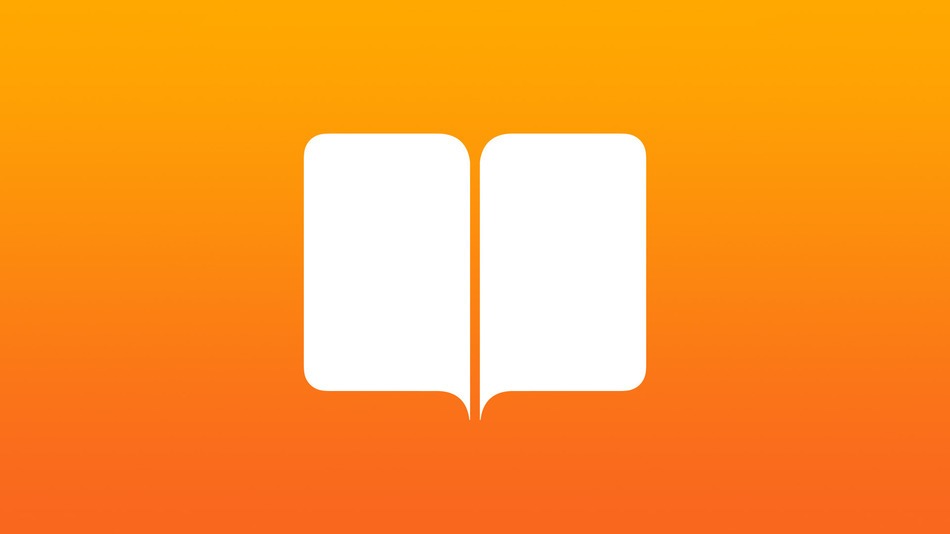iBooks has received a redesign for iOS 7. Here are our top 5 tips for the newest version…
1. Hide options
By default, iBooks shows options across the top of the screen with a page slider at the bottom. If you want to hide these, simply tap the screen once. To get the options back, tap the screen again.
2. Viewing options
While the options across the top are visible, tap the ‘aA’ button to access some viewing options. You can increase or decrease the brightness, change the background color, choose the font style, or enable Scrolling View.
3. Highlight
iBooks lets you add highlights and notes to your books if you want to remember certain sections. Double-tap a word to select it and then use the blue dots if you want to specify a larger section. Now tap the Highlight button and choose from the options. To remove a highlighted section, tap on it once then tap the Trash Can icon.
4. Skip back
If you use the page slider or change chapter you may want to quickly jump back to the previous page. In the bottom left you can tap the ‘Back to’ option.
5. Library options
While looking at your list of books swipe down from near the top of the screen to reveal the search bar and view options design it. Tap the List icon to see more books on screen at once or use the search box to find a specific book.